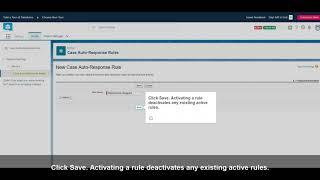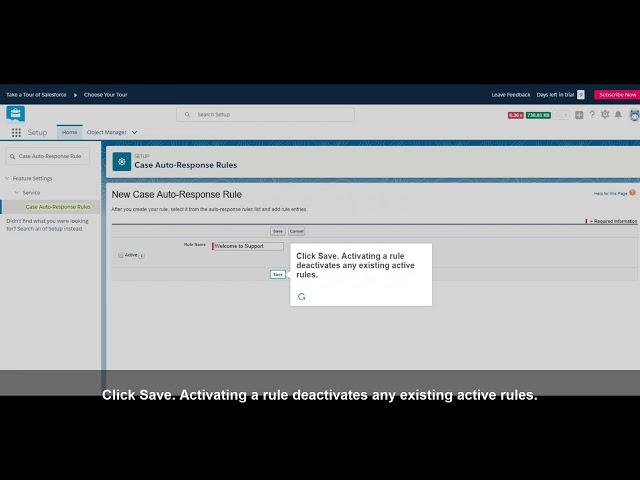
How to Add an Auto-Response Rule @salesforce
Created by www.guideme.io, Create your own tours with videos via www.guideme.io
Guide : How to Add an Auto-Response Rule
1. Quick Find
From Setup, enter Case Auto-Response Rules in the Quick Find box.
2. Select Case Auto-Response Rules
3. Click New.
4. Type, Welcome to Support
5. Then click Active
6. Click Save. Activating a rule deactivates any existing active rules.
7. Select the rule you just created
8. Click New to add a rule entry.
9. Here’s where we add a few details that determine which email template we’ll send to a customer.
10. In Sort Order, type 1 so that the entry we add is processed first.
11. Select the Picklist Values
12. For entry criteria, select “Case: Case Origin equals email.”
13. Add a name and email address to include in the From line of the email template to send to customers.
14. From the lookup field, pick any template to see how this works.
15. Click on Save!
Guide : How to Add an Auto-Response Rule
1. Quick Find
From Setup, enter Case Auto-Response Rules in the Quick Find box.
2. Select Case Auto-Response Rules
3. Click New.
4. Type, Welcome to Support
5. Then click Active
6. Click Save. Activating a rule deactivates any existing active rules.
7. Select the rule you just created
8. Click New to add a rule entry.
9. Here’s where we add a few details that determine which email template we’ll send to a customer.
10. In Sort Order, type 1 so that the entry we add is processed first.
11. Select the Picklist Values
12. For entry criteria, select “Case: Case Origin equals email.”
13. Add a name and email address to include in the From line of the email template to send to customers.
14. From the lookup field, pick any template to see how this works.
15. Click on Save!
Тэги:
#@salesforceКомментарии:
Fakro montagevideo PVC dakraam
Emiel Heuveling
(FREE) Shindy x 50 CENT x ROSC Type Beat
CREY Produced
How AFRICAN Girls Treat PAKISTANI Tourist In Rwanda
Baloch Backpacker
What to SEE and DO in KYOTO in 3 DAYS
Stefano Castiello
How to Create Case Auto-Response Rule in Salesforce
SalesforceFAQs
Cosmic Knight - Soloperil
Soloperil