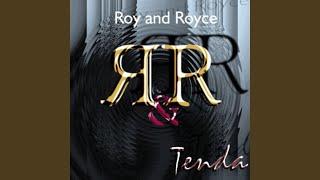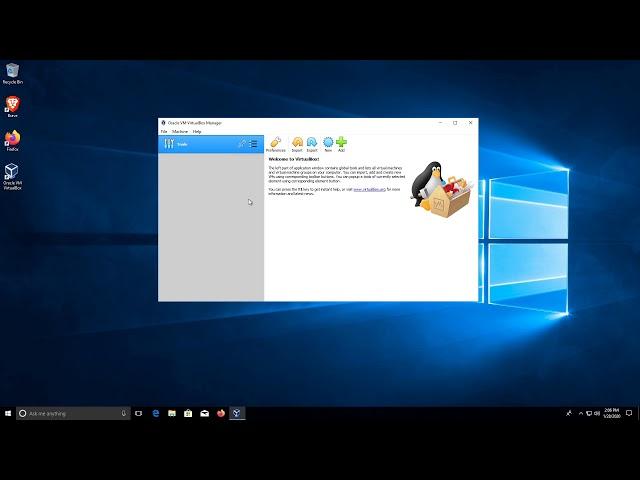
Setting up and using VirtualBox on Windows 10
1:10 - Requirements and Recommendations
1:59 - Terminology
2:39 - Downloading the Windows 10 ISO
5:32 - Downloading and Installing VirtualBox
7:28 - Create and Configure a New Virtual Machine
15:36 - Installing Windows 10 OS on the new VM
23:08 - Install VirtualBox Guest Additions
25:24 - Setup Shared Folders
28:54 - Making a Snapshot of the Base Image
Link to the companion Website with a more thorough written step-by-step guide:
https://yeticode.dev/vbwin10
Link to the Windows 10 Download Tool:
https://www.microsoft.com/en-us/software-download/windows10
Link to Oracle VitualBox Download:
https://www.virtualbox.org/wiki/Downloads
This video will walk you through step-by-step of setting up a VirtualBox Virtual Machine on your computer and using it to install a fresh Windows 10 VM installation.
This can be to simply learn about Virtual Machines in general, or more often to create a separate test sandbox area on your PC that you can use to test different settings or programs without the risk corrupting or infecting your host computer.
This video will go over downloading a fresh Windows 10 ISO image file, downloading and installing the Oracle VirtualBox software, configuring the VirtualBox image to support a Windows 10 installation, and finally installing the OS.
We will go over memory and CPU sizing, hard disk allocation, setting up VirtualBox Guest Additions and configuring shared folders. We will also quickly look at taking a snapshot of the initial install state in case we would need to revert to the base image at a later time.
Before we begin there are a few terms I wish to clarify: VM, VB, host system and guest system.
VM is short for Virtual Machine, a general term describing a computer environment that is Virtualized.
VB is short for the VirtualBox software we are using to create and run our VM (Virtual Machines).
The ‘host system’ is the physical PC you are probably using right now that you intend to install the VB software on to run the virtual guest machine.
The ‘guest system’ then is the Virtual Machine that you will be running within the VB software, in this case the virtual Windows 10 system.
Companion Website: https://yeticode.dev/vbwin10
Follow YetiCodeCamp on Twitter: https://twitter.com/YetiCode
#VirtualBox #Tutorial on #Windows10 #VM #DownloadTool
Тэги:
#C++ #Cpp #Computer_Programming #Beginners #Tutorial #Learn_to_programКомментарии:

what??? 200 GB
Ответить
no
Ответить
Thanks man, works very well!
Ответить
Great vid! Thanks! 🙂
Ответить
Very useful. Thanks
Ответить
This really helped thx!
Ответить
Thank you soo much! Keep up the tutorials!
Ответить
you should make more videos on how to set up other application's or a os
Ответить
Good! but how can I use my cd drive again?
Ответить
How do I stop the sleep mode here ?
Ответить
Would be useful to include enabling virtualization in the BIOS settings
Ответить
: )
Ответить
It's Very informative video
Ответить
It will be worked
Ответить
I followed the tutorial and got an error message that doesn't let me start up the Virtual Box. It says, "Failed to open a session for virtual machine Windows 10".
Ответить
I get an error when setting up its says: "Something went wrong You can try again, or skip for now. OOBEKEYBOARD" And when i press skip or try again the error just comes up again.
Ответить
Thank you soo much for this great tutorial
Ответить
hi. I tried to install and set up VB in my windows 10 64 bits multiple times, but I'm having the same issue again and again. it says ' invalid errors found on system acceleration: the hardware virtualization is enabled, it is not supported by ost suystem, it should be disabled.' can you please tell me how can i fix this issue?
Ответить
Thank you now I can test viruses
Ответить