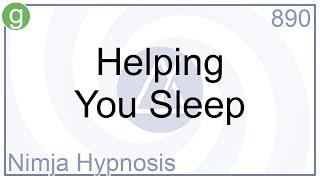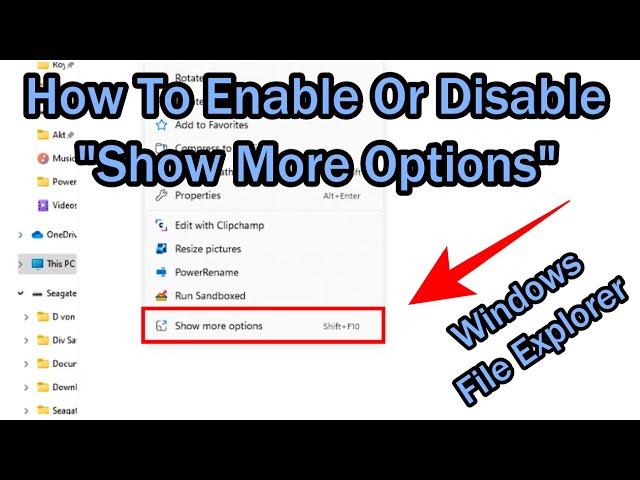
How To Disable "Show More Options" In The Win 11 File Explorer Context Menu Using A Simple Command
How To Disable "Show More Options" In The Win 11 File Explorer Context Menu Using A Simple Command
Here the details for copy/paste, but must watch the video - otherwise it could cause some errors
1. Open the win 11 terminal and start the power shell by hitting "WIN" + R and then write "WT" into the field and hit "enter"
2. Copy and paste (without brackets) one of the two commands below you want into Windows Terminal, and press Enter.
(Disable = get the full context menu instantly by right clicking):
"reg add "HKCU\Software\Classes\CLSID\{86ca1aa0-34aa-4e8b-a509-50c905bae2a2}\InprocServer32" /f /ve"
OR
(Enable = getting the option "show more options" back):
"reg delete "HKCU\Software\Classes\CLSID\{86ca1aa0-34aa-4e8b-a509-50c905bae2a2}" /f"
3. Close Windows Terminal.
4. Restart the computer
Kudos to the website: https://www.elevenforum.com/t/disable-show-more-options-context-menu-in-windows-11.1589/, but it's a bit hard to understand, so better watch the video ;-))
Disclosure: some of the links provided might include affiliate links and if you use them, it will show your appreciation to my channel and my work and pays for my equipment and help my channel grow - which will again help you. There is absolutely NO disadvantage for you and you will pay absolutely same price as without this link. Thank you for supporting my channel!
Disclaimer: The information provided on this video is for general purposes only based on my personal experience and are my very personal opinion, trying to help other people and should not be considered as professional advice in any kind. I am not a licensed professional so make sure to consult with your professional consultant in case you need to. All the links I provide in my videos, the description or in my feedback I provide in an effort to help you as good as I can, but I cannot give any warranty on them and hence you are using them on your own risk as I use them on my own risk.
-~-~~-~~~-~~-~-
This is my NEW storefront on Amazon where you can find all my recommended FAVORITE products:
https://www.amazon.com/shop/allcheckoutproductvideosreviewsinfostests
If I've been able to help and you're happy ♡ - you can now also make me happy ♡ by using the "Super Thanks" button right underneath the video to send me some "coffee money" to help me to fill up my empty batteries for more (hopefully) helpful videos. Thanks a lot and have a blessed day! ♡
-~-~~-~~~-~~-~-
Here the details for copy/paste, but must watch the video - otherwise it could cause some errors
1. Open the win 11 terminal and start the power shell by hitting "WIN" + R and then write "WT" into the field and hit "enter"
2. Copy and paste (without brackets) one of the two commands below you want into Windows Terminal, and press Enter.
(Disable = get the full context menu instantly by right clicking):
"reg add "HKCU\Software\Classes\CLSID\{86ca1aa0-34aa-4e8b-a509-50c905bae2a2}\InprocServer32" /f /ve"
OR
(Enable = getting the option "show more options" back):
"reg delete "HKCU\Software\Classes\CLSID\{86ca1aa0-34aa-4e8b-a509-50c905bae2a2}" /f"
3. Close Windows Terminal.
4. Restart the computer
Kudos to the website: https://www.elevenforum.com/t/disable-show-more-options-context-menu-in-windows-11.1589/, but it's a bit hard to understand, so better watch the video ;-))
Disclosure: some of the links provided might include affiliate links and if you use them, it will show your appreciation to my channel and my work and pays for my equipment and help my channel grow - which will again help you. There is absolutely NO disadvantage for you and you will pay absolutely same price as without this link. Thank you for supporting my channel!
Disclaimer: The information provided on this video is for general purposes only based on my personal experience and are my very personal opinion, trying to help other people and should not be considered as professional advice in any kind. I am not a licensed professional so make sure to consult with your professional consultant in case you need to. All the links I provide in my videos, the description or in my feedback I provide in an effort to help you as good as I can, but I cannot give any warranty on them and hence you are using them on your own risk as I use them on my own risk.
-~-~~-~~~-~~-~-
This is my NEW storefront on Amazon where you can find all my recommended FAVORITE products:
https://www.amazon.com/shop/allcheckoutproductvideosreviewsinfostests
If I've been able to help and you're happy ♡ - you can now also make me happy ♡ by using the "Super Thanks" button right underneath the video to send me some "coffee money" to help me to fill up my empty batteries for more (hopefully) helpful videos. Thanks a lot and have a blessed day! ♡
-~-~~-~~~-~~-~-
Тэги:
#how_to_disable_show_more_options_in_windows_11 #how_to_disable_Show_More_Options_in_win_11 #how_to_disable_Show_More_Options_in_windows_11 #how_to_disable_Show_More_Options_in_file_explorer #how_to_disable_Show_More_Options #Show_More_Options #show_more_options_windows_11_disable #show_more_options_windows_11 #show_more_options_by_default_windows_11 #show_more_options_right_click_windows_11 #show_more_options_windows_11_remove #show_more_options_disable #context_menu #Win_11Комментарии:
Helping You Sleep - Hypnosis
Nimja Hypnosis
Cheat Codes, Sam Feldt - You Don't Even Know Me (Lyrics)
Sensual Musique
Illumio - Zero Trust Lab Demo
ATARC Channel
Девушка и механика
KAZANFAMILY 🕊 Катя и Миша
Paid Workshop is Free Now
Ghulam Ali
Barn Find Antique Piano Restoration
Rescue & Restore
Minecraft Manhunt, But I'm Cupid...
YelloWool