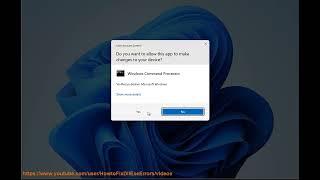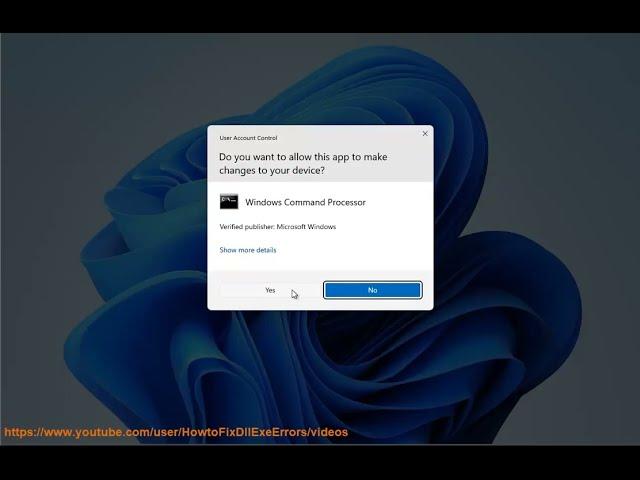
Fix Office Error CAA50021, Number of retry attempts exceeds expectations on Windows (2023)
Here's how to Fix Office Error CAA50021, Number of retry attempts exceeds expectations on Windows.
The error code CAA50021 in Office means that the number of retry attempts to connect to the Office 365 service has exceeded the maximum allowed. This can happen for a number of reasons, such as:
* A problem with your internet connection.
* A problem with your Office installation.
* A problem with the Office 365 service.
To fix this error, you can try the following:
1. **Restart your computer.** This is the most basic troubleshooting step, but it can often fix problems.
2. **Check your internet connection.** Make sure that you are connected to the internet and that you have a strong signal. You can check your internet connection by going to a website or by running a speed test.
3. **Update your Office installation.** Microsoft regularly releases updates for Office that can fix bugs and improve performance. To check for updates, go to File - Account - Update Options - Check for Updates.
4. **Sign out and back in to Office.** This can sometimes fix problems with Office's connection to the Office 365 service. To sign out and back in to Office, go to File - Account - Sign out. Then, sign back in with your Microsoft account.
5. **Reset your Office installation.** This will remove all of your Office settings and data, but it can sometimes fix problems with Office's connection to the Office 365 service. To reset your Office installation, go to File - Account - Troubleshoot - Reset your Office installation.
If you have tried all of the above and you are still getting the error code CAA50021, you may need to contact Microsoft for further assistance.
Here are some additional tips that might help you fix the problem:
* **Make sure that your firewall is not blocking Office from connecting to the internet.** You can usually add an exception for Office in your firewall settings.
* **Try using a different computer.** If you have another computer that is connected to the internet, try using that computer to see if you can connect to Office.
* **Try using a different internet connection.** If you can connect to Office from another computer, try using a different internet connection to see if that fixes the problem.
i. CAA50024 is an error code that can occur when trying to sign in to a Microsoft service, such as Office 365 or Azure Active Directory. The error message usually says "Something went wrong. We couldn't sign you in. If this error persists, contact your system administrator and provide the error code CAA50024."
There are a few possible causes of this error:
* **Your account may be locked or suspended.** If you think this might be the case, contact your system administrator for help.
* **Your password may be incorrect.** Make sure you're entering your password correctly.
* **There may be a problem with your internet connection.** Make sure you're connected to the internet and that you have a strong signal.
* **There may be a problem with the Microsoft service you're trying to sign in to.** If you're still having trouble, try again later.
If you've tried all of the above and you're still getting the error code CAA50024, you may need to contact Microsoft for further assistance.
Here are some additional tips that might help you fix the problem:
* **Make sure that your firewall is not blocking Microsoft services from connecting to the internet.** You can usually add an exception for Microsoft services in your firewall settings.
* **Try using a different computer.** If you have another computer that is connected to the internet, try using that computer to see if you can sign in.
* **Try using a different internet connection.** If you can sign in from another computer, try using a different internet connection to see if that fixes the problem.
ii. There are a few things you can do to fix Microsoft Office error codes:
1. **Restart your computer.** This is the most basic troubleshooting step, but it can often fix problems.
2. **Check your internet connection.** Make sure that you are connected to the internet and that you have a strong signal. You can check your internet connection by going to a website or by running a speed test.
3. **Update your Office installation.** Microsoft regularly releases updates for Office that can fix bugs and improve performance. To check for updates, go to File - Account - Update Options - Check for Updates.
4. **Sign out and back in to Office.** This can sometimes fix problems with Office's connection to the Office 365 service. To sign out and back in to Office, go to File - Account - Sign out. Then, sign back in with your Microsoft account.
5. **Reset your Office installation.** This will remove all of your Office settings and data, but it can sometimes fix problems with Office's connection to the Office 365 service. To reset your Office installation, go to File - Account - Troubleshoot - Reset your Office installation.
The error code CAA50021 in Office means that the number of retry attempts to connect to the Office 365 service has exceeded the maximum allowed. This can happen for a number of reasons, such as:
* A problem with your internet connection.
* A problem with your Office installation.
* A problem with the Office 365 service.
To fix this error, you can try the following:
1. **Restart your computer.** This is the most basic troubleshooting step, but it can often fix problems.
2. **Check your internet connection.** Make sure that you are connected to the internet and that you have a strong signal. You can check your internet connection by going to a website or by running a speed test.
3. **Update your Office installation.** Microsoft regularly releases updates for Office that can fix bugs and improve performance. To check for updates, go to File - Account - Update Options - Check for Updates.
4. **Sign out and back in to Office.** This can sometimes fix problems with Office's connection to the Office 365 service. To sign out and back in to Office, go to File - Account - Sign out. Then, sign back in with your Microsoft account.
5. **Reset your Office installation.** This will remove all of your Office settings and data, but it can sometimes fix problems with Office's connection to the Office 365 service. To reset your Office installation, go to File - Account - Troubleshoot - Reset your Office installation.
If you have tried all of the above and you are still getting the error code CAA50021, you may need to contact Microsoft for further assistance.
Here are some additional tips that might help you fix the problem:
* **Make sure that your firewall is not blocking Office from connecting to the internet.** You can usually add an exception for Office in your firewall settings.
* **Try using a different computer.** If you have another computer that is connected to the internet, try using that computer to see if you can connect to Office.
* **Try using a different internet connection.** If you can connect to Office from another computer, try using a different internet connection to see if that fixes the problem.
i. CAA50024 is an error code that can occur when trying to sign in to a Microsoft service, such as Office 365 or Azure Active Directory. The error message usually says "Something went wrong. We couldn't sign you in. If this error persists, contact your system administrator and provide the error code CAA50024."
There are a few possible causes of this error:
* **Your account may be locked or suspended.** If you think this might be the case, contact your system administrator for help.
* **Your password may be incorrect.** Make sure you're entering your password correctly.
* **There may be a problem with your internet connection.** Make sure you're connected to the internet and that you have a strong signal.
* **There may be a problem with the Microsoft service you're trying to sign in to.** If you're still having trouble, try again later.
If you've tried all of the above and you're still getting the error code CAA50024, you may need to contact Microsoft for further assistance.
Here are some additional tips that might help you fix the problem:
* **Make sure that your firewall is not blocking Microsoft services from connecting to the internet.** You can usually add an exception for Microsoft services in your firewall settings.
* **Try using a different computer.** If you have another computer that is connected to the internet, try using that computer to see if you can sign in.
* **Try using a different internet connection.** If you can sign in from another computer, try using a different internet connection to see if that fixes the problem.
ii. There are a few things you can do to fix Microsoft Office error codes:
1. **Restart your computer.** This is the most basic troubleshooting step, but it can often fix problems.
2. **Check your internet connection.** Make sure that you are connected to the internet and that you have a strong signal. You can check your internet connection by going to a website or by running a speed test.
3. **Update your Office installation.** Microsoft regularly releases updates for Office that can fix bugs and improve performance. To check for updates, go to File - Account - Update Options - Check for Updates.
4. **Sign out and back in to Office.** This can sometimes fix problems with Office's connection to the Office 365 service. To sign out and back in to Office, go to File - Account - Sign out. Then, sign back in with your Microsoft account.
5. **Reset your Office installation.** This will remove all of your Office settings and data, but it can sometimes fix problems with Office's connection to the Office 365 service. To reset your Office installation, go to File - Account - Troubleshoot - Reset your Office installation.
Комментарии:

@Elonbust - 17.02.2023 17:40
Jesus could you make this any more annoying to follow.
Ответить
МАРДИ МУСАЛМОН ВА МАРДИ НАСРОНИ #КИССАИ ЧОЛИБ
QISSA MEDIA
Coco Gauff vs. Aryna Sabalenka Full Match | 2023 US Open Final
US Open Tennis Championships