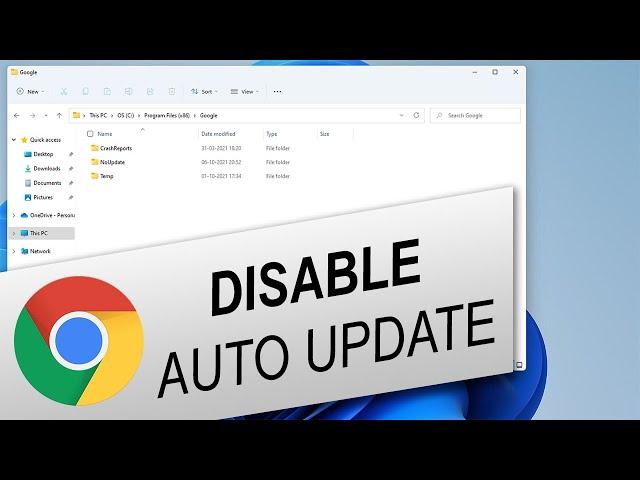
How to Disable Auto Update in Chrome on Desktop and Android
In this tutorial, you will learn how to disable auto update in Chrome browser on desktop and Android.
Method 1: On Desktop
Open Windows Explorer. Select "This PC" on the left-hand navigation bar. Double-click on "Local Disk C". Double-click on "Program Files (x86)". Double-click on the "Google" folder. Right-click on the "Update" folder, then select "Rename". If there is no "Update" folder, it must be in the "Program Files" folder. Change the name of the folder to anything and press "Enter". Type chrome://settings/help in Chrome’s address bar. An error message will appear, while checking for updates.
Method 2: On Android
Open Play Store app. Tap on your profile picture at the top-right corner of the app. Select the "Settings" option. Then tap on "Network preferences". From the drop-down menu that appears, tap on "Auto-update apps". A pop-up box will appear. Select the "Don’t auto-update apps" option and then tap "Done". This will disable automatic app updates for all apps including Chrome.
That’s all!
💬 If you have any questions, please let me know in the comments below. If you liked my tutorial, give it a thumbs up and subscribe to my channel. Also press the bell icon to get notified about my new uploads. 🔔
#Geekial #googlechrome
****************************************************
🎵 Music: https://www.bensound.com
Method 1: On Desktop
Open Windows Explorer. Select "This PC" on the left-hand navigation bar. Double-click on "Local Disk C". Double-click on "Program Files (x86)". Double-click on the "Google" folder. Right-click on the "Update" folder, then select "Rename". If there is no "Update" folder, it must be in the "Program Files" folder. Change the name of the folder to anything and press "Enter". Type chrome://settings/help in Chrome’s address bar. An error message will appear, while checking for updates.
Method 2: On Android
Open Play Store app. Tap on your profile picture at the top-right corner of the app. Select the "Settings" option. Then tap on "Network preferences". From the drop-down menu that appears, tap on "Auto-update apps". A pop-up box will appear. Select the "Don’t auto-update apps" option and then tap "Done". This will disable automatic app updates for all apps including Chrome.
That’s all!
💬 If you have any questions, please let me know in the comments below. If you liked my tutorial, give it a thumbs up and subscribe to my channel. Also press the bell icon to get notified about my new uploads. 🔔
#Geekial #googlechrome
****************************************************
🎵 Music: https://www.bensound.com
Тэги:
#Geekial #disable_auto_update #turn_off_auto_update #chrome_update #chrome_auto_update #disable #turn_off #update #auto_update #stop #stop_update #stop_auto_update #chrome #google_chrome #browser #web_browser #pc #computer #laptop #windows #windows_11 #windows_10 #win #android #phone #mobile #how_to #tutorial #guide #help #steps #step_by_stepКомментарии:
How to Run AppImages in Ubuntu 24.04 LTS #UbuntuQuickFixes
It's FOSS - Linux Portal
NEW NARS LIGHT REFLECTION FOUNDATION!!! #makeupover40
Kathryn Zeuthen
La Paz viewpoint - Mirador de La Paz - Puerto de La Cruz - Tenerife - Spain. Walk - 4K
Video Traveler & Video guide & VTraveler
Влияние гаджетов на развитие детей. Вред, зависимость, как отвлечь?
Виктория Рудольфовна
НЕЖИНСКА - ПОЗОВИ
НЕЖИНСКА
#7 Что такое внебиржевой рынок ?
Станислав Половицкий


























