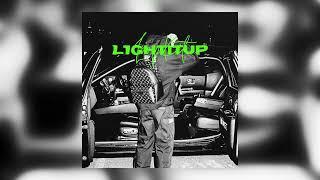How to Open Video Files in Ubuntu
Learn how to open and play video files on Ubuntu. Discover the native and recommended software options for viewing videos in Ubuntu Linux.
---
Disclaimer/Disclosure: Some of the content was synthetically produced using various Generative AI (artificial intelligence) tools; so, there may be inaccuracies or misleading information present in the video. Please consider this before relying on the content to make any decisions or take any actions etc. If you still have any concerns, please feel free to write them in a comment. Thank you.
---
Ubuntu, a popular Linux distribution, offers several methods to open and play video files. Whether you want to watch a movie, review a guide, or preview your recordings, Ubuntu provides versatile tools to handle video playback. Here's how you can open video files on Ubuntu:
Using the Default Video Player
Ubuntu comes pre-installed with a default video player, which is usually Totem, also known as Videos. Follow these steps:
Locate your video file: Navigate to the directory where your video file is saved using the file manager (such as Nautilus).
Double-click the file: Simply double-click on the video file. This action should automatically open the file in Totem/Videos player.
Alternative method: Right-click on the video file, select "Open With," and choose "Videos" or "Totem" from the list of applications.
VLC Media Player
For a more comprehensive and feature-rich video player, you can install VLC Media Player:
Install VLC: If VLC is not already installed, you can get it from the Ubuntu Software Center or by running the following command in the terminal:
[[See Video to Reveal this Text or Code Snippet]]
Open VLC: Once VLC is installed, you can launch it from the Applications menu or by searching for "VLC" in the Activities overview (if you are using GNOME desktop).
Play the video: In VLC, go to Media > Open File and browse to the location of your video file. Alternatively, you can drag and drop the video file into the VLC player window.
Using Other Video Players
Apart from Totem/Videos and VLC, there are several other video players available for Ubuntu, such as MPV, SMPlayer, Kodi, and more. These can be installed from the Ubuntu Software Center or via the command line using apt.
Additional Tips
Codecs: Sometimes, video files may not play due to missing codecs. Install necessary codecs using:
[[See Video to Reveal this Text or Code Snippet]]
Compatibility: Ensure your video file format is supported by the player you are using.
Updates: Keep your Ubuntu system and video players updated to ensure compatibility and security.
Opening video files in Ubuntu is straightforward, thanks to the variety of available media players. Whether you prefer the simplicity of Totem/Videos or the versatility of VLC, Ubuntu offers reliable options for your video playback needs.
---
Disclaimer/Disclosure: Some of the content was synthetically produced using various Generative AI (artificial intelligence) tools; so, there may be inaccuracies or misleading information present in the video. Please consider this before relying on the content to make any decisions or take any actions etc. If you still have any concerns, please feel free to write them in a comment. Thank you.
---
Ubuntu, a popular Linux distribution, offers several methods to open and play video files. Whether you want to watch a movie, review a guide, or preview your recordings, Ubuntu provides versatile tools to handle video playback. Here's how you can open video files on Ubuntu:
Using the Default Video Player
Ubuntu comes pre-installed with a default video player, which is usually Totem, also known as Videos. Follow these steps:
Locate your video file: Navigate to the directory where your video file is saved using the file manager (such as Nautilus).
Double-click the file: Simply double-click on the video file. This action should automatically open the file in Totem/Videos player.
Alternative method: Right-click on the video file, select "Open With," and choose "Videos" or "Totem" from the list of applications.
VLC Media Player
For a more comprehensive and feature-rich video player, you can install VLC Media Player:
Install VLC: If VLC is not already installed, you can get it from the Ubuntu Software Center or by running the following command in the terminal:
[[See Video to Reveal this Text or Code Snippet]]
Open VLC: Once VLC is installed, you can launch it from the Applications menu or by searching for "VLC" in the Activities overview (if you are using GNOME desktop).
Play the video: In VLC, go to Media > Open File and browse to the location of your video file. Alternatively, you can drag and drop the video file into the VLC player window.
Using Other Video Players
Apart from Totem/Videos and VLC, there are several other video players available for Ubuntu, such as MPV, SMPlayer, Kodi, and more. These can be installed from the Ubuntu Software Center or via the command line using apt.
Additional Tips
Codecs: Sometimes, video files may not play due to missing codecs. Install necessary codecs using:
[[See Video to Reveal this Text or Code Snippet]]
Compatibility: Ensure your video file format is supported by the player you are using.
Updates: Keep your Ubuntu system and video players updated to ensure compatibility and security.
Opening video files in Ubuntu is straightforward, thanks to the variety of available media players. Whether you prefer the simplicity of Totem/Videos or the versatility of VLC, Ubuntu offers reliable options for your video playback needs.
Тэги:
#how_to_open_video_files_in_ubuntuКомментарии:
Двое на Миллион: Владислав Чепурченко и Вадим Дубровин
Двое на миллион
Irish People Try Mike and Ike Candies
The TRY Channel
Top 8 New Turkish series with English subtitles
Turkish Entertainment
Who is justice Samuel Alito? | Rush Hour
NewsNation