
How to Record Skype Call/Interview in Best Quality
You might need to record a HD Skype interview with your client, partner, influencer or interviewee. But normal recorder can only record Skype interface, which resulted in blurry video. Today I'll show you a Skype recorder as well as tips to record Skype call in best quality.
Tip1: Environment Setup
First thing, lighting. To get an HD quality Skype call, you need enough light, especially on your face. Try not to sit against the light or you’ll get a dark face. Sit towards the light source, like the window, to utilize natural light. Or you can use a fill light on your face.
Second thing, avoid noise. If you are doing the sky call in office, you can put up a Do Not Disturb sign.
And then, make sure you have a stable connection to prevent stuck image, missing voice or even a sudden hang-up. Close all unnecessary programs cos you don’t want to hear a sudden notification sound with a pop up window during your Skype interview.
Tip2: Input Devices
Video input: For better video quality, I would suggest to use an HD webcam, instead of the built-in webcam, unless you use a Mac, which has powerful built-in webcam. Before you start, adjust the angle and make sure your face shows properly in the frame.
For better audio quality, use a microphone, but not a headset. Because it might look unprofessional to have it on your head. Remember to test the volume before you get started.
Tip 3: Recording software
So the recommended Skype interview recorder I referred to was eCamm Call Recorder. It’s easy to use, able to record, edit and share HD quality video from both ends. But it’s Mac only, and costs $29.99. And next I’m going to show you how to record a Skype call with it.
After you install, open Skype and eCamm call recorder pops up right away. The first thing is to check settings. Audio encoding, let’s keep AAC Compression, it’ll be decent quality. Video quality, set to high of course. Video image size is resolution, suggest to set highest, which is 720p. Video frame rate, let’s set to maximum.
Recording options, now you wanna pay attention to this part. You can choose the type of video outcome, from local, remote only, which is the interviewee end, 50/50 split, picture in picture, or my favourite multi-track. In this mode, it records 2 full screen videos, one is your picture, and the person you interview, full screen. So you can edit both videos in your editing software and you fully customize how you want to show 2 videos.
This part you can decide when this box shows, I prefer showing it at launch. And keep an eye on the target folder in case you forget. And then, just make the video call and click start button to begin recording. When you finish, click this search icon to go to movie tools to apply some basic editing, like trim, adjust volume on both side, and after you finish, click export. And you’ll get 2 videos separately. Afterwards, you can also edit clips in a more professional video editor like Final Cut or Filmora.
For windows user, it’s recommended to use Pamella Call Recorder to record skype interview, but it’s not that handy as eCamm call recorder
Tip1: Environment Setup
First thing, lighting. To get an HD quality Skype call, you need enough light, especially on your face. Try not to sit against the light or you’ll get a dark face. Sit towards the light source, like the window, to utilize natural light. Or you can use a fill light on your face.
Second thing, avoid noise. If you are doing the sky call in office, you can put up a Do Not Disturb sign.
And then, make sure you have a stable connection to prevent stuck image, missing voice or even a sudden hang-up. Close all unnecessary programs cos you don’t want to hear a sudden notification sound with a pop up window during your Skype interview.
Tip2: Input Devices
Video input: For better video quality, I would suggest to use an HD webcam, instead of the built-in webcam, unless you use a Mac, which has powerful built-in webcam. Before you start, adjust the angle and make sure your face shows properly in the frame.
For better audio quality, use a microphone, but not a headset. Because it might look unprofessional to have it on your head. Remember to test the volume before you get started.
Tip 3: Recording software
So the recommended Skype interview recorder I referred to was eCamm Call Recorder. It’s easy to use, able to record, edit and share HD quality video from both ends. But it’s Mac only, and costs $29.99. And next I’m going to show you how to record a Skype call with it.
After you install, open Skype and eCamm call recorder pops up right away. The first thing is to check settings. Audio encoding, let’s keep AAC Compression, it’ll be decent quality. Video quality, set to high of course. Video image size is resolution, suggest to set highest, which is 720p. Video frame rate, let’s set to maximum.
Recording options, now you wanna pay attention to this part. You can choose the type of video outcome, from local, remote only, which is the interviewee end, 50/50 split, picture in picture, or my favourite multi-track. In this mode, it records 2 full screen videos, one is your picture, and the person you interview, full screen. So you can edit both videos in your editing software and you fully customize how you want to show 2 videos.
This part you can decide when this box shows, I prefer showing it at launch. And keep an eye on the target folder in case you forget. And then, just make the video call and click start button to begin recording. When you finish, click this search icon to go to movie tools to apply some basic editing, like trim, adjust volume on both side, and after you finish, click export. And you’ll get 2 videos separately. Afterwards, you can also edit clips in a more professional video editor like Final Cut or Filmora.
For windows user, it’s recommended to use Pamella Call Recorder to record skype interview, but it’s not that handy as eCamm call recorder
Тэги:
#filmora #skype_recorder #how_to_record_skype_call #how_to_record_skype_interview #how_to_record_skype #best_skype_recorder #remote_call_recorder #record_skype_call #skype_interviewКомментарии:
How to Record Skype Call/Interview in Best Quality
Filmora for Creators
The Best Way to Start a Business with Forever Living
Oliver Lepki
First Run Of Bolan Mail Express
Amazing Pakistan Railways
Epic Action Cinematic by Infraction [No Copyright Music] / Heroes
Infraction - No Copyright Music
This is the face I didn't want to see in front of me...
Y a que la vérité qui compte

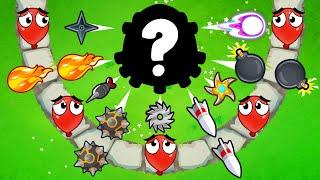







![Epic Action Cinematic by Infraction [No Copyright Music] / Heroes Epic Action Cinematic by Infraction [No Copyright Music] / Heroes](https://invideo.cc/img/upload/a0pyNnROMUxFcGw.jpg)

![THRU-HIKE of The Great Redwood Trail! [Teaser Trailer] THRU-HIKE of The Great Redwood Trail! [Teaser Trailer]](https://invideo.cc/img/upload/UThfYjZpTEhCVlE.jpg)














