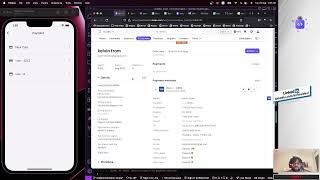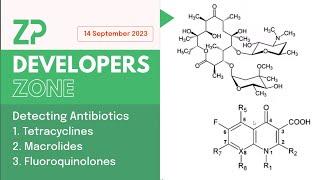How To Customize Apps Screen On Amazfit Pop 3R
Our step-by-step guide on how to customize the apps screen on your Amazfit Pop 3R.
Read: https://www.webproeducation.org/how-to/customize-apps-screen-on-amazfit-pop-3r/
Whether you're a new user or looking to get the most out of your smartwatch, this tutorial will walk you through the process of personalizing your apps screen for a more intuitive and enjoyable experience.
Customize Apps Screen On Amazfit Pop 3R:
How To Switch Between Grid and List Layout On Amazfit Pop 3R:
How To Switch To Grid Layout On Amazfit Pop 3R:
How To Switch To List Layout On Amazfit Pop 3R:
Step 1: First, press the top side button to wake up the screen if it’s off. Then, press it once again to access the apps menu. Here, scroll through until you find the Settings icon. It is represented by a cog wheel icon. Tap on it to access the settings menu.
You can also access the settings menu via the quick settings. Simply swipe downwards from the watch face and tap on the cog wheel icon.
Step 2: Once you're in the settings menu, scroll down to the "Menu Style" option and tap on it. You will see options labeled "Nine Grid" & "List Style".
Step 3: Depending on which option is currently active, select the other option, if it's the one you want. This will switch the main menu style to what you select.
Step 4: Once the changes are saved, navigate back to the main menu to see the changes. You should now see the apps or functions listed in the layout you chose.
Xiaomi Watch S3: https://amzn.to/3UOVOVg
Xiaomi Redmi Watch 4 Smartwatch: https://amzn.to/3yGCIsY
SAMSUNG Galaxy FIT 3: https://amzn.to/3IxyGVK
#AmazfitPop3R #pop3R #amazfitsmartwatch #fitnesstracker #wearabletech #wearabletechnology
#techgadgets #healthmonitoring #fitnessgoals #fitnessgoals2024 #techlifestyle #gadgetgeek
#techsavvy #smartwatchfeatures #stayconnected #fitnessjourney #fitnessjourney2024 #techaccessories #healthandfitness #techtutorial #techtutorials
-----My Gear for YouTube videos-----
Main Camera (iPhone 13 pro): https://amzn.to/3GZztve
Tripod: https://amzn.to/35acqRa
Cell Phone Tripod Adapter: https://amzn.to/3v3wFuI
Lights: https://amzn.to/3vkoGK7
As full disclosure, I use affiliate links on this channel and purchasing through these links earns me a small commission. The price you pay will be the same!
Website: https://www.webproeducation.org
Facebook: https://www.facebook.com/webproeducation.org
Twitter: https://twitter.com/WebPro_E
Instagram: https://www.instagram.com/webproeducation/
Read: https://www.webproeducation.org/how-to/customize-apps-screen-on-amazfit-pop-3r/
Whether you're a new user or looking to get the most out of your smartwatch, this tutorial will walk you through the process of personalizing your apps screen for a more intuitive and enjoyable experience.
Customize Apps Screen On Amazfit Pop 3R:
How To Switch Between Grid and List Layout On Amazfit Pop 3R:
How To Switch To Grid Layout On Amazfit Pop 3R:
How To Switch To List Layout On Amazfit Pop 3R:
Step 1: First, press the top side button to wake up the screen if it’s off. Then, press it once again to access the apps menu. Here, scroll through until you find the Settings icon. It is represented by a cog wheel icon. Tap on it to access the settings menu.
You can also access the settings menu via the quick settings. Simply swipe downwards from the watch face and tap on the cog wheel icon.
Step 2: Once you're in the settings menu, scroll down to the "Menu Style" option and tap on it. You will see options labeled "Nine Grid" & "List Style".
Step 3: Depending on which option is currently active, select the other option, if it's the one you want. This will switch the main menu style to what you select.
Step 4: Once the changes are saved, navigate back to the main menu to see the changes. You should now see the apps or functions listed in the layout you chose.
Xiaomi Watch S3: https://amzn.to/3UOVOVg
Xiaomi Redmi Watch 4 Smartwatch: https://amzn.to/3yGCIsY
SAMSUNG Galaxy FIT 3: https://amzn.to/3IxyGVK
#AmazfitPop3R #pop3R #amazfitsmartwatch #fitnesstracker #wearabletech #wearabletechnology
#techgadgets #healthmonitoring #fitnessgoals #fitnessgoals2024 #techlifestyle #gadgetgeek
#techsavvy #smartwatchfeatures #stayconnected #fitnessjourney #fitnessjourney2024 #techaccessories #healthandfitness #techtutorial #techtutorials
-----My Gear for YouTube videos-----
Main Camera (iPhone 13 pro): https://amzn.to/3GZztve
Tripod: https://amzn.to/35acqRa
Cell Phone Tripod Adapter: https://amzn.to/3v3wFuI
Lights: https://amzn.to/3vkoGK7
As full disclosure, I use affiliate links on this channel and purchasing through these links earns me a small commission. The price you pay will be the same!
Website: https://www.webproeducation.org
Facebook: https://www.facebook.com/webproeducation.org
Twitter: https://twitter.com/WebPro_E
Instagram: https://www.instagram.com/webproeducation/
Тэги:
#How_To_Customize_Apps_Screen_On_Amazfit_Pop_3R #Customize_Apps_Screen_On_Amazfit_Pop_3R #Amazfit_Pop_3R_How_To_Customize_Apps_Screen #Amazfit_Pop_3R_Customize_Apps_Screen #How_To_Switch_Between_Grid_&_List_Layout_On_Amazfit_Pop_3R #Switch_Between_Grid_&_List_Layout_On_Amazfit_Pop_3R #How_To_Switch_To_Grid_Layout_On_Amazfit_Pop_3R #Switch_To_Grid_Layout_On_Amazfit_Pop_3R #How_To_Switch_To_List_Layout_On_Amazfit_Pop_3R #Switch_To_List_Layout_On_Amazfit_Pop_3R #Amazfit_Pop_3R_Menu_StyleКомментарии:
How To Customize Apps Screen On Amazfit Pop 3R
WebPro Education
Kardeş Payı 1.Bölüm (Bipsiz Versiyon)
Kardeş Payı
TİKTOK MAGAZİN 68 - Karagül Rezillikleri
Alfacocukgoko
ZP Developers Zone 14 September 2023
ZimmerPeacock
Lifa Takut Diintipin Kalo Kencing Disini... | Anak Mall KeDesa | Eps.2
GTV - Entertainment
The Everyday Mac Display - BENQ MA270U
Jerry Schulze