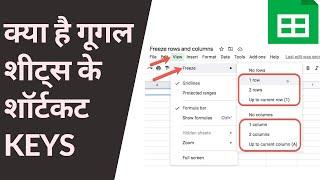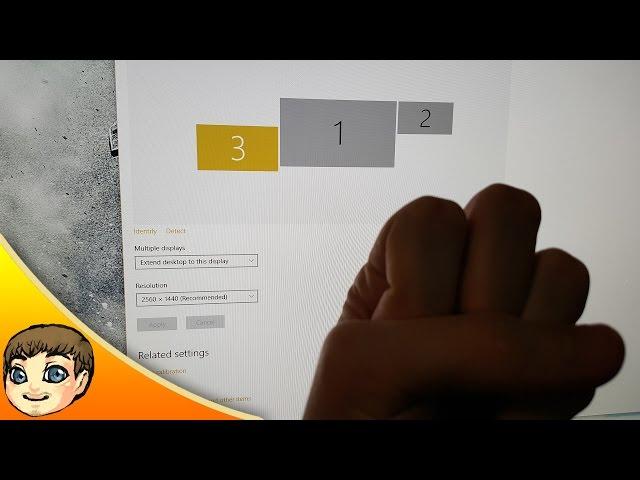
Multi-Monitor & Resolution Alignment - Any Ideas? Q_Q
Комментарии:

7 years later you can supersample your 1080 monitor to whatever you want with the nvidia control panel
Ответить
Little Big Mouse is the only thing that comes close, as it actually knows the freaking screen size. I have eight monitors. It is not a perfect fix, but it is close.
Ответить
Nothing works...I gave up.
Ответить
Really easy fix unplug all the wires from the monitor whos size is not correct wait for 30 seconds and plug back in it really worked for me, it happens when you do updates sometimes
Ответить
LittleBigMouse
Ответить
So you can stick different resolutions together I heard all screens had to be the same resolution I guess I can just go grab a 1080p 120+ hz monitor for now till I can get a 2k ( 1440p I wish they made 1440p TV’s 4K TV for watching actual tv kinda suck imo everything looks fake especially anything CGI 1440p looks far better for watching TV I still prefer my old 1080p TV for actually watching TV for gaming 4K is the way to go if your going TV ) monitor later on down the road and I need a new 4K TV I bought the wrong one it’s only 60hz they make 120 and 240hz of the TV I bought, I also might get a 5” raspberry pi screen and do a sensor panel as well since my gaming/streaming sessions will be over 24 hours here soon when I get everything to start my channel I’m still short a few items like an extra monitor I have a 4K TV I play my games on at 1440p I don’t like pushing my GPU so it stays cool
Ответить
i have a similar problem, but with the window size on maximize on the low res screen being bigger than the actual screen size, and therefore overlaying my other screen.
Ответить
line them up evenly
Ответить
dsr doesnt fix this btw
Ответить
Guys i found out a way
u gotta go to nividia video settings and then manage 3d settings and turn DSR factors off
after that u go to change resoloution and click customize
from there u can add custom resoloutions which can fix ur issue

Just played around with the settings and I got it working without invisible blocker
Ответить
Might be a but late, but...
go to manage 3D settings> Global settings> DSR-Factors remove all> Apply
nvidia control panel> change resolution> Select the monitor which you want to change the size for> Customize> set the same resolution on all monitors.

Thank you to the people in the comments, pretty stupid that windows doesn't have it by default so you can adjust the screen size on the settings to prevent this.
Ответить
Get the biggest monitor and do % ratios of the screen size and resolution, here is how I did it:
Note, I myself have 1 x 32 Inch 4K (38040 x 2160) and 1 x 24 Inch 4K (38040 x 2160) - My second display at 4K is not needed most of the time.
1 - Calculate what percentage the screens size of smallest to biggest it. Calculate what Percentage 24 is of 32 (smallest screen size compared to the biggest) which for me is 75% (just type into Google "what % is xx of xx" and Google will answer but use your screen sizes), This will give you the answer in a percentage of what you need, mine is 75%.
2 - So we now know my Second 4K screen is 75% the size of my 32 Inch 4K and we also know I do not need full 4K so what I did next is calculate what 75% of 4K resolution is (75% of 3840 and 75% of 2160) which for me is 2880 x 1620.
3 - You then set the second screen through Nvidia or AMD to 2880 x 1620 and this will match the pixel sizes of both screens together, the smaller monitor will show slightly bigger pixels because we are matching it to the bigger one here, but for me this is barely noticeable but looking close you should be able to see that they are now the same size as the bigger monitor.
4 - Lastly, you then go into Windows 10 and align the screens, I do this by moving a window across half way and aligning till it is a straight line without a cut.
Note: YOU CAN also set the BIGGER monitor to be higher resolution than 4K using Custom resolutions and match it to the smaller one though I have not worked out the maths of this, I would presume 125% would work for me but not sure. You can also possibly use Nvidia Surround to make both displays act as one BUT this may revert the resolutions to stock, however if you can use this it means you can also take the BESEL into account and make Windows work around it making the displays true scale and size.
I hope this makes sense and helps people, on a 6 year old video nearly.

Lol, basically the same size. But all completely different. Nailed it.
Ответить
Pretty sure I found the answer on here somewhere on here somewhere but cant find the comment.
This is what worked for me but you may need to tweet the text scaling.
FIX:
Nvidia control panel> Manage 3D settings> Global settings> DSR-Factors (select all)> Apply
Nvidia Control panel> Change resolution> resolution> Dynamic super resolution> 2560x1440(1.78x) [for my 1080p monitor].
You'll have to see what options allow for 144hz or what ever refresh rate your using and tweek the text resolution

Easiest fix is to change 4k screen to same dimensions as the other screens, and drop the recommended zoom to 100% (it will make the screen look clearer too).
Ответить
Settings /Display/Advanced display setting/Select Display/change Desktop resolution to same size
Ответить
I just ran into the same issue and found a soution that works for amd graphic cards, idk if it works with Nvidia too. So in the Radeon setting on the tab display there is an option to activate virtual super resolution, then after activating it you can now go to your windows setting and change the Monitor with the lowest resolution to match the on with the higher resolution, and make sure both have the same scale. The super resoltion basically allows the gpu to render the onscreen content in a higher resoltion which also then fits the other display. BUT keep in mind that this can slow down your pc esspecially if your pc is slow in the first place
Ответить
ANY FIX?
Ответить
My take: Nvidia control panel custom resolution for the auxiliary panel (the one you're not gaming or working on).
I had initially - 2560x 1440 4K capable 43" TV + 1080x1920 24" Dell monitor in portrait
Made custom resolution for Dell - 810x1440 (1080p), no scaling (100%) on both.
No distortion, windows and cursor have identical sizes.

Easy... paint...
Ответить
HAIVING THE SAME EXACT ISSUE. I have a 24" 1366x720 tv next to a 27" 2560x1440 monitor and windows shows them as way different sizes. Help
Ответить
There is easy solution to it your lowest amount of pixels is 1080p length wise you would have to apply that on all of them in custom resolution. Then they will be same size
Ответить
Linus is that you???
Ответить
CRAPPY FIX!!!! This is not the best fix as you will loose 4k lol but I was so sick of the setup I went with it. Simply go into display settings and click on the 4k screen, go down to display resolution and select 1920 x 1080.
Ответить
Would like to highlight a fix that worked for me:
In the software DisplayFusion > Settings > Mouse Management > Tick the options that say "prevent mouse cursor from snagging on unaligned monitor edges" and "Prevent mouse cursor from sticking in Sticky Corners (Windows 10 Only)"!
It's not a perfect fix, but it does stop your mouse from getting "stuck" in corners and actually moves it to the approximately correct position on the adjacent monitor

Did you ever find a solution to this?
Ответить
if u have an nvidia card just raise the resolution to the same resolution as a higher resolution for example i raised my 1080p monitor to 1440p(the same as my other monitor) it will trick windows into thinkning its a 1440p monitor and it should fix the issue.
Ответить
I want to connect two differet display with laptop and then I just want to use monitor screens on;y, and want to pt laptop on rest. Now My problem is if I apply extended mode then I can use all displays (and can close lappy lead ) but one monitor screen is not giving me full fit output, getting black bars because size is different. I checked drivers too. Notning working out for me. I am using Predator helio 300 and HANNS HG216D (getting black bar)
Ответить
Solution is upgrade to Windows 10 2003. It supports such configuration.
Ответить
IT HELP ME I HAVE SAME ISSUE THREE UNEVEN MONITOR THATNS
Ответить
heyy anyone fix this?
Ответить
Nvidia bezel correction.
Ответить
Right now I got 3 1080p 60hz monitors, im gonna change the middle one to a 1440p 144hz and add a 4K tv above, I’m dreading the drama
Ответить
Hiii were you able to solve the issue????
My problem is more accentuate since my 4k resolution display is actually physically smaller than my 1080p screen! What about some software ... Scaling is horrible. Tried to mess with the DPI setting .. the result is even worst!

You can move the 1,2 and 3 Yellow Box's around Just grab and drag them around.
Ответить
try switching the connections from the monitors. I had a VGA on one monitor and a HDMI on the other one, switched them around and the problem was fixed :D
Ответить
well i might have solved the problem just go to the opposite of the side being blocked it has todo with your layout
you are usinng moniters sometime you have your left moniter as 1 and right 2 but computer pick it as 2 on right and 1 on left

You can drag and drop those "1,2,3" monitors so they align in the way you want them just like your mouse is missing
Ответить
This one of the few times Apple got absolutely correct and Microsoft got absolutely wrong. Mac lets you arrange based on Screen Size, not resolution. Microsoft, no one cares what's the resolution of the monitor when arranging a multi-display setup. People care about Screen size if you don't have the ability to detect at least let users specify the screen size.
Ответить
In DisplayFusion Settings, goto Mouse Management and tick the option that says "prevent mouse cursor from snagging on unaligned monitor edges" and you're done
Ответить
for me I had to go to nvidia control panel , click set up multiple displays, and then drag the boxes to be lined up and it seemed to fix it, might not work for all resolutions but I have two 1920x1080 and a 1768x992
Ответить
okay so im having the opposite problem. i put in my TV and its much bigger than my monitor by default right? well i somehow made it so that its the same size as my regular monitor. problem now; i want to go back to how it was before, with everything on the screen smaller. but i cant.
Ответить
did you find how to fix it ?
Ответить
I got a solution for this one......click on the display you want to match with other display and change its resolution in display options to remove that wall.
Ответить