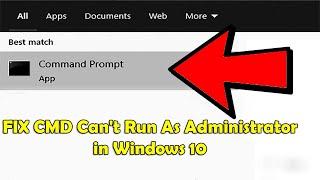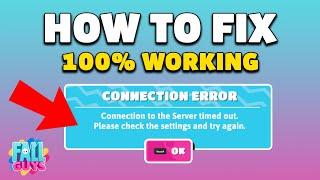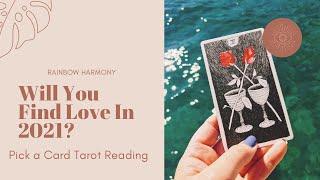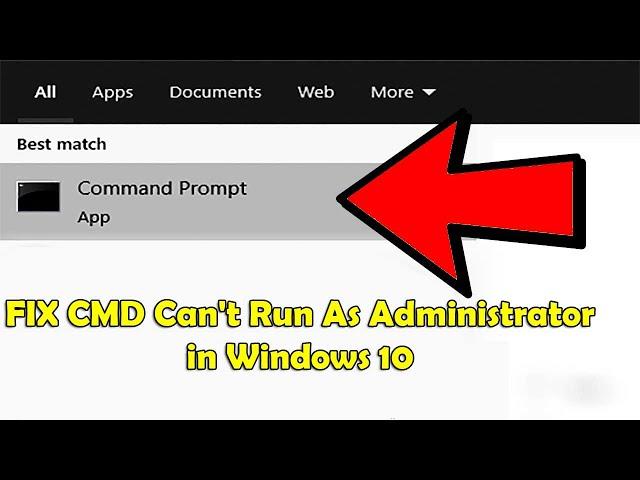
How to Fix Command Prompt Not Working in Windows 10 | FIX CMD Can't Run As Administrator
This video will show you how to fix Windows 10 CMD (Command Prompt) Not opening or working.
To do so, right-click anywhere on your desktop and select Shortcut under New.
On the pop-up window, type cmd.exe and click on Next.
Give it a suitable name and click on Finish.
That shortcut will launch the Command Prompt but not in administrator mode. For that, right-click on the newly created shortcut and select Properties.
Under the Shortcut tab, select Advanced.
Select Run as administrator here, click on OK, and you are done.
Try launching the Command Prompt now.
Method 2.
Type system environment variables in the Start Menu search and select the Edit option.
Under the Advanced tab, select Environment Variables.
Select Path here and click on Edit.
Click on New and add this to create a new path.
C:\Windows\SysWow64\
Now reboot your computer and check if you can launch the Command Prompt.
----------------
Download & Install Nox App Player: https://youtu.be/3f8mGIU0KY0
How To Install XAPK on Nox: https://youtu.be/HBKA9VHE_1k
***********
DISCLAIMER: This Channel DOES NOT Promote or encourage Any illegal activities ,
all contents provided by This Channel is meant for EDUCATIONAL PURPOSE only .
Copyright Disclaimer Under Section 107 of the Copyright Act 1976, allowance is made for "fair use"
for purposes such as criticism, comment, news reporting, teaching, scholarship, and research. Fair use is a use permitted
by copyright statute that might otherwise be infringing.
Non-profit, educational or personal use tips the balance in favor of fair use.
To do so, right-click anywhere on your desktop and select Shortcut under New.
On the pop-up window, type cmd.exe and click on Next.
Give it a suitable name and click on Finish.
That shortcut will launch the Command Prompt but not in administrator mode. For that, right-click on the newly created shortcut and select Properties.
Under the Shortcut tab, select Advanced.
Select Run as administrator here, click on OK, and you are done.
Try launching the Command Prompt now.
Method 2.
Type system environment variables in the Start Menu search and select the Edit option.
Under the Advanced tab, select Environment Variables.
Select Path here and click on Edit.
Click on New and add this to create a new path.
C:\Windows\SysWow64\
Now reboot your computer and check if you can launch the Command Prompt.
----------------
Download & Install Nox App Player: https://youtu.be/3f8mGIU0KY0
How To Install XAPK on Nox: https://youtu.be/HBKA9VHE_1k
***********
DISCLAIMER: This Channel DOES NOT Promote or encourage Any illegal activities ,
all contents provided by This Channel is meant for EDUCATIONAL PURPOSE only .
Copyright Disclaimer Under Section 107 of the Copyright Act 1976, allowance is made for "fair use"
for purposes such as criticism, comment, news reporting, teaching, scholarship, and research. Fair use is a use permitted
by copyright statute that might otherwise be infringing.
Non-profit, educational or personal use tips the balance in favor of fair use.
Тэги:
#can't_run_cmd_as_admin #can't_run_cmd.exe_as_administratorКомментарии:
PÅSKEJAGT I HAVEN HVEM FINDER FLEST ÆG
SanneVilleFamily
Решение задания АЗ – 9.1 - Задание 1. Рябушко А.П. Высшая математика. Определенные интегралы.
Высшая математика в примерах
#shorts #meme #undertale #sans
꧁𝔽𝕝𝕖𝕤𝕙𝔹𝕙𝕚𝕥𝕏ℤ꧂
Will you Find Love in 2021? *Pick a Card* Tarot Reading
Rainbow Harmony
Путівник по Літургії (#7) - ОТЧЕ НАШ
Деканат душпастирських справ УКУ
️ Причины расставания с азиатками
Alex Serpen // Маленькая Азия