
How to Clone a Git Repository Using NetBeans IDE Import Project From Github
For more info and step by step guide visit - https://goo.gl/ksYpSG
How to Clone a Git Repository Using NetBeans IDE - Import Project From Github
1. To clone existing git repository make sure you have the remote repository url.
2. Choose Team then Git then Clone from the main menu. The Clone Repository wizard appears
3. Enter repository url and click next.
4. At the Remote Branches page, select the repository branch(es) to be downloaded to your local repository and Click Next.
5. In the Parent Directory field, the path to the directory intended for the cloned repository on your hard drive (alternatively, click the Browse button and navigate to the directory).
6. The Parent Directory field is pre-filled with the path to the default NetBeansProjects directory where all NetBeans projects are stored.
7. In the Clone Name field, the name of the local folder where the original project will be cloned to.
8. By default Clone Name is filled out with the actual Git repository name.
9. In the Checkout Branch field, select the branch to be checked out into the working tree.
10. In the Remote Name field, the name that represents the original repository being cloned.
11. origin is the default alias of the repository being cloned. It is a recommended value.
How to Clone a Git Repository Using NetBeans IDE - Import Project From Github
1. To clone existing git repository make sure you have the remote repository url.
2. Choose Team then Git then Clone from the main menu. The Clone Repository wizard appears
3. Enter repository url and click next.
4. At the Remote Branches page, select the repository branch(es) to be downloaded to your local repository and Click Next.
5. In the Parent Directory field, the path to the directory intended for the cloned repository on your hard drive (alternatively, click the Browse button and navigate to the directory).
6. The Parent Directory field is pre-filled with the path to the default NetBeansProjects directory where all NetBeans projects are stored.
7. In the Clone Name field, the name of the local folder where the original project will be cloned to.
8. By default Clone Name is filled out with the actual Git repository name.
9. In the Checkout Branch field, select the branch to be checked out into the working tree.
10. In the Remote Name field, the name that represents the original repository being cloned.
11. origin is the default alias of the repository being cloned. It is a recommended value.
Тэги:
#How #to #Clone #Git #Repository #Using #NetBeans #IDE #Import #Project #From #GithubКомментарии:
11 de dezembro de 2024
SHADEN FERRARO
तेरे ही चेहरे पर प्यार आया@bollysongs4video ️️
Veeru sahu official
8 Mistakes to Avoid When Registering a Song on BMI, ASCAP & Copyright
Indie Music Academy
Create Stunning Sliders with Owl Carousel 2 | Free Code!
shubham ralli
Duygusal şiir oku dinle Karaoke Şiir
Şiirane Münevver Şahin
[FREE] ANDRE 3000 X KANYE WEST TYPE BEAT - "HURT MYSELF"
flowers in narnia
ODC 12. | 6 etapów wdrażania metod Lean, aby stały się codzienną praktyką firmy
Lean Enterprise Institute Polska
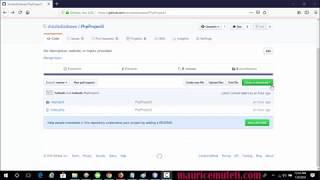









![[FREE] ANDRE 3000 X KANYE WEST TYPE BEAT - "HURT MYSELF" [FREE] ANDRE 3000 X KANYE WEST TYPE BEAT - "HURT MYSELF"](https://invideo.cc/img/upload/OGtqU0I0VGdtTGY.jpg)















