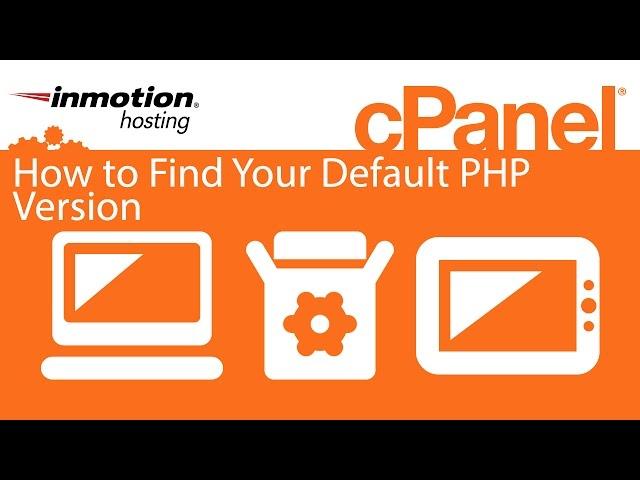
How to Find You Server's Default PHP Version in cPanel
In this video we demonstrate how to find your server’s default php version using the cPanel
First, log into your cPanel.
For those of you using the X3 theme, select the Expand Stats link on the left hand sidebar menu. This will expand down to show many different settings.
Scroll down until you find the php version field.
If you are on the Paper Lanter theme, click on the Expand Stats link on the left hand menu.
Next, scroll down and click on Server Settings. link. This will bring up another page with more information.
Look at the top portion of the page and you will see a field named PHP Version. There you will see the version your server is running by default.
Keep in mind, if you have altered your files to use a different php version somewhere in your account, that will not show here.
You can have different sites on your account and they can all be running different versions of php. If your default version is php 5.4 and you have set your .htaccess file to run 5.2 for your site, the 5.4 version will display here as it is the default server version.
Read more in our full guide: https://www.inmotionhosting.com/support/edu/cpanel/getting-started-cpanel/how-to-view-your-php-version-in-cpanel
InMotion Hosting was founded in 2001 and provides personal and business web hosting for everyone! For more information about InMotion Hosting and the services we provide see here:
https://www.inmotionhosting.com
First, log into your cPanel.
For those of you using the X3 theme, select the Expand Stats link on the left hand sidebar menu. This will expand down to show many different settings.
Scroll down until you find the php version field.
If you are on the Paper Lanter theme, click on the Expand Stats link on the left hand menu.
Next, scroll down and click on Server Settings. link. This will bring up another page with more information.
Look at the top portion of the page and you will see a field named PHP Version. There you will see the version your server is running by default.
Keep in mind, if you have altered your files to use a different php version somewhere in your account, that will not show here.
You can have different sites on your account and they can all be running different versions of php. If your default version is php 5.4 and you have set your .htaccess file to run 5.2 for your site, the 5.4 version will display here as it is the default server version.
Read more in our full guide: https://www.inmotionhosting.com/support/edu/cpanel/getting-started-cpanel/how-to-view-your-php-version-in-cpanel
InMotion Hosting was founded in 2001 and provides personal and business web hosting for everyone! For more information about InMotion Hosting and the services we provide see here:
https://www.inmotionhosting.com
Тэги:
#CPanel #PHP_(Programming_Language) #default #locateКомментарии:
How to Find You Server's Default PHP Version in cPanel
InMotion Hosting
Dr Neubauer A-B-S Loop Blocking
pechnique
White Punk - Шипы (Official Lyric Video)
White Punk
Java | Junit | Core Java | Java Interview Question
javaj2eetraining


























