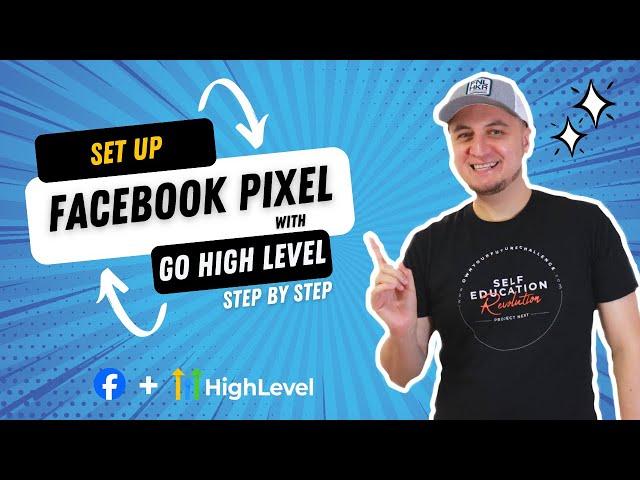
How to Setup Facebook Pixel With Go High Level - Full Masterclass
In this video, I will show you how to set up the facebook pixel with the HighLevel software.
Want the GoHighLevel CRM?
HighLevel Agency Plan (Cheaper Plan): 30-Day Free Trial:
https://www.gohighlevel.com/30-day-trial?fp_ref=744017
HighLevel SaaS Plan (Pro Plan): 14-Day Free Trial:
https://www.gohighlevel.com/protrial?fp_ref=744017
* Wondering which plan is right for you? The HighLevel SaaS Plan (Pro) is more expensive but allows you to "white label" the software (add your own logo and custom domain and re-sell it as your software.
If you are planning to use it internally as a tool to manage and fulfill for your agency clients, go for the cheaper HighLevel Agency Plan (get the Unlimited, not Starter).
- - - - - - - - - -
00:00 Getting To Your Ad Account
01:55 Creating the Meta Pixel
05:46 Add Pixel Base Code to HighLevel
08:54 Pixel Helper Chrome Extension
10:31 Creating a Lead Event
18:14 Adding/Changing Events
22:05 Testing Your Lead Event (Best)
26:46 Tracking a Button Click (Bonus)
28:16 Another Way To Test (Bonus)
30:56 Custom Conversions (Bonus)
33:37 Setting Up Your Dashboard (Bonus)
40:45 Do You Even Need a Pixel?
- - - - - - - - - -
How to set up your Facebook Pixel with GoHighLevel. Step one, you're going to log into your Facebook account on desktop. This is just your regular personal Facebook profile. You're going to go to your home newsfeed tab. And then you're going to click the See More button on the left. So we're going to go ahead and click that, and then we're going to click Ads Manager.
There's more than one way to get to your Ads Manager. There's always more than one way to do things on Facebook. This would be the quickest way. Alternatively, you can type in adsmanager. facebook. com, just this. into your address bar, or you can just Google Facebook ads or meta ads. So you're going to end up here.
If you've never run ads before, it's just going to be a blank screen. Okay. You, the first thing is you want to make sure you're in the right ad account. Okay. So I have multiple ad accounts. And on top of that, I have multiple business managers or business suites. A business manager is like a hub where you have your pages, you have your ads, ad accounts.
Don't worry if you don't have a business manager, that's totally fine. You should all have one ad account connected. You can switch your ad accounts in this dropdown. And just for curiosity's sake, go ahead and click there because you want to see if you have multiple ones. And I actually have multiple business managers, so I have to because I manage multiple ad accounts, I have to switch between my business managers.
Most likely you're just going to have the one. So I switch there, and then I'm in the right test account that I created for this specific exercise. I actually have in this one, I have three, so I'm in the right one. Now, if you end up on you on a screen that looks like this, don't worry about it, just go ahead and hover over this little bar and click on campaign.
So you want to be in this kind of looking thing. If you don't have an payment method, go ahead and add that, but we're not doing that today. So all we want to do is we want to, again, hover over this. And we want to go to all tools and then we want to find the events manager. In case you don't have the events manager up here, you would have it somewhere down here.
Here we go. So either or. So let's go ahead and click that. So you have the the ads manager and the events manager. This is where we click. Create your pixel and we set up your pixel that we can set up events inside of go high level. So let's go ahead and click on connect data. Now, if you have, if you already have a pixel, you would go on the left hand side, you would go to data sources.
Okay, but see, I don't have one. No data sources. So back to to overview, or we can actually click connect data sources. It's the same thing. So if we're an overview and we click connect data, we still get that pop up now in, in a month's time, this could look completely different. Facebook loves to change things, but the gist of it is the same throughout.
So we click connect data. And we click web. Most of it is going to be web. It's not going to be an app or CRM. It's going to be web. So website. We click on connect and then you name it. Okay, you name it whatever. So for example, I'm going to name it Greg's pixel. Okay you can name it your company's pixel or whatever it is.
This you can always change later. Let's go ahead and create.
Okay. This is going to ask you to enter a website. You don't have to do that. So I'm going to go ahead and skip. I don't have a website. If you have a website in mind, your particular one, go ahead and enter it. That's totally fine. We're going to go ahead and do it ourselves next. Okay meta pixel and conversion API.
Want the GoHighLevel CRM?
HighLevel Agency Plan (Cheaper Plan): 30-Day Free Trial:
https://www.gohighlevel.com/30-day-trial?fp_ref=744017
HighLevel SaaS Plan (Pro Plan): 14-Day Free Trial:
https://www.gohighlevel.com/protrial?fp_ref=744017
* Wondering which plan is right for you? The HighLevel SaaS Plan (Pro) is more expensive but allows you to "white label" the software (add your own logo and custom domain and re-sell it as your software.
If you are planning to use it internally as a tool to manage and fulfill for your agency clients, go for the cheaper HighLevel Agency Plan (get the Unlimited, not Starter).
- - - - - - - - - -
00:00 Getting To Your Ad Account
01:55 Creating the Meta Pixel
05:46 Add Pixel Base Code to HighLevel
08:54 Pixel Helper Chrome Extension
10:31 Creating a Lead Event
18:14 Adding/Changing Events
22:05 Testing Your Lead Event (Best)
26:46 Tracking a Button Click (Bonus)
28:16 Another Way To Test (Bonus)
30:56 Custom Conversions (Bonus)
33:37 Setting Up Your Dashboard (Bonus)
40:45 Do You Even Need a Pixel?
- - - - - - - - - -
How to set up your Facebook Pixel with GoHighLevel. Step one, you're going to log into your Facebook account on desktop. This is just your regular personal Facebook profile. You're going to go to your home newsfeed tab. And then you're going to click the See More button on the left. So we're going to go ahead and click that, and then we're going to click Ads Manager.
There's more than one way to get to your Ads Manager. There's always more than one way to do things on Facebook. This would be the quickest way. Alternatively, you can type in adsmanager. facebook. com, just this. into your address bar, or you can just Google Facebook ads or meta ads. So you're going to end up here.
If you've never run ads before, it's just going to be a blank screen. Okay. You, the first thing is you want to make sure you're in the right ad account. Okay. So I have multiple ad accounts. And on top of that, I have multiple business managers or business suites. A business manager is like a hub where you have your pages, you have your ads, ad accounts.
Don't worry if you don't have a business manager, that's totally fine. You should all have one ad account connected. You can switch your ad accounts in this dropdown. And just for curiosity's sake, go ahead and click there because you want to see if you have multiple ones. And I actually have multiple business managers, so I have to because I manage multiple ad accounts, I have to switch between my business managers.
Most likely you're just going to have the one. So I switch there, and then I'm in the right test account that I created for this specific exercise. I actually have in this one, I have three, so I'm in the right one. Now, if you end up on you on a screen that looks like this, don't worry about it, just go ahead and hover over this little bar and click on campaign.
So you want to be in this kind of looking thing. If you don't have an payment method, go ahead and add that, but we're not doing that today. So all we want to do is we want to, again, hover over this. And we want to go to all tools and then we want to find the events manager. In case you don't have the events manager up here, you would have it somewhere down here.
Here we go. So either or. So let's go ahead and click that. So you have the the ads manager and the events manager. This is where we click. Create your pixel and we set up your pixel that we can set up events inside of go high level. So let's go ahead and click on connect data. Now, if you have, if you already have a pixel, you would go on the left hand side, you would go to data sources.
Okay, but see, I don't have one. No data sources. So back to to overview, or we can actually click connect data sources. It's the same thing. So if we're an overview and we click connect data, we still get that pop up now in, in a month's time, this could look completely different. Facebook loves to change things, but the gist of it is the same throughout.
So we click connect data. And we click web. Most of it is going to be web. It's not going to be an app or CRM. It's going to be web. So website. We click on connect and then you name it. Okay, you name it whatever. So for example, I'm going to name it Greg's pixel. Okay you can name it your company's pixel or whatever it is.
This you can always change later. Let's go ahead and create.
Okay. This is going to ask you to enter a website. You don't have to do that. So I'm going to go ahead and skip. I don't have a website. If you have a website in mind, your particular one, go ahead and enter it. That's totally fine. We're going to go ahead and do it ourselves next. Okay meta pixel and conversion API.
Тэги:
#highlevel #gohighlevel #go_high_level #go_highlevel #highlevel_crm #high_level #high_level_crm #saas #swas #agency #smma #smma_saas #software_as_a_service #social_media_marketing_agency #digital_marketing_agency #gohighlevel_tutorial #gohighlevel_crm #gohighlevel_tutorial_for_beginners #facebook_ads #meta_ads #facebook_pixel #meta_pixelКомментарии:
SchoolTube: Watch. Share. Learn.
Don Goble
песня про Карабах (Азербайджан).wmv
Ruhi Sad
Aspalela - Saiful Apek (Lyrics)
TheTrackz
Машка стала Мышкой Мари у Свинок Пигги в Роблокс! Обновление в Roblox Piggy
Маша и Панда Shorts
Очень добрый мультик смотреть всем XD
Angel Prego
The Best Clips Of The Internet 2022
Crystal Entertainment






![Music Today : Saif Ul Malook - Hans Raj Hans [LIve] (Album: Tere Ishq) | Music Today Music Today : Saif Ul Malook - Hans Raj Hans [LIve] (Album: Tere Ishq) | Music Today](https://invideo.cc/img/upload/Y2V3LUxCWEdxNWM.jpg)



















