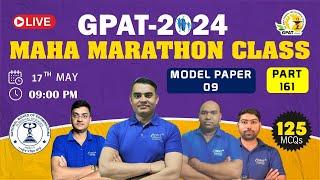How to Disable Command Prompt in Windows 10 | Definite Solutions
In this tutorial you are going to learn how to Disable Command Prompt in Windows 10.
You can use Group Policy Editor settings to prevent the users to access to the Command Prompt (cmd) in Windows.
Follow the steps shown below to Disable Command Prompt in Windows 10:
1. Click on Search bar at the taskbar and type RUN and open it.
2. Now type gpedit.msc and click on OK
3. Now Double Click on User Configuration
4. Now Double click on Administrative Templates
5. Now again Double click on System
6. Now look at the Right Panel then Double click on "Prevent access to the Command Prompt"
7. Now click on "Enabled" then click on OK
Now if any user try to open CMD, they would see a message:
"The command prompt has been disabled by your administrator."
Watch the video here: https://www.youtube.com/watch?v=B2KffmBaXdA
#DisableCommandPrompt #DisableCMD #DisableCommandPromptWindows10
Like our Facebook Page:
https://www.facebook.com/DefiniteSolution/
Subscribe our Youtube Channel:
https://www.youtube.com/user/DefiniteSolution
You can use Group Policy Editor settings to prevent the users to access to the Command Prompt (cmd) in Windows.
Follow the steps shown below to Disable Command Prompt in Windows 10:
1. Click on Search bar at the taskbar and type RUN and open it.
2. Now type gpedit.msc and click on OK
3. Now Double Click on User Configuration
4. Now Double click on Administrative Templates
5. Now again Double click on System
6. Now look at the Right Panel then Double click on "Prevent access to the Command Prompt"
7. Now click on "Enabled" then click on OK
Now if any user try to open CMD, they would see a message:
"The command prompt has been disabled by your administrator."
Watch the video here: https://www.youtube.com/watch?v=B2KffmBaXdA
#DisableCommandPrompt #DisableCMD #DisableCommandPromptWindows10
Like our Facebook Page:
https://www.facebook.com/DefiniteSolution/
Subscribe our Youtube Channel:
https://www.youtube.com/user/DefiniteSolution
Тэги:
#disable_command_prompt #how_to_disable_cmd #disable_cmd_in_windows_10 #disable_command_prompt_gpedit #how_to_disable_command_prompt #permanently_disable_command_prompt #definite_solutions #how_to_disable_command_prompt_in_windows_10 #disable_command_prompt_in_windows_10 #how_to_turn_off_cmd_in_windows_10 #permanently_disable_cmd_in_windows_10 #how_to_permanently_disable_cmd_in_win_10 #how_to_disable_command_prompt_group_policy #disable_cmd_windows_10Комментарии:
How to Disable Command Prompt in Windows 10 | Definite Solutions
Definite Solutions
How to import music to rekordbox // importing files, tracks and songs
Dexxter Clark Music