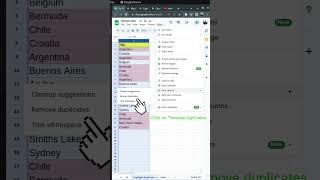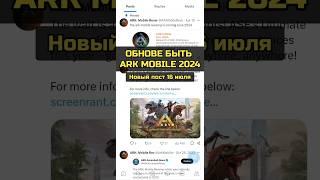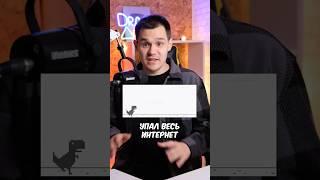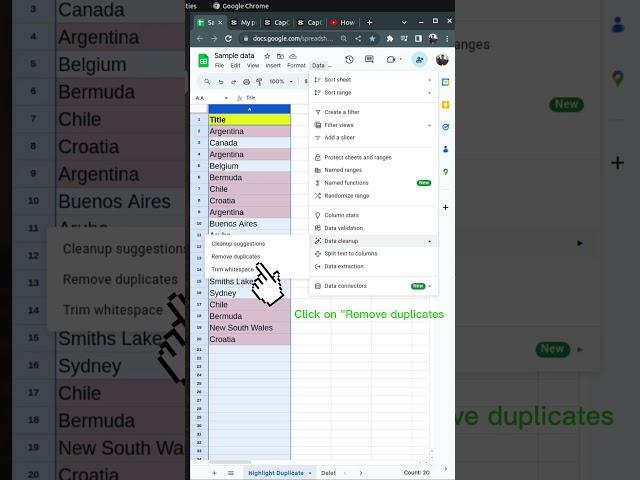
Remove Duplicates Entries from a Google Sheet
To remove duplicate entries from a Google Sheet, you can use the built-in feature called "Remove duplicates." Here's how you can do it:
Open your Google Sheet and select the range of cells from which you want to remove duplicates. You can click on the cell in the top-left corner of the range and drag to select the desired area.
Click on the "Data" menu in the top navigation bar.
From the drop-down menu, select "Data cleanup."
Click on "Remove duplicates." A dialog box will appear.
The dialog box will show a checkbox for each column in the selected range. By default, all checkboxes will be checked, indicating that the removal process will consider all columns for duplicate removal. If you want to remove duplicates based on specific columns, uncheck the unnecessary ones.
Click the "Remove duplicates" button. Google Sheets will analyze the selected range and remove the duplicate rows based on the chosen columns.
A new dialog box will appear, indicating how many duplicate rows were found and removed.
Click "OK" to close the dialog box, and the duplicates should now be removed from your sheet.
#excel #googlesheets #googlesheetstips #spreadsheet
Open your Google Sheet and select the range of cells from which you want to remove duplicates. You can click on the cell in the top-left corner of the range and drag to select the desired area.
Click on the "Data" menu in the top navigation bar.
From the drop-down menu, select "Data cleanup."
Click on "Remove duplicates." A dialog box will appear.
The dialog box will show a checkbox for each column in the selected range. By default, all checkboxes will be checked, indicating that the removal process will consider all columns for duplicate removal. If you want to remove duplicates based on specific columns, uncheck the unnecessary ones.
Click the "Remove duplicates" button. Google Sheets will analyze the selected range and remove the duplicate rows based on the chosen columns.
A new dialog box will appear, indicating how many duplicate rows were found and removed.
Click "OK" to close the dialog box, and the duplicates should now be removed from your sheet.
#excel #googlesheets #googlesheetstips #spreadsheet
Комментарии:
Remove Duplicates Entries from a Google Sheet
Tech Has Life
Keeper vs 1Password Ultimativer Vergleich | Was soll man 2023 verwenden?
Cybernews Deutsch
Понимание речи. Уровни понимания обращенной речи. Логопед. Подробнее в описании.
Логопед Юлия Витвицкая. Запуск и развитие речи
Сталкер народный гибрид где искать артефакт Спрут в Забытом лесу
S.T.A.L.K.E.R.-YOUTUBE
5 DIY for winter fishing 2019
AssistanceTV
Rio Apa Sebabnya
Airul Giggs