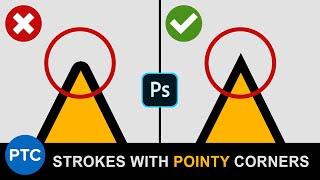Make Strokes with POINTY Corners in Photoshop! | 90-Second Tip #23
Комментарии:

If you are wanting to add a second stroke around the first, the only way I've found to do it is to duplicate the layer, the duplicate will be on top. Select the original layer, or the layer that is underneath, change the color of the stroke to the color you want on the outside, and increase the size of it.
Ответить
What if you want to add multiple strokes?
Ответить
"how to turn text stroke sharp"
misleading otherwise.

Thank you
Ответить
thank you this helps a lot!
Ответить
Life-changer! I've been working in Photoshop for 2 decades, and I got so sick of the terrible tutorials and useless documentation I just did everything by guessing and jerryrigging. Dude, this is the best training video ever. I'm going to watch more and actually learn some stuff! :D
Ответить
Please add these options to the Layer Style Stroke, having to convert layers to vectors every time isn't ideal!
Ответить
When are they going to bring this into Photoshop? Editable text pointy stroke.
Ответить
If you're here looking to create pointy strokes for SHAPES, read below:
I had the same issue... here's what I was able to do with tolerable results:
1. Use the magic wand tool to select the inside of your shape.
2. Right click and select "make work path".
3. Create new layer.
4. With that layer selected, choose Solid Color from a New Fill Layer / Adjustment Layer.
5. Make sure "direct selection tool" is selected, and that your work path is selected in the Paths tab.
6. Up top you should see your Fill / Stroke options available.
If you can't select the "Stroke" option, make sure your Path is selected and that you're using the "direct selection tool". I hope this crude explanation helps, or at least gives you some hope that this is possible.

what about applying pointy corners to non-text shape?
Ответить
Can you / how do you add more than one stroke? Thanks :)
Ответить
And if we're not working with text?? I can't see how to make a layer into a shape.
Ответить
Bloody Mexicans....
Ответить
Not working in image
Ответить
Epic!
Ответить
How can you do this with a normal line? I'd like to make my lines have a sharp look but the miter gives it more of a square look. Is their a way to get sharp lines?
Ответить
Thank you so much for the help! Have a great day!
Ответить
lmao, i'm still using CS2. can't afford an upgrade, unfortunately didn't work for me. "No options for the Direct Selection Tool" ...still a great vid. thanks for posting.
Ответить
Hopefully Adobe Photoshop Added this feature automatically in Blending Options. We need it!
Ответить
Help! I only get convert to smart object option, and then it wont let me change fill or stroke, any ideas what could be wrong? thanks
Ответить
holy moly, that was super easy and exactly what ive been looking for... thank you!!
Ответить
What about for non-text rasterized layers?
Ответить
drawing has not option for covert to smart layer -_- smh fuck
Ответить
Thank you Jesus!🙏
Ответить
Hi, i have been trying to remove corner radius to make sharp corners on an image layer but can't seem to find a path to settings mentioned in this video. Any suggestions?
Ответить
Problem solved thanks
Ответить
Exactly what Ive been looking for!! Thank you!
Ответить
Thanks for the quick tutorial brother!
Ответить
Just what I needed!
Ответить
THANK U
Ответить
This only applies to text unfortunately.
Ответить
straight to the point 🔥👏🏽 (no pun intended)
Ответить
How would I make it so I have 2 strokes?
Ответить
my stroke is greyed out, I had to turn it into a smart object . No option to convert into shape
Ответить
Great tip!
Ответить
Very helpful! Thank you! Is there a way to add multiple sharp-edged strokes? I can't quite figure this out.
Ответить
is it possible to put multiple strokes? i looked this video up because premiere pro automatically makes the stroke pointy, which i like. but photoshop has bugged me with this option for ages so im very happy this. i'd like more.
edit: after adding the stroke using this video's method, add another stroke via the layer effects, and it'll do the same thing!

Thanks!! Straight to the point, saved me a headache
Ответить
Nice TIP
Ответить
SUPER helpful. Thank you!
Ответить
broooo. this just changed everything for me
Ответить
Just what I needed! Thanks!
Ответить
How can i do this on a png image?
Ответить
Thank you so much! 😍
Ответить
thanks you sir!
Ответить
Fabulous!!! At last, now I know. I was hand-correcting the corners for years. Thank you!!
Ответить
Photoshop is a photo editing software and we tends to use it as a drawing tool even if Illustrator fulfills better.
In teh old version of Photoshop, we have to make a vector form and drawn a line. But we have to make the form a bit bigger because it will draw inside the form.

This actually solved a problem for me that I've been trying to solve for years.
Almost kicked myself when I found this!

Short, concise and informative. Excellent video
Ответить