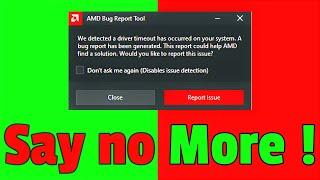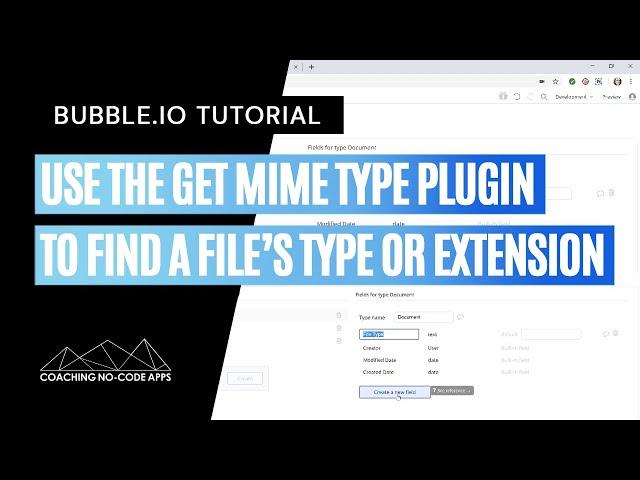
How to Use the Get MIME Type (File Extension) Plugin to Find a File's Type or Extension
Every time you use a well-planned app, there are things you do that you just don’t think about...
Things like:
-Click an icon to take an action, even if you weren’t told to…
-Swipe the correct way or use the right gesture, even if you were never taught…
-Look for links or items in specific places, even if you’re brand new to the app…
The reason?
It’s because you’ve been trained to understand software conventions.
In other words, you’ve been trained to simply know what something does, even if you’ve never used that “something” before.
We see conventions all over the internet and all throughout apps — commonalities and trends that are now second nature to us.
Today’s video lesson teaches how to stick to these types of conventions — with file uploads.
It sounds simple, but think about it:
Anytime someone uploads a file to your app, they need to know what file type is allowed. Otherwise, they’ll have problems when they try to upload (and we want our users to avoid as many tedious problems as possible!).
If you have a place to upload Word Docs, for example, but it’s not labeled properly, and someone tries to upload a PDF...they won’t be able to. And they might not even realize why (this gets irritating fast!).
The Get MIME Type (File Extension) plugin helps create an intuitive user experience and avoid any *dreaded* tedium.
With it, you can easily let users know exactly which type of file to upload (without doing any extra work on your end).
If your users need to upload multiple files to your app, this can be a lifesaver.
Watch the lesson now to get started.
***File type reference: https://www.freeformatter.com/mime-types-list.html
_______________________________
💥 Want to work side by side with our team to launch your app-based business? We're now accepting entrepreneurs into our private mentorship program. Apply here for a strategy call to learn more: https://coachingnocodeapps.com/built-to-scale
Plus, here are a few more ways to get help fast...
👉 Free scalable app workshop: https://coachingnocodeapps.com/workshop
👉 Self-led training: https://www.coachingnocodeapps.com/resources
👉 Facebook community for no code app entrepreneurs: https://www.facebook.com/groups/1165236046981865
Things like:
-Click an icon to take an action, even if you weren’t told to…
-Swipe the correct way or use the right gesture, even if you were never taught…
-Look for links or items in specific places, even if you’re brand new to the app…
The reason?
It’s because you’ve been trained to understand software conventions.
In other words, you’ve been trained to simply know what something does, even if you’ve never used that “something” before.
We see conventions all over the internet and all throughout apps — commonalities and trends that are now second nature to us.
Today’s video lesson teaches how to stick to these types of conventions — with file uploads.
It sounds simple, but think about it:
Anytime someone uploads a file to your app, they need to know what file type is allowed. Otherwise, they’ll have problems when they try to upload (and we want our users to avoid as many tedious problems as possible!).
If you have a place to upload Word Docs, for example, but it’s not labeled properly, and someone tries to upload a PDF...they won’t be able to. And they might not even realize why (this gets irritating fast!).
The Get MIME Type (File Extension) plugin helps create an intuitive user experience and avoid any *dreaded* tedium.
With it, you can easily let users know exactly which type of file to upload (without doing any extra work on your end).
If your users need to upload multiple files to your app, this can be a lifesaver.
Watch the lesson now to get started.
***File type reference: https://www.freeformatter.com/mime-types-list.html
_______________________________
💥 Want to work side by side with our team to launch your app-based business? We're now accepting entrepreneurs into our private mentorship program. Apply here for a strategy call to learn more: https://coachingnocodeapps.com/built-to-scale
Plus, here are a few more ways to get help fast...
👉 Free scalable app workshop: https://coachingnocodeapps.com/workshop
👉 Self-led training: https://www.coachingnocodeapps.com/resources
👉 Facebook community for no code app entrepreneurs: https://www.facebook.com/groups/1165236046981865
Тэги:
#plugin #file_extension #upload #file_type #icon #bubble.is #bubble_tutorial #bubble_app_builder #build_an_app_without_coding #bubble_help #no_code_apps #bubble_support #bubble.io #bubble_plugins #bubble.io_app #buildcamp #bubble.io_bootcamp #bubble_bootcamp #Bubble.io_file_type #no_code #coaching_no_code_apps #bubble.io_plugin #bubble.io_MIME_plugin #MIME #File_extenson #bubble.io_leson #bubble.io_tutorialКомментарии:

@user-nu7lv8gc5i - 20.03.2023 11:05
how can i then re strict users to just upload a file that i want !!
Ответить
@ChatIQ_ai2 - 03.05.2021 19:58
How do you save the output to a database, i tried File type = Get MIME Type A's Output but it doesnt save to the database? I can view the MIME type output as text but within the workflow it wont save
Ответить
@nspire5529 - 06.02.2021 08:48
Thanks Gaby!
Ответить
@toma1610 - 30.04.2020 20:46
I put attributes like "multiple" in the html form, where I want to put an input file filed. Also I set for many kinds of files like "application/msword" but when I click Browse to upload files, I can just select PDF files to be uploaded; even when I put "image/*" or video/*, they are grayed out so I can't upload the; only PDF are selectable, why. I am mocking up in localserver Apache. Thanks a lot.
Ответить
How to Use the Get MIME Type (File Extension) Plugin to Find a File's Type or Extension
Coaching No Code Apps
hacking wifi test john the ripper
Axel Diaz
Pentest.blog - Offensive IAT Hooking
Mehmet INCE
Adding a line shape in Motion 5
Oshay Music Group
How to make sure a website is Secure before you share your personal information
Social Media 4 Beginners
How to fix LF Code on Maytag Washer
Michael Horne