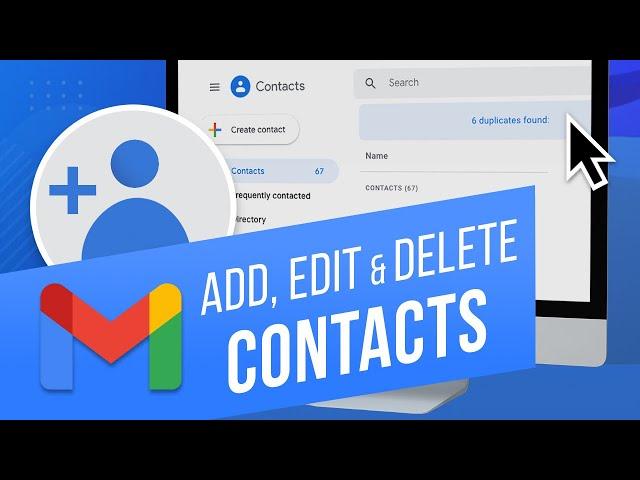
How to Add, Edit and Delete Contacts in Gmail (Google) | Manage Your Contacts in Gmail
In this video, we will show you how to add, edit and delete Google Contacts.
Google Contacts allows you to organize the contacts in your Google Account. You can use this feature to create personal mailing lists or quickly send messages to groups etc.
Let’s say you want to manage and organize all the contacts in your Google Account. For that, we will be moving into the Contacts feature of your Google account. Let’s get started.
Let’s open up the Google apps menu and click on the Contacts option. This will redirect you to the Google Contacts page.
From here, you can add a new contact by clicking on the “Create Contact” option. From the menu, let’s click on the “create a contact” option since we will be adding a single contact to our Google account.
This will open up the pop up window where you would be required to fill in the details and contact information, such as Name company, mobile number etc. If you want to add additional information, click on the More fields option.
From here, you can add more information such as a nickname or their mailing address and even birthdays.
Lastly, you can even add a new label and tag it to this specific contact by clicking over here, and typing in the new label. If you have already created a label previously, it would be showing as an option here.
Once done, simply click on Save and the contact will be created.
To edit, simply click on the contact appearing in the list here. Once the popup window opens, click on the Edit icon on the top right corner. Now you can change the existing information added previously or add more information about your contact. Once done, click on Save and the contact would be updated.
It’s important to note that you can't change details that automatically come from your contact's Google profile, a contact’s organization or Google Maps, if your contact is a business.
To delete a contact, hover over the specific contact from the list and open up the actions menu. From here, click on the Delete option. A popup window will open up confirming whether you want to delete the contact or not.
Simply click on Delete and the contact would be deleted.
That’s all!
❓💬 Would you like to know about any particular Google feature? Let us know in the comments below.
#HowTech #Google #Gmail
--------------------------------------------------------------------------------------------------------------
✅ All our announcements are available here https://t.me/howtechtv
✅ Commercial questions [email protected]
✅ Instagram https://www.instagram.com/howtechprojects
✅ Twitter https://twitter.com/howtechprojects
Google Contacts allows you to organize the contacts in your Google Account. You can use this feature to create personal mailing lists or quickly send messages to groups etc.
Let’s say you want to manage and organize all the contacts in your Google Account. For that, we will be moving into the Contacts feature of your Google account. Let’s get started.
Let’s open up the Google apps menu and click on the Contacts option. This will redirect you to the Google Contacts page.
From here, you can add a new contact by clicking on the “Create Contact” option. From the menu, let’s click on the “create a contact” option since we will be adding a single contact to our Google account.
This will open up the pop up window where you would be required to fill in the details and contact information, such as Name company, mobile number etc. If you want to add additional information, click on the More fields option.
From here, you can add more information such as a nickname or their mailing address and even birthdays.
Lastly, you can even add a new label and tag it to this specific contact by clicking over here, and typing in the new label. If you have already created a label previously, it would be showing as an option here.
Once done, simply click on Save and the contact will be created.
To edit, simply click on the contact appearing in the list here. Once the popup window opens, click on the Edit icon on the top right corner. Now you can change the existing information added previously or add more information about your contact. Once done, click on Save and the contact would be updated.
It’s important to note that you can't change details that automatically come from your contact's Google profile, a contact’s organization or Google Maps, if your contact is a business.
To delete a contact, hover over the specific contact from the list and open up the actions menu. From here, click on the Delete option. A popup window will open up confirming whether you want to delete the contact or not.
Simply click on Delete and the contact would be deleted.
That’s all!
❓💬 Would you like to know about any particular Google feature? Let us know in the comments below.
#HowTech #Google #Gmail
--------------------------------------------------------------------------------------------------------------
✅ All our announcements are available here https://t.me/howtechtv
✅ Commercial questions [email protected]
✅ Instagram https://www.instagram.com/howtechprojects
✅ Twitter https://twitter.com/howtechprojects
Тэги:
#howtech #google_profile #gmail_account #find_contacts_in_gmail #add_contacts_to_gmail #add_new_contact_in_gmail #edit_gmail_contacts #delete_gmail_contacts #edit_google_contacts #delete_google_contacts #delete_an_email_address_from_gmail #remove_contacts_in_gmail #manage_contacts_in_gmail #labeling_contacts_in_gmail #add_contacts_to_a_contact_group #add_contacts_to_a_list #contact_manager #gmail_settings #google_settings #gmail_options #gmail_features #email_tipsКомментарии:
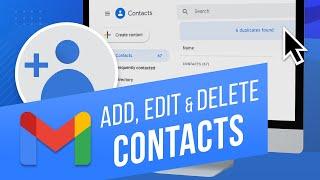



![Made This Lifeplus-Wahoo [Full Episode]: Episode 4 'Home Sweet Home' Made This Lifeplus-Wahoo [Full Episode]: Episode 4 'Home Sweet Home'](https://invideo.cc/img/upload/NExadzZkY0xoLVo.jpg)





















