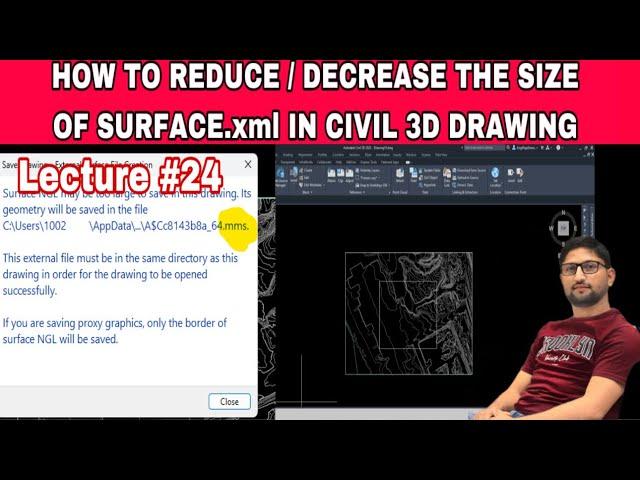
How to reduce or decrease the size of Surface or xml file in Civil 3D #trick #2024 #civil3d #yt
Here's a detailed guide on how to reduce or decrease the size of surfaces/XML files in Civil 3D if they are creating .mms files:
🛠️ Reducing File Size of Surfaces/XML in Civil 3D Tutorial 🛠️
Learn how to optimize your Civil 3D projects by reducing the file size of surfaces/XML files that create .mms files. Whether you're a seasoned civil engineer, a CAD technician, or someone looking to improve their file management skills, this tutorial is tailored for you!
⭐ What You'll Learn:
Understanding why large surface/XML files create .mms files and how it impacts performance.
Step-by-step instructions on reducing the file size of surfaces and XML files in Civil 3D.
Techniques for optimizing surfaces, including simplifying surface data and reducing point density.
Tips and tricks for maintaining data integrity while minimizing file size.
🚀 Why This Matters:
Large surface/XML files can slow down your Civil 3D projects and increase load times, affecting overall performance and productivity. By learning how to reduce file sizes, you can optimize your workflows, improve project efficiency, and ensure smoother operation of Civil 3D.
🔧 Tools Used:
Autodesk Civil 3D: The industry-standard software for civil engineering design and documentation.
🎓 Who Is This For:
Civil engineers
CAD technicians
Students pursuing civil engineering or related disciplines
Anyone interested in learning about file size optimization in Civil 3D
📝 Step-by-Step Guide:
Launch Civil 3D: Open Civil 3D on your computer.
Open Surface: Load the surface you want to optimize in your Civil 3D drawing.
Simplify Surface Data:
Navigate to the "Prospector" tab in the Toolspace.
Right-click on the surface you want to optimize and select "Surface Properties."
In the Surface Properties dialog, go to the "Definition" tab.
Use the "Simplify Surface" tool to reduce the number of points and triangles in the surface. Set appropriate simplification parameters to balance detail and file size.
Reduce Point Density:
Use the "Edit Surface" tools to remove unnecessary points.
Apply point removal methods such as "Point Removal by Standard Deviation" or "Point Removal by Grid-Based Filter" to reduce the overall point count without compromising surface accuracy.
Export to XML with Optimization:
When exporting the surface to an XML file, use the "Export LandXML" command.
In the export settings, choose options that minimize file size, such as reducing precision or excluding unnecessary data elements.
Review and Save: Review the optimized surface and save your Civil 3D drawing. Check the file size to ensure that the optimizations have effectively reduced the file size.
Monitor .mms Files: If .mms files are still being created, further reduce surface complexity or consider breaking the surface into smaller, more manageable sections.
📣 Connect with Us:
Got questions or feedback? Drop a comment below! Don't forget to like, share, and subscribe for more Civil 3D tutorials and engineering insights.
🔔 Stay Updated:
Turn on notifications to stay informed about our latest videos and tutorials!
🌟 Thank You for Watching!
Your support means the world to us. Stay tuned for more exciting tutorials and content!
#Civil3D #Engineering #CAD #Design #FileSizeReduction #SurfaceOptimization #XMLFiles #CivilEngineering #TechTutorial #SoftwareTutorial #EngineeringLife #FileManagement #Autodesk #DesignSoftware #WorkflowOptimization #CivilDesign #EngineeringTech
🛠️ Reducing File Size of Surfaces/XML in Civil 3D Tutorial 🛠️
Learn how to optimize your Civil 3D projects by reducing the file size of surfaces/XML files that create .mms files. Whether you're a seasoned civil engineer, a CAD technician, or someone looking to improve their file management skills, this tutorial is tailored for you!
⭐ What You'll Learn:
Understanding why large surface/XML files create .mms files and how it impacts performance.
Step-by-step instructions on reducing the file size of surfaces and XML files in Civil 3D.
Techniques for optimizing surfaces, including simplifying surface data and reducing point density.
Tips and tricks for maintaining data integrity while minimizing file size.
🚀 Why This Matters:
Large surface/XML files can slow down your Civil 3D projects and increase load times, affecting overall performance and productivity. By learning how to reduce file sizes, you can optimize your workflows, improve project efficiency, and ensure smoother operation of Civil 3D.
🔧 Tools Used:
Autodesk Civil 3D: The industry-standard software for civil engineering design and documentation.
🎓 Who Is This For:
Civil engineers
CAD technicians
Students pursuing civil engineering or related disciplines
Anyone interested in learning about file size optimization in Civil 3D
📝 Step-by-Step Guide:
Launch Civil 3D: Open Civil 3D on your computer.
Open Surface: Load the surface you want to optimize in your Civil 3D drawing.
Simplify Surface Data:
Navigate to the "Prospector" tab in the Toolspace.
Right-click on the surface you want to optimize and select "Surface Properties."
In the Surface Properties dialog, go to the "Definition" tab.
Use the "Simplify Surface" tool to reduce the number of points and triangles in the surface. Set appropriate simplification parameters to balance detail and file size.
Reduce Point Density:
Use the "Edit Surface" tools to remove unnecessary points.
Apply point removal methods such as "Point Removal by Standard Deviation" or "Point Removal by Grid-Based Filter" to reduce the overall point count without compromising surface accuracy.
Export to XML with Optimization:
When exporting the surface to an XML file, use the "Export LandXML" command.
In the export settings, choose options that minimize file size, such as reducing precision or excluding unnecessary data elements.
Review and Save: Review the optimized surface and save your Civil 3D drawing. Check the file size to ensure that the optimizations have effectively reduced the file size.
Monitor .mms Files: If .mms files are still being created, further reduce surface complexity or consider breaking the surface into smaller, more manageable sections.
📣 Connect with Us:
Got questions or feedback? Drop a comment below! Don't forget to like, share, and subscribe for more Civil 3D tutorials and engineering insights.
🔔 Stay Updated:
Turn on notifications to stay informed about our latest videos and tutorials!
🌟 Thank You for Watching!
Your support means the world to us. Stay tuned for more exciting tutorials and content!
#Civil3D #Engineering #CAD #Design #FileSizeReduction #SurfaceOptimization #XMLFiles #CivilEngineering #TechTutorial #SoftwareTutorial #EngineeringLife #FileManagement #Autodesk #DesignSoftware #WorkflowOptimization #CivilDesign #EngineeringTech
Тэги:
#Civil3D #Engineering #CAD #Design #FileSizeReduction #SurfaceOptimization #XMLFiles #CivilEngineering #TechTutorial #SoftwareTutorial #EngineeringLife #FileManagement #Autodesk #DesignSoftware #WorkflowOptimization #CivilDesign #EngineeringTechКомментарии:
Khmer Girl At The Waterfall
Somaly Khmer Cooking & Lifestyle
រុក្ខទិវា ៩កក្កដា ឆ្នាំ២០២៤
Khmer Feature
مجلس التصفيق: نتيناهو في واشنطن و الأسد في موسكو+إيلون ماسك هل يصبح صانع الملوك
[Dr.Mahmoud Hafez]د.محمود حافظ
ПРОЖИЛ 95948 ДНЕЙ! 100 ДНЕЙ ВЫЖИВАНИЯ В СКАЙ БЛОК | SKYBLOCK BLOCKMAN GO
Blockman Go и Нубик ТВ
O'zbek Mashxurlari Qanday Xashamatli Uylarda Yashaydi ???
Yulduzlar Hayoti


























