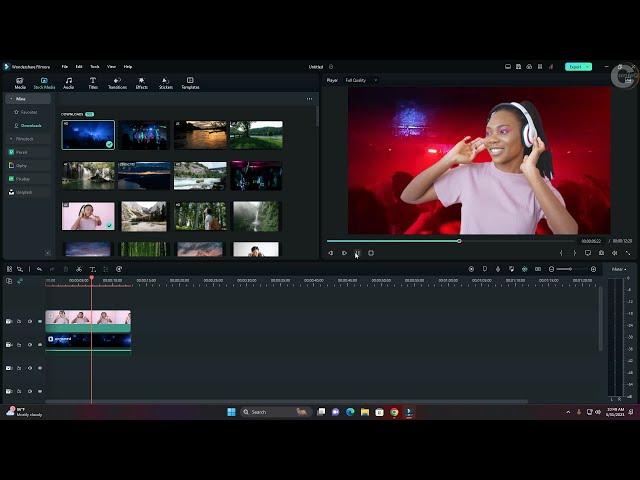
How to use the AI Portrait feature in Filmora 12
In this video I'm gonna show you How to use AI Portrait in Filmora 12.3.7
1. Open Filmora 12 and import your footage into the timeline.
2. Once your footage is in the timeline, select the clip you want to apply the AI portrait effect to.
3. Go to the Effects tab on the left-hand side of the screen and search for "AI Portrait".
4. Click and drag the effect onto your selected clip.
5. Once the effect is applied, you can go to the Effect Controls panel on the top right-hand side of the screen to adjust the intensity and strength of the effect.
6. You can also use the "Track Target" feature to track a certain area of the clip, such as a person's face, to apply the effect specifically to that area.
7. Once you are satisfied with the effect, you can export your video.
Using AI Portrait in Filmora 12 can help enhance the appearance of people in your footage by removing blemishes and smoothing out skin tones. It's a great feature for those who want to make their videos look more polished and professionIn
For my Software editor Filmora 12.3.7
MY SOCIAL MEDIA
• Facebook: [email protected]
• Send me an email: [email protected]
• SMS, Call me: (Philippines) 09467114422
▪️ Try Now Filmora 12 Beta :
🌐Official Website - https://filmora.wondershare.com
If you have a question guys just comment down below. Thanks for watching :)al.
1. Open Filmora 12 and import your footage into the timeline.
2. Once your footage is in the timeline, select the clip you want to apply the AI portrait effect to.
3. Go to the Effects tab on the left-hand side of the screen and search for "AI Portrait".
4. Click and drag the effect onto your selected clip.
5. Once the effect is applied, you can go to the Effect Controls panel on the top right-hand side of the screen to adjust the intensity and strength of the effect.
6. You can also use the "Track Target" feature to track a certain area of the clip, such as a person's face, to apply the effect specifically to that area.
7. Once you are satisfied with the effect, you can export your video.
Using AI Portrait in Filmora 12 can help enhance the appearance of people in your footage by removing blemishes and smoothing out skin tones. It's a great feature for those who want to make their videos look more polished and professionIn
For my Software editor Filmora 12.3.7
MY SOCIAL MEDIA
• Facebook: [email protected]
• Send me an email: [email protected]
• SMS, Call me: (Philippines) 09467114422
▪️ Try Now Filmora 12 Beta :
🌐Official Website - https://filmora.wondershare.com
If you have a question guys just comment down below. Thanks for watching :)al.
Тэги:
#Creating_stunning_AI_portraits_using_Filmora_12 #Mastering_Filmora_12's_AI_Portrait_tool #Using_AI_technology_to_enhance_your_video_portraits_in_Filmora_12 #Step-by-step_guide_to_perfect_AI_portraits_in_Filmora_12 #Tips_and_tricks_for_using_AI_Portrait_in_Filmora_12 #Revolutionize_your_video_portraits_with_Filmora_12's_AI_Portrait_feature #Creating_realistic_AI_portraits_in_Filmora_12 #Enhance_your_video_portraits_with_AI_technology_in_Filmora_12 #FILMORA_12_NEW_FEATURESКомментарии:
Leadwell machines at Instinct Hardware
Lead Precision Machine Tools
AQUILES: Nacimiento, Vida y Muerte - Mitología Griega
Historia y Mitología
Игровой руль Defender
MishanYAYA
سورة البقرة الشيخ مشاري العفاسي
القران الكريم
Zehra ile yiğit Süper eğlenceli videolar
zehra ile Yiğit
DOORS OF THE DAY 2024 - Türchen 8 ️️ - 08.12.2024 #adventskalender
Elisa Maria Love
african fnaf
KoRkA


























