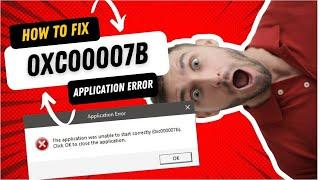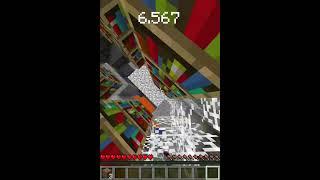How to Fix Application Error 0xc00007b in Windows: Complete Guide!
LINK: https://geeksupp.com/
Hello everybody! Today we will deal with one of the most unpleasant errors in Windows – 0xc00007b. It usually appears when launching programs and games, and can significantly spoil the mood. But don't worry, I'll walk you through all the steps of solving this problem!
What is error 0xc00007b?
This error means that the application cannot find or download the necessary files, and is often associated with problems with Visual C++ libraries.
The main causes of the error:
- Missing or corrupted Visual C++ files: - Important Visual C++ components may be damaged or missing, which interferes with the operation of programs.
- Registration problems: Incorrect entries in the Windows registry can confuse the program, preventing access to the necessary files.
- Incompatibility: The program may not work with your version of Windows or have compatibility problems with other programs.
- Corrupted system files: Problems with Windows files can lead to errors when running programs.
- Incorrect access rights: The program may not have sufficient access rights to the files needed to run.
How do I fix error 0xc00007b?
1. Reinstalling Visual C++:
- Find and delete all versions of Visual C++: Open the “Control Panel“ - "Programs and Components” and remove all Visual C++ packages.
- Download and install the latest versions: Go to the Microsoft website and download Visual C++ Redistributable for x86 and x64, depending on your system.
- Restart the computer: After installation, be sure to restart the computer.
2. System File Integrity Check (SFC):
- Open the “Command Prompt” as an administrator.
- Enter the command sfc /scannow and press Enter.
- Wait for the check to finish.
3. Clearing the Windows Store cache:
- Hold down Win + R, enter wsreset.exe and press Enter.
- Wait for the process to complete.
4. Checking the compatibility of the program:
- Find the program in “Programs and Components”, right-click on it and select “Properties".
- Go to “Compatibility” and check the box “Run the program in compatibility mode with".
- Select the appropriate Windows version from the list.
5. Using the Windows Troubleshooting Tool:
- Open “Settings” (Windows + I).
- Go to the “Update and Security" section.
- Select “Troubleshooting".
- In the “Additional Troubleshooting Tools” section, select “Windows Store Apps”.
- Click “Run the Troubleshooter".
- Follow the on-screen instructions.
Additional tips:
- Make sure that your operating system is updated.
- Check for updates for the program that is causing the error.
- Use a different administrator account.
- Check if the program has the necessary file access rights.
If nothing helped:
Try contacting Microsoft Support for help.
Check if there is a new version of the program that solves the problem.
Conclusion:
I hope this video helped you get rid of error 0xc00007b. If the problem is still relevant, do not hesitate to contact specialists for help!
Don't forget to like and subscribe to the channel!
Hello everybody! Today we will deal with one of the most unpleasant errors in Windows – 0xc00007b. It usually appears when launching programs and games, and can significantly spoil the mood. But don't worry, I'll walk you through all the steps of solving this problem!
What is error 0xc00007b?
This error means that the application cannot find or download the necessary files, and is often associated with problems with Visual C++ libraries.
The main causes of the error:
- Missing or corrupted Visual C++ files: - Important Visual C++ components may be damaged or missing, which interferes with the operation of programs.
- Registration problems: Incorrect entries in the Windows registry can confuse the program, preventing access to the necessary files.
- Incompatibility: The program may not work with your version of Windows or have compatibility problems with other programs.
- Corrupted system files: Problems with Windows files can lead to errors when running programs.
- Incorrect access rights: The program may not have sufficient access rights to the files needed to run.
How do I fix error 0xc00007b?
1. Reinstalling Visual C++:
- Find and delete all versions of Visual C++: Open the “Control Panel“ - "Programs and Components” and remove all Visual C++ packages.
- Download and install the latest versions: Go to the Microsoft website and download Visual C++ Redistributable for x86 and x64, depending on your system.
- Restart the computer: After installation, be sure to restart the computer.
2. System File Integrity Check (SFC):
- Open the “Command Prompt” as an administrator.
- Enter the command sfc /scannow and press Enter.
- Wait for the check to finish.
3. Clearing the Windows Store cache:
- Hold down Win + R, enter wsreset.exe and press Enter.
- Wait for the process to complete.
4. Checking the compatibility of the program:
- Find the program in “Programs and Components”, right-click on it and select “Properties".
- Go to “Compatibility” and check the box “Run the program in compatibility mode with".
- Select the appropriate Windows version from the list.
5. Using the Windows Troubleshooting Tool:
- Open “Settings” (Windows + I).
- Go to the “Update and Security" section.
- Select “Troubleshooting".
- In the “Additional Troubleshooting Tools” section, select “Windows Store Apps”.
- Click “Run the Troubleshooter".
- Follow the on-screen instructions.
Additional tips:
- Make sure that your operating system is updated.
- Check for updates for the program that is causing the error.
- Use a different administrator account.
- Check if the program has the necessary file access rights.
If nothing helped:
Try contacting Microsoft Support for help.
Check if there is a new version of the program that solves the problem.
Conclusion:
I hope this video helped you get rid of error 0xc00007b. If the problem is still relevant, do not hesitate to contact specialists for help!
Don't forget to like and subscribe to the channel!
Тэги:
#how_to_fix_all_windows_11_problems #windows_11_0xc00007b #0xc00007b #error_0xc00007b #0xc00007b_error_fix #0xc00007b_error_fix_windows_11 #0xc000007b #how_to_fix_0xc000007b #how_to_fix_error_0xc00007b #0xc00007b_error #how_to_fix_0xc00007b_error_windows #how_to_fix_0xc00007b #0xc00007b_error_fixed #fix_0xc00007b_errors_software #0xc00007b_error_fixer_download #0xc00007b_error_solution #how_to_fix_0xc00007b_error_windows_10 #error_0xc000007b #0xc000007b_error_windows #windows_11Комментарии:
KENSHI ► Прокачка боевых искусств, ловкости и силы
Andrey Buria
Paul's Essential Wood Finishes | Paul Sellers
Paul Sellers
ОРЕО ГИГАНТ ДЛЯ ЖЕЛЕЙНОГО МЕДВЕДЯ ВАЛЕРЫ
Познаватель
S02E02 F4R Tear down part 1
Project 3300 & stuff that makes way more sense.