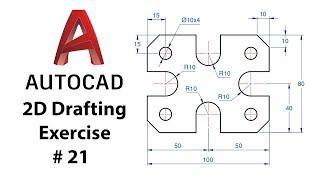How to do Screen Sharing on Linux (VNC)
In this video, I show you how to connect to your Linux desktop and control it from a remote computer. I not only show you how to connect to your Linux desktop directly over VNC, but I also show you how to connect over SSH, if you want a more secure connection.
You can do this using any VNC server/viewer combination. I used Krfb as my server, which you can get from your Linux distribution's package manager, and TightVNC as my viewer (from my Windows PC), which you can download for free at the link below.
Links:
TightVNC Download (for Windows): https://www.tightvnc.com/download.php
Commands used in this video:
Install OpenSSH Server: sudo apt install openssh-server
Tunnel to your VNC Server over SSH: ssh -L [VNC server port]:[remote desktop's IP address]:[VNC server port] [username on remote desktop]@[remote desktop's IP address] (example: ssh -L 5900:192.168.1.36:5900 [email protected])
Join this channel to get access to perks:
https://www.youtube.com/drewhowdentech/join
You can do this using any VNC server/viewer combination. I used Krfb as my server, which you can get from your Linux distribution's package manager, and TightVNC as my viewer (from my Windows PC), which you can download for free at the link below.
Links:
TightVNC Download (for Windows): https://www.tightvnc.com/download.php
Commands used in this video:
Install OpenSSH Server: sudo apt install openssh-server
Tunnel to your VNC Server over SSH: ssh -L [VNC server port]:[remote desktop's IP address]:[VNC server port] [username on remote desktop]@[remote desktop's IP address] (example: ssh -L 5900:192.168.1.36:5900 [email protected])
Join this channel to get access to perks:
https://www.youtube.com/drewhowdentech/join
Тэги:
#Remote_Desktop #Linux #Screen_Sharing #VNCКомментарии:
How to do Screen Sharing on Linux (VNC)
Drew Howden Tech
DeadoutTV. Karma,Flirt MC & Rucky - Wave like us
DeadOutEntertainment
Doozy - Conscience Talk (Prod. By. DEXTAH)
Serban Cristian
Michelle Pfeiffer at Eris.sinbad Legend of the seas
Christopher Wilkinson
ChatGPT mit WHATSAPP connecten - So geht's
Programmieren lernen
Доктор Віра. 26 серія
Телеканал 1+1
My very first vlog episode.
Manny Rataul
Close Call
Bad Drivers of Smyrna, GA [and Woodstock, GA]
Close call as woman almost pits herself on our car
Bad Drivers of Smyrna, GA [and Woodstock, GA]