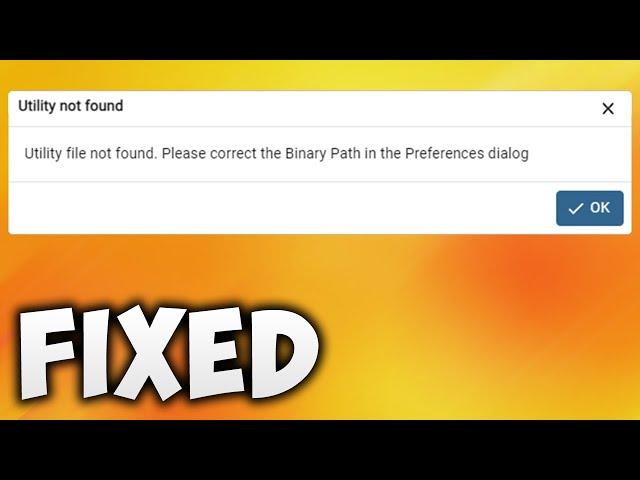
Fix pgAdmin Utility Not Found Please Correct the Binary Path in the Preferences Dialog PostgreSQL
In This Video We Will See How To Fix pgAdmin Utility File Not Found Please Correct the Binary Path in the Preferences Dialog PostgreSQL
Here Are The Steps To Fix pgAdmin Utility File Not Found Please Correct the Binary Path in the Preferences Dialog PostgreSQL
Method 1
1. Click OK Button
2. Click File
3. Click Preferences
4. Scroll Down Until You Find Binary Paths
5. Click Binary paths
6. Click on Folder icon According To Your PostgreSQL Version I am Using PostgreSQL 15 So I Will Click on EDB Advacned Server 15 Folder icon
7. Click This PC or Computer
8. Open C Drive
9. Open Program Files Folder
10. Scroll Down Until You Find PostgreSQL Folder
11. Open PostgreSQL Folder
12. Open PostgreSQL Version Folder
13. Select bin Folder
14. Click Select Folder Button
15. Scroll Down Until You Find PostgreSQL Binary Path
16. Click on Folder icon According To Your PostgreSQL Version I am Using PostgreSQL 15 So I Will Click on EDB Advacned Server 15 Folder icon
17. Click This PC or Computer
18. Open C Drive
19. Open Program Files Folder
20. Scroll Down Until You Find PostgreSQL Folder
21. Open PostgreSQL Folder
22. Open PostgreSQL Version Folder
23. Select bin Folder
24. Click Select Folder Button
25. Click Save Button
26. Done!
Method 2
1. Click OK Button
2. Click File
3. Click Preferences
4. Scroll Down Until You Find Binary Paths
5. Click Binary paths
6. Click File Explorer
7. Click This PC or Computer
8. Open C Drive
9. Open Program File Folder
10. Scroll Down Until You Find PostgreSQL Folder
11. Open PostgreSQL Folder
12. Open PostgreSQL Version Folder
13. Open bin Folder
14. Click Address Bar
15. Copy Location
16. Click Close
17. Paste The Location in Binary Path According To Your PostgreSQL Version I am Using PostgreSQL 15 So I Will Paste The Location in EDB Advacned Server 15
18. Also Click Radio button if it is not Selected Automatically
19. Scroll Down Until You Find PostgreSQL Binary Path
20. Paste The Location in Binary Path According To Your PostgreSQL Version I am Using PostgreSQL 15 So I Will Paste The Location in EDB Advacned Server 15
21. Also Click Radio button if it is not Selected Automatically
22. Click Save Button
23. Done!
Contact Us
Facebook: https://www.facebook.com/GameTrick1/
Twitter: https://twitter.com/GameTrick4
Wikipedia: https://en.wikipedia.org/wiki/User:GameTrick
YouTube: https://youtu.be/VsgSUH1vYHc
Don't Forget To Like Share And Subscribe
Here Are The Steps To Fix pgAdmin Utility File Not Found Please Correct the Binary Path in the Preferences Dialog PostgreSQL
Method 1
1. Click OK Button
2. Click File
3. Click Preferences
4. Scroll Down Until You Find Binary Paths
5. Click Binary paths
6. Click on Folder icon According To Your PostgreSQL Version I am Using PostgreSQL 15 So I Will Click on EDB Advacned Server 15 Folder icon
7. Click This PC or Computer
8. Open C Drive
9. Open Program Files Folder
10. Scroll Down Until You Find PostgreSQL Folder
11. Open PostgreSQL Folder
12. Open PostgreSQL Version Folder
13. Select bin Folder
14. Click Select Folder Button
15. Scroll Down Until You Find PostgreSQL Binary Path
16. Click on Folder icon According To Your PostgreSQL Version I am Using PostgreSQL 15 So I Will Click on EDB Advacned Server 15 Folder icon
17. Click This PC or Computer
18. Open C Drive
19. Open Program Files Folder
20. Scroll Down Until You Find PostgreSQL Folder
21. Open PostgreSQL Folder
22. Open PostgreSQL Version Folder
23. Select bin Folder
24. Click Select Folder Button
25. Click Save Button
26. Done!
Method 2
1. Click OK Button
2. Click File
3. Click Preferences
4. Scroll Down Until You Find Binary Paths
5. Click Binary paths
6. Click File Explorer
7. Click This PC or Computer
8. Open C Drive
9. Open Program File Folder
10. Scroll Down Until You Find PostgreSQL Folder
11. Open PostgreSQL Folder
12. Open PostgreSQL Version Folder
13. Open bin Folder
14. Click Address Bar
15. Copy Location
16. Click Close
17. Paste The Location in Binary Path According To Your PostgreSQL Version I am Using PostgreSQL 15 So I Will Paste The Location in EDB Advacned Server 15
18. Also Click Radio button if it is not Selected Automatically
19. Scroll Down Until You Find PostgreSQL Binary Path
20. Paste The Location in Binary Path According To Your PostgreSQL Version I am Using PostgreSQL 15 So I Will Paste The Location in EDB Advacned Server 15
21. Also Click Radio button if it is not Selected Automatically
22. Click Save Button
23. Done!
Contact Us
Facebook: https://www.facebook.com/GameTrick1/
Twitter: https://twitter.com/GameTrick4
Wikipedia: https://en.wikipedia.org/wiki/User:GameTrick
YouTube: https://youtu.be/VsgSUH1vYHc
Don't Forget To Like Share And Subscribe
Тэги:
#utility_file_not_found_pgadmin #utility_file_not_found_please_correct_the_binary_path_in_the_preferences_dialog #utility_file_not_found_pgadmin_please_correct_the_binary_path #utility_file_not_found_postgresql #pgadmin_restore_utility_file_not_found #utility_file_not_found._please_correct_the_binary_path_in_the_preferences_dialog #utility_file_not_found._please_correct_the_binary_path #please_correct_the_binary_path_in_the_preferences_dialog #pgadmin_4 #pgadminКомментарии:
Realme Narzo 70 Pro Unboxing - இந்த Phone-ல் ஜீ பூம் பா உள்ளது!
Trakin Tech Tamil
Iconic Commuter Backpack | Vera Bradley
Vera Bradley
【ENG SUB】《装台 The Stage》第1集 张嘉益接活儿被骗工钱【芒果季风频道】
芒果TV季风频道 MangoTV Monsoon
configure the PostgreSQL Binary Path in the Preferences dialog
Azad AI Solutions
KAOSUN PERDE ARKASI Tatiana Yalan mı Söyledi? | | Kısmetse Olur: Aşkın Gücü 2. Sezon 5. Bölüm
Kısmetse Olur: Aşkın Gücü Official
БЛОКИ и мышечные ЗАЖИМЫ уйдут за 8 МИНУТ! Экспресс-растяжка всего тела
ДИАНА БУРКОВА | Студия растяжки «ЭЛАСТИКА»
Stream Русская Рыбалка 4 РУЛЕТКАОЗЕРО МЕДНОЕНОРВЕЖСКОЕ МОРЕ
Aleksandr Fishing Games


























