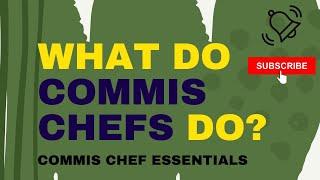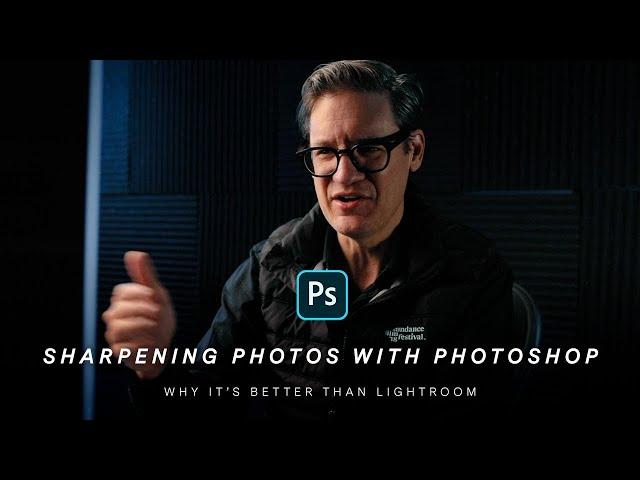
Why Sharpening is Better in Photoshop (instead of Lightroom)
Комментарии:

Hi Todd, just watched this older video on sharpening, and wondering if you are still using this method, or perhaps have you move on to another methodology? Thanks Rick
Ответить
Thanks for the very informative video, as usual. I've been using a plug in called "Focus Magic" for a few years now. Best PS sharpening tool around, IMO.
Ответить
Really great video. There should be a super like button. No more LR sharpening for me.
Ответить
LOL I ran a fine art printing business for 10 years. I used Photoshop and was self taught. I made prints and canvases as large as 4'x6'. I did not understand, nor did I use sharpening. I can't imagine the bump in quality I could have realized with some sharpening.
Ответить
Just tried this technique on a model pic I was going to print on my Pro-1000 and HOLY COW! It looks SO MUCH BETTER! Thank you very much! Ill be doing this from now on
Ответить
Finally. Explained like a boss. Thank you.
Ответить
Well, I must be an old fart. I never got the memo that there was a better way to sharpen than unsharp mask ! Been using it for years !! LOL But since watching this video, I think it’s time to try something different. This video was very informative and helpful. Thanks for sharing all your secrets. Great channel !!!
Ответить
I just learned to use Photoshop to sharpen my web photos via Phlearn's video, to be pleasantly surprised that you have a video on it as well!
I'm having some difficulty retaining the properly saturated colour in my photos when I export them as sRGB and view them on my phone though. I have a BenQ 2700 monitor, use the factory calibrated setting, sometimes switching to the sRGB setting for viewing. I'm curious what you do to have photos have proper colour on the web. A video on this - color management and export settings to adjust for web, would be very helpful and appreciated I believe!
Thanks for the quality information and content.

Informative, interesting and useful. Thanks!
Ответить
I have watched quite lot of sharpening videos but non as comprehensive and as instructive as this
Ответить
Request : Please make a video Capture One + Photoshop
Ответить
I predict at least 50k subs by the end of the year. Great content.
Ответить
Great style, brilliantly explained. Thanks.
Ответить
I can't help but laugh at your "nobody uses Unsharp Masking" anymore.
For most of my early design career I used Unsharp Mask on the final output for most everything I produced, both for print and for screen; I worked on web sites mostly — and even today sharpening is critical when you take an image with a much larger ppi and squish it down to a fraction of its size; All that detail gets resampled quite heavily and it tends to reduce focal points and look soft. These days there are more pixels, higher quality source, and better quality scaling algorithms, but the cons of resampling a lot of image detail into a smaller package still apply.
Sometime in the late nineties I found information online from an Adobe engineer on the basic software formula behind the three component sliders in Photoshop's Unsharp Mask (and now Smart Sharpening filters). Like a lot of "pro" software the UI of these plugins doesn't present those sliders in layman speak (e.g easy "print" or "web" buttons); Most of my designer peers didn't use sharpening and if they did it was always a trail-and-error approach that often ruined images for the intended medium. This was a huge loss when print was king, as you also highlight in your print tips video that you need to sharpen more for printed output.
Once I understood the unsharp sliders design intent it was easy to at least get a baseline improvement for any intended output medium. Of course the site I originally learned this from is long forgotten, so it's literally a chunk of math in my head. Hopefully I don't butcher this too much:
To determine the ideal radius you take your intended output ppi (or dpi) and divide it by 100, then divide that by 2.
Radius calculation examples:
For screen: 96ppi/100/2 = 0.48 (round this up to 5, sometimes 3 is better depending on image source)
For offset printing: 300ppi/100/2 = 1.5
I used to design for specialized large format printing for retail design where the typical offset specifications didn't apply and lower gamut color spaces really made contrast a concern (inkjet, Estat, Lightjet, etc.). Printers asked for 150ppi for a lot of these projects (they still do!), so for those images my sharpening formula was simply 150ppi/100/2 = 0.75 (again, round up to 0.8)
Once your radius is calculated the rest is subjective: The amount slider is "to taste". And the Threshold slider is mostly dependent on your source images detail level. These two require you to use your eyes and better judgment. For me starting with the radius formula based on the document pixel density per output makes it far easier to get good results from Amount and Threshold quickly.
And I'll add that like anything you can break the "rules" and adjust the radius below or above the calculated ppi formula; This falls under "know the rules before you break them". You'll definitely know when you need to do this if you understand the basic formula in the first place. Of course always proof if you're pushing things.
To reiterate my UI comment above, there is no dropdown in Unsharp Mask or Smart Sharpen that says "print" or "screen" so starting with this formula still applies. Those three cryptic sliders are still front and center. With Smart Sharpen Adobe added handy presets and so all your pre-calculations can quickly be saved as go-to presents. That was only added in 2013!
Sorry for the long comment, but this is one of those things that is barely discussed or understood, so thanks for making this video.

Excellent primer on sharpening. Solid info and well produced. Kudos.
Ответить
Great tips! Thanks, definitely learned something new.
Ответить
This is great. Thank’s for the lesson. It is very informative.
Ответить
More videos like this please!! Really, very helpful!
Ответить
Todd: I subscribed to your channel because you seem pretty sincere and that was important and secondly you come across as a regular person explaining items about photography. This is important to your views. I use a Photo Program called ACDsee. It is a stand-alone hence no monthly fee and I can get it updated as more feathers come available. Keep up the good work!
Ответить
Thank you Todd,
Ответить