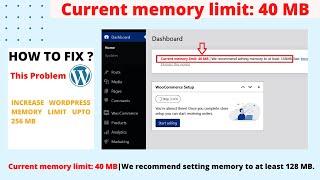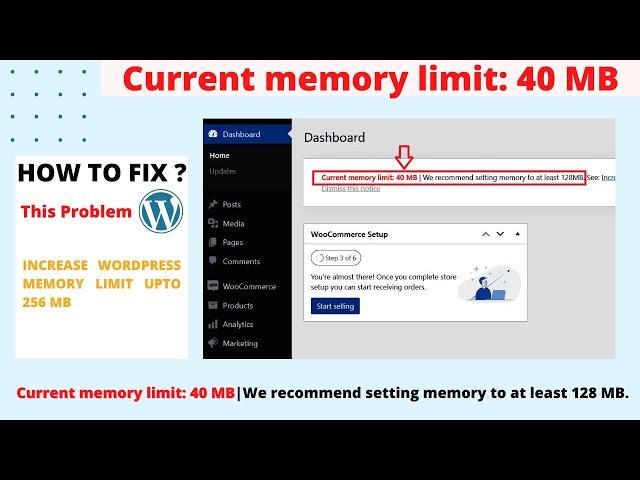
How to increase wordpress memory limit - current memory limit: 40 MB
Here is the solution,
Go to - - cPanel - - File Manager - - Root File - - wp-config.php
Edit this “wp-config.php”
Enter the following source code, “Save and Close it”.
Source Code:
//Increase WP MEMORY LIMIT
define( 'WP_MEMORY_LIMIT', '256M' );
define( 'WP_CACHE', true );
Note:
1) In this code “M” is megabytes, keep always in Capital.
2) Paste this code anywhere, but always above where it says “Stop Editing, Happy Blogging” in wp-config.php
#wordpress #blog #Howtoincreasememorylimit #wordpressmemorylimit #helpful #cpanel
Usually this error occur, because wordpress default memory limit is 40 MB and some wordpress plugins or themes required some higher memory limit to function properly. So, we need to increase wordpress memory limit. Almost plugins or themes work properly in 256 MB limit; I never seen any wordpress plugins or themes required more than 256 MB.
Thanks for the watching.
Hope this helps you and to get notification of this type of upcoming new helpful video.
Keep Support.
#easysolutions #wordpressmemorylimitcpanel
Increase wordpress memory limit
increase php memory limit in cpanel
increase wordpress upload limit
check wordpress memory limit
increase wordpress memory limit hostinger
increase wp-memory limit cpanel
recommend setting memory to at least 128MB
Go to - - cPanel - - File Manager - - Root File - - wp-config.php
Edit this “wp-config.php”
Enter the following source code, “Save and Close it”.
Source Code:
//Increase WP MEMORY LIMIT
define( 'WP_MEMORY_LIMIT', '256M' );
define( 'WP_CACHE', true );
Note:
1) In this code “M” is megabytes, keep always in Capital.
2) Paste this code anywhere, but always above where it says “Stop Editing, Happy Blogging” in wp-config.php
#wordpress #blog #Howtoincreasememorylimit #wordpressmemorylimit #helpful #cpanel
Usually this error occur, because wordpress default memory limit is 40 MB and some wordpress plugins or themes required some higher memory limit to function properly. So, we need to increase wordpress memory limit. Almost plugins or themes work properly in 256 MB limit; I never seen any wordpress plugins or themes required more than 256 MB.
Thanks for the watching.
Hope this helps you and to get notification of this type of upcoming new helpful video.
Keep Support.
#easysolutions #wordpressmemorylimitcpanel
Increase wordpress memory limit
increase php memory limit in cpanel
increase wordpress upload limit
check wordpress memory limit
increase wordpress memory limit hostinger
increase wp-memory limit cpanel
recommend setting memory to at least 128MB
Тэги:
#wordpress #how_to #how_to_increase #increase #memory #memory_limit #limits #memory_limits #cpanel #cPanel #dashboard #deepak #deep #deepak_deep #technical #tech #limit #tech_channel #tips_and_tricks #tips #solution #how_to_increase_wordpress #current_memory_limit #recommend_setting_memory_to_at_least_128MB #recommend #at_least #least #plugin #themes #php #wp #wp-config #admin #fix #problem #settings #easy #tech_easy #simple #simple_step #step_by_step #hostingКомментарии:
Mars in 4K: The Ultimate Edition
ElderFox Documentaries
Yi Yi: A Retrospective
The Cinema Cartography
У меня руки в крови
Mr. PRO
NIXOID NEXT / nixie watch 2021
Tlnv Tlnv