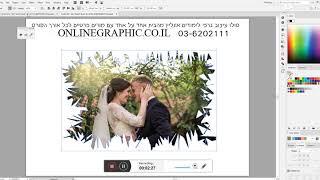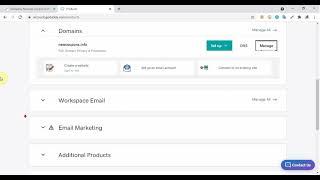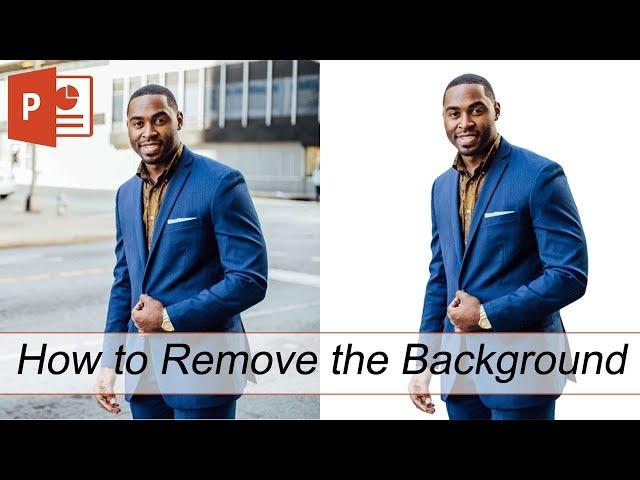
How To Remove The Background From An Image (PowerPoint 2019)
Комментарии:

Good
Ответить
Thank you so so so so much!!!!!
Ответить
I was successful for the first try. Thank you so much! Please keep up the good work.
Ответить
Hi. After removing the background, can I re-save the image as either png or jpeg?
Ответить
VERY INTERESTING, THANKS
Ответить
Thanku Mam for your help
Ответить
Nyc
Ответить
I can't believe I only found out about this today! It'll help me greatly for pictures that I need without their solid backgrounds! :)
Ответить
This is a great resource..I wasted so much time in Canva!!
Ответить
Does it work for PowerPoint basic version? I'm not Premium.
Ответить
Mjr investment llc is is a financial company that deals with business loan for small and large scale business, with loan ranging from $10,000-$50,000,000with no Pre payment penalties,our services has improved lots of indigenous company over the years,our company will not only help your new business but also in your daily existing business, kindly make use of this available opportunity and upgrade your business.
OUR LOAN PROCESS
•One page application form
•Easy 24 hours approval
•Fast Funding 3-5 working days
WhatsApp phone number:+1 (281) 407‑4621

I’m looking for this end result but operating on iPad and don’t have power point. Is there an app, preferably free or inexpensive, that can accomplish the same effect/result?
Ответить
Super tutorial. Thank you!
Ответить
Gracias!
Ответить
Thanks for making this video. Whenever I use the 'Mark Areas to Keep' option, I can only draw a straight line. I'm not able to draw circles like you did, since one end of the line is anchored at the starting point. Do you know why?
Ответить
So I know about ROM, MFO, PNG, PDF, BIN, SVG, MP4, MP3, and many more yet I can't tell a VGF from a PNG.
Ответить
Thanks for detail informations
Ответить
photoshop is a joke
Ответить
nice vid!
Ответить
The dislikes are inexplicable.
Ответить
Thanks :)
Ответить
Massively helpful. Thank you so much
Ответить
we come from Viet Nam.we can do remove background from 0.2$
Ответить
okay but how do i save it
Ответить
thank you❤️
Ответить
Thank you for your help!
This is really great

ty so much udk how much time I wasted searching how to delete off the background :))
Ответить
Thank You!
Ответить
thanks for the useful information 👍🏻
Ответить
Hi. My daughter like many other children is in lockdown and has been sent work by her school via the HUB. Whilst using the HUB to access her work she has access to Office 365. But only online. In PowerPoint After highlighting the image we wish to set background to transparent, we select the picture tab in the top. But we don't get the format option that is shown in this video anywhere. We've used PNG and JPG files and still the same outcome, no format option anywhere in any of the taskbar tabs. Is the internet version of office 365 different to the desktop version?
Ответить
Thank you my teacher wanted us to watch something in a folder on Schoology and I got mad because she didn't talk and was just doing it so I got pissed because we needed to figure out how to remove a background for a project.
Ответить
very impressive presentation. signal to noise ration was very high
Ответить
Wow! I didn't know powerpoint could do this
Ответить
My Whole work get in a sec. Thank a lots. of such tips.
Ответить
Thanks
Ответить
Hey Kamila
I have a quick question. I have noticed that when you use the "mark area to keep" tool then your cursor is turned into a pen and you can draw it. But in my case it never turned to a pen, it either show the "+" or just straight line. Unlike you can draw freely where you want to keep the area. So could you help me out that how can customise this tools in my powerpoint? By the way, I'm using PowerPoint 2016 version.
Waiting for your reply...

Good.
Ответить
Try AutoRetouch .The power of AI at your image editing fingertips.
Ответить
thank you for making this video xoxo💕
Ответить
thank u!!
Ответить
Thankyou so muchh!!!
Ответить
I never thought those ugly background could be put to rest. Thanks for sharing this incredible tutorial.
Ответить
Thank You! I wasted over an hour trying to figure this out on my own. Thank You for this clear and concise tutorial!
Ответить
Thank you
Ответить
How does it work on my phone?
Ответить
This helped, thank you!
Ответить
This is really great. Thanks for the info
Ответить

![The Funniest and Best Valorant Moments of 2022! [3 Hours] The Funniest and Best Valorant Moments of 2022! [3 Hours]](https://invideo.cc/img/upload/Y0Q3aG1aTTZCWXE.jpg)