
Save Tab Group all tabs or Pin Tab Group in Google Chrome or Edge Browser
If browser tabs disappear on relaunch, you can right-click on a tab to pin it. But there is no direct way to save or pin tab groups.
In fact, you want to save all websites in tabs and open them, at each browser restart. Right?
To do that, you have two options,
For first option, open Google Chrome settings, click On Startup and select ‘Continue where you left off’ option. It will open all tabs on next browser start.
For same feature in Microsoft Edge browser, click Start home select ‘Open tabs from the previous session’.
For second option, right-click on bookmarks bar and select ‘Add folder’. Now click and drag your preferred tabs to the folder. Next time, when you launch browser, simply right-click on the folder and select ‘Open all’.
As pro tip, you can click profile photo and turn ON the sync feature, so that the you can open same bookmarks folders on Android phone.
Please watch this video for creating tab groups in PC and mobile version of Chrome browser. https://youtu.be/-1x6_tm9nRg
→ Explore settings, tips and features of Google Chrome web browser. URL: 🔗 https://www.dozro.com/browser
In fact, you want to save all websites in tabs and open them, at each browser restart. Right?
To do that, you have two options,
For first option, open Google Chrome settings, click On Startup and select ‘Continue where you left off’ option. It will open all tabs on next browser start.
For same feature in Microsoft Edge browser, click Start home select ‘Open tabs from the previous session’.
For second option, right-click on bookmarks bar and select ‘Add folder’. Now click and drag your preferred tabs to the folder. Next time, when you launch browser, simply right-click on the folder and select ‘Open all’.
As pro tip, you can click profile photo and turn ON the sync feature, so that the you can open same bookmarks folders on Android phone.
Please watch this video for creating tab groups in PC and mobile version of Chrome browser. https://youtu.be/-1x6_tm9nRg
→ Explore settings, tips and features of Google Chrome web browser. URL: 🔗 https://www.dozro.com/browser
Тэги:
#save_tab_groups_chrome #tab_groups_save #chrome_group_tabs_disappear #bookmark_tab_group_chrome #chrome_tab_groups_not_saving #restore_tab_groups #how_to_save_tab_groups_in_chrome #chrome_save_tab_groups_on_exit #chrome_save_tabs #pin_tab_groupКомментарии:
Save Tab Group all tabs or Pin Tab Group in Google Chrome or Edge Browser
DOZRO - Learn e-Business Digital Skills
SOUND OF SILENCE (cover by Tommy Johansson)
Tommy Johansson
What is it like to Work in CANARY WHARF London (TOUR)
Jacob Phillips
New blender extensions for 4 0
TopChannel1on1

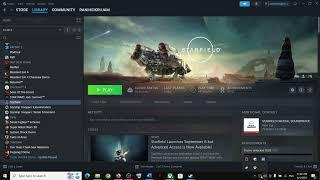


![SLK Fireworks Moscow [4K50fps] Fireworks Festival 2022 Saint Petersburg Russia SLK Fireworks Moscow [4K50fps] Fireworks Festival 2022 Saint Petersburg Russia](https://invideo.cc/img/upload/SUVfYXU4ZGtkLWI.jpg)
![Fix Starfield "Failed To Create Save Game" Files on PC || Game Not Saving [SOLVED] Fix Starfield "Failed To Create Save Game" Files on PC || Game Not Saving [SOLVED]](https://invideo.cc/img/upload/TU9DNVZtTEFOeXM.jpg)




















