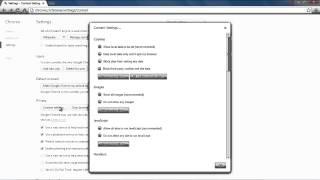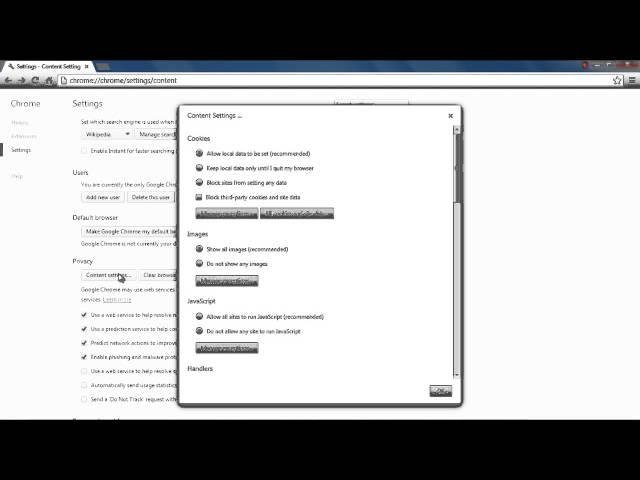
How to enable JavaScript in Chrome
Follow the step by step guide and learn how to enable JavaScript in Google Chrome via the Content Settings window
Don't forget to check out our site http://howtech.tv/ for more free how-to videos!
http://youtube.com/ithowtovids - our feed
http://www.facebook.com/howtechtv - join us on facebook
https://plus.google.com/103440382717658277879 - our group in Google+
JavaScript helps with interacting with the users and executing the instructions. All browsers, for example Google Chrome, support the scripting language. Furthermore, all browsers have the functionality to turn it on or off, according to the users requirements. For example, you can turn on JavaScript in chrome.
Follow the step by step guide and learn how to enable JavaScript in Google chrome and make use of the interactivity and all the features that java enabled sites have in store for users.
Step 1 -- Opening up the settings window
To get started on how to enable JavaScript in chrome, first of all, move over to the "customize and control" menu. That is represented by the button on the top right side of the browser with the three horizontal lines. Once you click on the button, a menu will appear on the screen. From there, scroll down and click on the "Settings" option
Step 2 -- Privacy Section
Once the settings window opens up, scroll down and click on the "Show advanced settings" option. This will load further settings within the same window. With that done, move over to the privacy section where you can clear browsing data and change other settings. Over here, click on the "Content settings" button.
Step 3 -- Turn on Javascript in Chrome
Once the content settings window opens up, move to the JavaScript section and click on the "Allow and all sites to run Javascript option. This will turn on JavaScript in Chrome. With that done, click on OK to save the changes made and close the window.
Step 4 -- An Alternate way
An alternate way to directly access the content settings window is by typing in the address bar on top:
"chrome://chrome/settings/content"
Don't forget to check out our site http://howtech.tv/ for more free how-to videos!
http://youtube.com/ithowtovids - our feed
http://www.facebook.com/howtechtv - join us on facebook
https://plus.google.com/103440382717658277879 - our group in Google+
JavaScript helps with interacting with the users and executing the instructions. All browsers, for example Google Chrome, support the scripting language. Furthermore, all browsers have the functionality to turn it on or off, according to the users requirements. For example, you can turn on JavaScript in chrome.
Follow the step by step guide and learn how to enable JavaScript in Google chrome and make use of the interactivity and all the features that java enabled sites have in store for users.
Step 1 -- Opening up the settings window
To get started on how to enable JavaScript in chrome, first of all, move over to the "customize and control" menu. That is represented by the button on the top right side of the browser with the three horizontal lines. Once you click on the button, a menu will appear on the screen. From there, scroll down and click on the "Settings" option
Step 2 -- Privacy Section
Once the settings window opens up, scroll down and click on the "Show advanced settings" option. This will load further settings within the same window. With that done, move over to the privacy section where you can clear browsing data and change other settings. Over here, click on the "Content settings" button.
Step 3 -- Turn on Javascript in Chrome
Once the content settings window opens up, move to the JavaScript section and click on the "Allow and all sites to run Javascript option. This will turn on JavaScript in Chrome. With that done, click on OK to save the changes made and close the window.
Step 4 -- An Alternate way
An alternate way to directly access the content settings window is by typing in the address bar on top:
"chrome://chrome/settings/content"
Тэги:
#settings #java #javascript #enable #how_to_turn_javascript_on #how_do_i_enable_java_script #chrome_enable_javascript #turn_on_javascript_chrome #google_chrome #chrome #google #browser #chrome_browser #chrome_tutorial #google_chrome_review #crome #chrome_gadget #chrome_designs #google_chrome_download #new_google_chrome #opera_vs_chrome #guide #manual #tutorial #video #tutorials #howto #how_to #howtechКомментарии:

IamGrizzLeY - 28.11.2013 09:15
Stillll woooonnt woorrkkk
Ответить
Tiger - 11.09.2013 10:37
DUDE YOU ARE AMAZING THANK YOU SO MUCH!!!!!!
Ответить
HOWTECH - 31.07.2013 16:45
Don't mention it! :)
Ответить
Bible Otaku - 30.07.2013 19:44
IT WORK THANK THE LORD :0
Ответить
Skullcracker Prime - 18.03.2013 05:30
XDXD
Ответить
FreakyFox - 17.03.2013 01:07
xD
Ответить
Skullcracker Prime - 15.03.2013 23:53
Da fuq?
Ответить
FreakyFox - 03.03.2013 16:16
thx babe...
Ответить
ПЕРВЫЙ РАЗ Хаски увидел себя маленького щенка в телевизоре
HUSMUT : ХАСМУТ / ХАСки и малаМУТ /
Age of Sigmar Warcry Unboxing: Is It a Game For You?
Tabletop Minions
Стиральная машина не набирает воду
Мастер Плюс