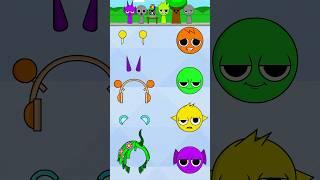How to make your videos stand out with AI portrait in Filmora 12
How to Use AI Portrait Videos to Enhance Your Storytelling in Filmora 12More than just enhancing your visuals, AI portrait videos can also help shape the narrative of your video project. In this tutorial, we'll explore how AI technology can help you tell your story in a more compelling way, and show you how to use these features in Filmora 12.
-----------------------------------------------------------------------------------------------------
Don’t forget to hit that subscribe button and the bell to stay updated to date on our next video release!
》》FilmoraTips=https://www.youtube.com/channel/UCYwvRmRcZ40KSGKqxhRfjYA
------------
Wondershare Filmora is a fun and easy-to-use video editor for all creators at all skill levels. Ready to start editing videos? Wondershare Filmora has everything you need.
-------------------------------
Filmora has all the basic editing features you expect, plus a pleasing interface and tons of advanced features such as green screen, chroma key, color grading, color match, keyframing, audio ducking, motion tracking, tilt-shift, masks, and more.
There are even over 800 built-in video effects, including text effects (like titles, openers, and lower thirds), transitions, stickers, filters, overlays, motion graphics (emoji and cute animals), and 3D LUTs. Moreover, it provides an extensive range of stunning split screen templates, ideal for creating videos for social media platforms like Instagram or Facebook.
New Features of Wondershare Filmora 12
+Auto Beat Sync
+Preset Templates
+Stock Media
+Speed Ramping
+Masking
+Auto Synchronization
+Audio Visualizer
+And more...
------------------------------
Support Editing Videos of Any Type
+ Directly import video/photo shots from Photos library, iPhone, GoPro, camcorder, etc.
+ Record the screen of your Mac and even record a voice-over.
+ Capture individual frames of your video as PNG snapshots.
Personalize Your Story with Creativity
+ Cut, merge, trim, rotate, and crop your footage. Up to 100 video and audio tracks enable you to create complex stories easily.
+ Create slow or fast motion videos with speed controls.
+ Use green screen feature to easily key out a background or create special effects.
+ Intuitive motion tracking gives you the ability to automatically track moving objects in a video clip. You can attach clipart like images, elements, text, or video clips.
+ Editable pre-sets make it the easiest keyframing experience around.
+ Use Mosaic to blur stationary objects like house numbers or Face-Off to detect and blur faces.
---------------------------------------
Built-in Music and Audio Controls
+ Access a selection of royalty-free music and sound effects.
+ Adjust the speed, volume, and pitch.
+ Fade audio clips in and out.
+ Use Audio Keyframing to turn your sound up or down without cutting.
+ Audio ducking helps you enhance the talking voice by lower the overlapped BGM automatically with just one click.
-------------------------------------------------------------------------------------
links of my more intersting videos;
Adding Urdu Text to Your Filmora 12=https://youtu.be/mAqPHVfvMmc?si=e4tfNXyWkioCN-q_
Apply Tabloid 2 Effect to Your Videos=https://youtu.be/x9avuzHqD6Q?si=JdTWYydloYGVRPwG
hologram Horizantol Effect=https://youtu.be/TU29_HDHL-U?si=Pulojzuydnp0sSqE
Great-O.Z- Effect=https://youtu.be/TCO5sotJzbA?si=X99KOFi-l0W3rU74
FLIP ROLL 1, FLIP ROLL 3, SIMPLE ROLL EFFECT=https://youtu.be/fNI6STZurnQ?si=9bZ1YVjzRt2hIU0i
Creating Intros That Wow: A Beginner's Guide with Filmora 12=https://youtu.be/vKrHw23F640?si=7U-UUh_Tq4QWLqHc
------------------------------------------------------------------------------------------
your searches;
how to make ai porterate videos in filmora 12
Take your video from real to ✨ surreal ✨ with Filmora's AI Portrait feature
AI Portrait Filmora Tutorial
How to Use the AI Portrait Effects in Filmora 11
---------------------------------------------------------------------
#filmora
#videoediting
#portrait
#filmoratips
#ai
-----------------------------------------------------------------------------------------------------
Don’t forget to hit that subscribe button and the bell to stay updated to date on our next video release!
》》FilmoraTips=https://www.youtube.com/channel/UCYwvRmRcZ40KSGKqxhRfjYA
------------
Wondershare Filmora is a fun and easy-to-use video editor for all creators at all skill levels. Ready to start editing videos? Wondershare Filmora has everything you need.
-------------------------------
Filmora has all the basic editing features you expect, plus a pleasing interface and tons of advanced features such as green screen, chroma key, color grading, color match, keyframing, audio ducking, motion tracking, tilt-shift, masks, and more.
There are even over 800 built-in video effects, including text effects (like titles, openers, and lower thirds), transitions, stickers, filters, overlays, motion graphics (emoji and cute animals), and 3D LUTs. Moreover, it provides an extensive range of stunning split screen templates, ideal for creating videos for social media platforms like Instagram or Facebook.
New Features of Wondershare Filmora 12
+Auto Beat Sync
+Preset Templates
+Stock Media
+Speed Ramping
+Masking
+Auto Synchronization
+Audio Visualizer
+And more...
------------------------------
Support Editing Videos of Any Type
+ Directly import video/photo shots from Photos library, iPhone, GoPro, camcorder, etc.
+ Record the screen of your Mac and even record a voice-over.
+ Capture individual frames of your video as PNG snapshots.
Personalize Your Story with Creativity
+ Cut, merge, trim, rotate, and crop your footage. Up to 100 video and audio tracks enable you to create complex stories easily.
+ Create slow or fast motion videos with speed controls.
+ Use green screen feature to easily key out a background or create special effects.
+ Intuitive motion tracking gives you the ability to automatically track moving objects in a video clip. You can attach clipart like images, elements, text, or video clips.
+ Editable pre-sets make it the easiest keyframing experience around.
+ Use Mosaic to blur stationary objects like house numbers or Face-Off to detect and blur faces.
---------------------------------------
Built-in Music and Audio Controls
+ Access a selection of royalty-free music and sound effects.
+ Adjust the speed, volume, and pitch.
+ Fade audio clips in and out.
+ Use Audio Keyframing to turn your sound up or down without cutting.
+ Audio ducking helps you enhance the talking voice by lower the overlapped BGM automatically with just one click.
-------------------------------------------------------------------------------------
links of my more intersting videos;
Adding Urdu Text to Your Filmora 12=https://youtu.be/mAqPHVfvMmc?si=e4tfNXyWkioCN-q_
Apply Tabloid 2 Effect to Your Videos=https://youtu.be/x9avuzHqD6Q?si=JdTWYydloYGVRPwG
hologram Horizantol Effect=https://youtu.be/TU29_HDHL-U?si=Pulojzuydnp0sSqE
Great-O.Z- Effect=https://youtu.be/TCO5sotJzbA?si=X99KOFi-l0W3rU74
FLIP ROLL 1, FLIP ROLL 3, SIMPLE ROLL EFFECT=https://youtu.be/fNI6STZurnQ?si=9bZ1YVjzRt2hIU0i
Creating Intros That Wow: A Beginner's Guide with Filmora 12=https://youtu.be/vKrHw23F640?si=7U-UUh_Tq4QWLqHc
------------------------------------------------------------------------------------------
your searches;
how to make ai porterate videos in filmora 12
Take your video from real to ✨ surreal ✨ with Filmora's AI Portrait feature
AI Portrait Filmora Tutorial
How to Use the AI Portrait Effects in Filmora 11
---------------------------------------------------------------------
#filmora
#videoediting
#portrait
#filmoratips
#ai
Тэги:
#filmoratips #filmora #filmora_12 #wondershare_filmora #filmora_tutorial #filmora_11 #filmora_video_editor #filmora_12_tutorial #wondershare_filmora_11 #wondershare_filmora_12 #wondershare_filmora_video_editor #filmora_x #filmora_12_new_features #filmora_ai #filmora_11_tutorial #wondershare_filmora_tutorial #filmora_tips_and_tricks #filmora_9 #how_to_use_filmora #filmora_10 #wondershare_filmora_11_video_editor #filmora_x_tutorial #tuto_filmora #filmora_effects #filmoravideosКомментарии:
Color Cells based on Due Dates in Excel
Spreadsheet Nation
️ #shorts #biharigirlradharajvanshi || RADHA RAJVANSHI ️||
RADHA RAJVANSHI
ምብላሕ ወጥሪ ቀርኒ ኣፍሪቃ ናብ ኲናት የምርሕዶ ይኸውን?
ADMAS FORUM
I Tried TikTok Automation for 30 Days (Creativity Program)
Financial Wolf
BANGCHAN(STRAY KIDS), Incheon International Airport ARRIVAL
디스패치 / Dispatch




![[ENG CC] Two seater battle - Integra R, Tommy Kaira ZZ, Boxter, BMW Z3, MX-5 Tsukuba 1997 [ENG CC] Two seater battle - Integra R, Tommy Kaira ZZ, Boxter, BMW Z3, MX-5 Tsukuba 1997](https://invideo.cc/img/upload/VU03azl2ZDVQckc.jpg)