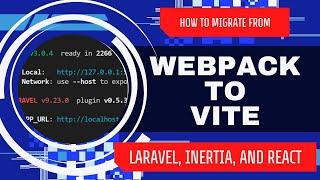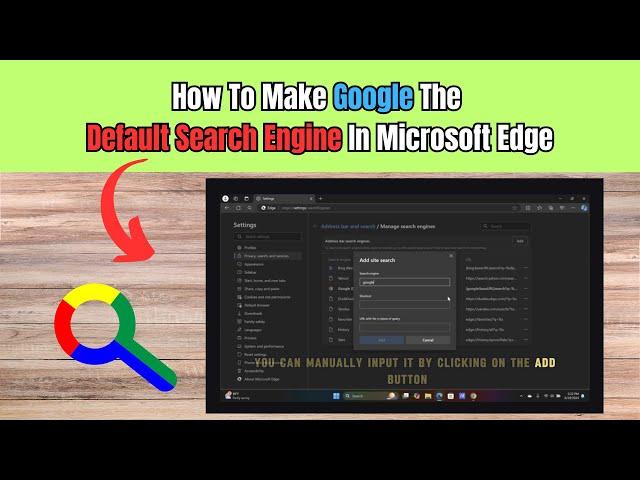
How To Make Google The Default Search Engine In Microsoft Edge
In this video, I will show you how to make google your default search engine in Microsoft Edge.
Go ahead and open your microsoft edge browser.
Go to the top right hand corner and click on the 3 dots. Go to settings.
Once you are in settings, click on privacy, search and services. Now scroll all the way down and click on “Address Bar and Search”.
Here, you will see that bing is the default search engine. Click on the tab to switch it to google.
Now, click on “manage search engines”. You will see a list of search engines listed. For whatever reason if google isn't here, you can manually input it by clicking on the add button.
Fill in google for “search engine” and “google dot com” under shortcut.
Close Microsoft Edge browser and open a new one. If you search for something under the address bar, the search will be Google by default.
That’s it. Thanks for watching!
Related Search Terms
Set Google as default search engine in Edge
Microsoft Edge change default search engine to Google
Make Google default on Edge browser
Switch from Bing to Google in Edge
Google search engine default settings in Edge
How to make Google primary search in Edge
Change Edge search engine from Bing to Google
Default search engine settings in Microsoft Edge
Configure Google as Edge search engine
Replace Bing with Google in Edge browser
Go ahead and open your microsoft edge browser.
Go to the top right hand corner and click on the 3 dots. Go to settings.
Once you are in settings, click on privacy, search and services. Now scroll all the way down and click on “Address Bar and Search”.
Here, you will see that bing is the default search engine. Click on the tab to switch it to google.
Now, click on “manage search engines”. You will see a list of search engines listed. For whatever reason if google isn't here, you can manually input it by clicking on the add button.
Fill in google for “search engine” and “google dot com” under shortcut.
Close Microsoft Edge browser and open a new one. If you search for something under the address bar, the search will be Google by default.
That’s it. Thanks for watching!
Related Search Terms
Set Google as default search engine in Edge
Microsoft Edge change default search engine to Google
Make Google default on Edge browser
Switch from Bing to Google in Edge
Google search engine default settings in Edge
How to make Google primary search in Edge
Change Edge search engine from Bing to Google
Default search engine settings in Microsoft Edge
Configure Google as Edge search engine
Replace Bing with Google in Edge browser
Тэги:
#google_default_search_engine_microsoft_edge #change_the_default_search_engine_in_microsoft_edge #how_to_change_default_search_engine_in_microsoft_edge_to_google #default_search_engine #microsoft_edge_default_search_engine #make_google_my_default_search_engine_in_edge_browser #change_default_search_engine #how_to_change_the_default_search_engine_in_microsoft_edge #how_to_change_default_search_engine #search_engine #microsoft_edgeКомментарии:
Welcome to Canada: 150 years of immigration
Statistics Canada
NYC Mayor Eric Adams on Immigration, Federal Indictment
Bloomberg Television
Asmongold sees whale player in lost Ark.
Twitch Clipz
Surprise Ya Prank ? Aap Hi Bataiye | | Naja Khala Se Mila | Shoaib Ibrahim | Bhopal Vlog
Shoaib Ibrahim Official
101-Бет 4-есеп
klacc kz
How to migrate from Webpack to Vite in Laravel, Inertiajs, React, and TypeScript.
Coding with Pixel Fix