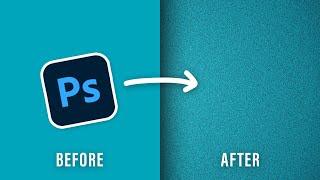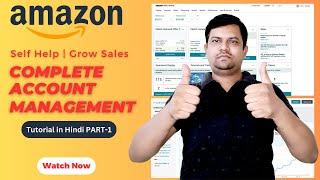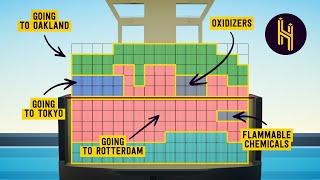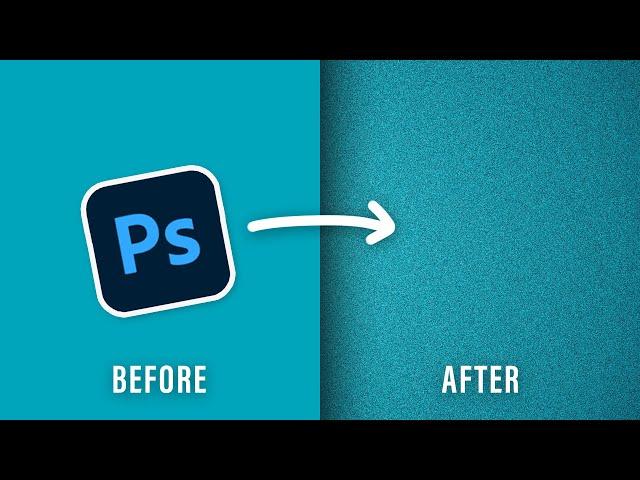
Make a GRITTY TEXTURE BACKGROUND in Photoshop (Tutorial)
Комментарии:

thank you
Ответить
nice one
Ответить
Good tips for background ❤
Ответить
thank you
Ответить
This was incredible. A new weapon has been unleashed for my thumbnails 😂 Thank you!
Ответить
Thanks man
Ответить
Thank you very much
Ответить
bang bisa bahasa indonesia gak biar aku ngertiii pliss buatin
Ответить
Nice work buddy!
Ответить
thank you bro. Very helpful tutorial😁
Ответить
I feel sorry for anyone who didn't watch the whole video!
Ответить
You’re perfect
Ответить
Thanks for all, nice content
Ответить
Thanks, man , could we do this with Photoshop 2020 for Windows.
Ответить
Hey the problem I had in this tutorial is when I click gradient overlay the color was white and it wasn't the color that I chose is there a fix for this? Help me plz
Ответить
Thank you . Very useful for me .
Ответить
❤❤
Ответить
thank you man
Ответить
Thanks so much, man..this was so helpful❤🙏
Ответить
Thanks for all your excellent work.
Ответить
❤
Ответить
Bless you. This was incredibly helpful. Great job explaining as well, very good cadence. Thank you!
Ответить
Legend, thx
Ответить
Incrível 🎉
Ответить
Hey the problem I had in this tutorial is when I click gradient overlay the color was white and it wasn't the color that I chose is there a fix for this?
Ответить
thanks you sir
its very goooood

it actually worked thank you
Ответить
Thanks a lot mate
Ответить
Thanks ... This one is saved now. Appreciate your time and effort on these.
Ответить
Bro everything looks so small!!! Try some Zoom effects plz
Ответить
Hi, not sure what I did wrong. I'm making a society6 banner and I only wanted the texture inside a smaller section of the banner, rectangle cream color shape but it covered the whole banner. I only had the rectangle selected, not sure what I did wrong? Also, I'm a newbie to Photoshop. Thank you.
Ответить
Thank you! ⊂(・▽・⊂)
Ответить
That's good
Ответить
Thanks man
Ответить
Thank you
Ответить
Thank you
Ответить
thank you
Ответить
thanks !
Ответить
Thank you buddy
Ответить