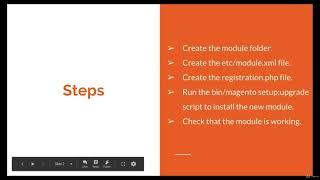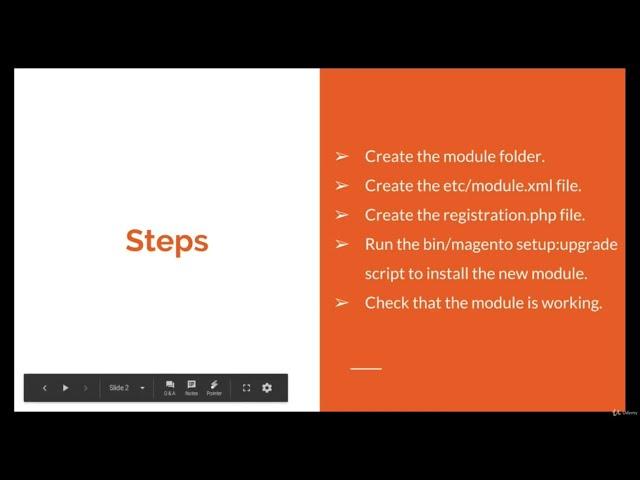
Module Creation in Magento 2
Want to learn Magento 2?
Checkout our full course on Magento 2 on our official website:
https://www.ltshub.com/courses/
Also, Test your knowledge on Magento 2 to crack certification exam by attempting the free mock test here:
https://www.ltshub.com/courses/magento/mock-test-adobe-commercemagento-certifications/
Creating a custom module in Magento 2 is a process that allows you to extend the functionality of your store and add custom features and functionality. Here is a step-by-step guide to creating a custom module in Magento 2:
Define the Module: Start by defining the purpose of your module and the functionality it will provide. This will help you determine the structure and components of your module.
Create the Module Structure: Create the directory structure for your module. A typical module structure includes a registration.php file, a module.xml file, a composer.json file, and a etc directory for configuration files.
Register the Module: Add your module to the Magento system by registering it in the app/etc/config.php file. This will make your module known to the system and allow it to be loaded and used.
Create the Configuration Files: Create the configuration files for your module, including the module.xml file, which defines the module's structure and components, and the registration.php file, which registers your module with the Magento system.
Create the Controller: Create a controller for your module, which will handle requests and generate responses. Controllers are typically defined in the controller directory of your module.
Create the Model: Create a model for your module, which will handle data access and manipulation. Models are typically defined in the model directory of your module.
Create the View: Create a view for your module, which will display the data generated by the controller and model. Views are typically defined in the view directory of your module.
Test the Module: Test your module to ensure that it is working as expected. Debug any issues and make any necessary changes.
Deploy the Module: Deploy your module to your store by uploading it to the app/code directory and running the setup:upgrade command.
By following these steps, you can create a custom module in Magento 2 that extends the functionality of your store and provides custom features and functionality. Whether you are just starting out or have an established online store, custom modules are a great way to extend and customize your store.
Checkout our full course on Magento 2 on our official website:
https://www.ltshub.com/courses/
Also, Test your knowledge on Magento 2 to crack certification exam by attempting the free mock test here:
https://www.ltshub.com/courses/magento/mock-test-adobe-commercemagento-certifications/
Creating a custom module in Magento 2 is a process that allows you to extend the functionality of your store and add custom features and functionality. Here is a step-by-step guide to creating a custom module in Magento 2:
Define the Module: Start by defining the purpose of your module and the functionality it will provide. This will help you determine the structure and components of your module.
Create the Module Structure: Create the directory structure for your module. A typical module structure includes a registration.php file, a module.xml file, a composer.json file, and a etc directory for configuration files.
Register the Module: Add your module to the Magento system by registering it in the app/etc/config.php file. This will make your module known to the system and allow it to be loaded and used.
Create the Configuration Files: Create the configuration files for your module, including the module.xml file, which defines the module's structure and components, and the registration.php file, which registers your module with the Magento system.
Create the Controller: Create a controller for your module, which will handle requests and generate responses. Controllers are typically defined in the controller directory of your module.
Create the Model: Create a model for your module, which will handle data access and manipulation. Models are typically defined in the model directory of your module.
Create the View: Create a view for your module, which will display the data generated by the controller and model. Views are typically defined in the view directory of your module.
Test the Module: Test your module to ensure that it is working as expected. Debug any issues and make any necessary changes.
Deploy the Module: Deploy your module to your store by uploading it to the app/code directory and running the setup:upgrade command.
By following these steps, you can create a custom module in Magento 2 that extends the functionality of your store and provides custom features and functionality. Whether you are just starting out or have an established online store, custom modules are a great way to extend and customize your store.
Комментарии:
Module Creation in Magento 2
LTS HUB
The Skylanders Pookie Locke
Cloud Breaker
iPhone / iPad Messages - Settings
SyncSisters
Naruto x Sasuke ️
𝗭𝗔𝗡𝗞𝗢𝗗𝗘𝗡