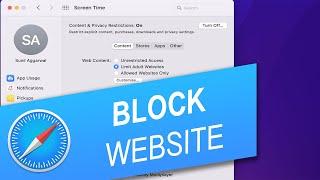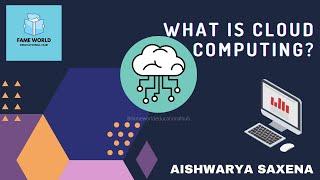How to Block Website in Safari on Mac, iPhone or iPad
In this tutorial, you will learn how to block website in Safari browser on Mac, iPhone and iPad.
Method 1: On Mac
Click on the Apple logo and select "System Preferences" from the drop-down menu that appears. System Preferences window will open. Click on "Screen Time". Select "Content & Privacy" on the left side. Make sure "Content & Privacy Restrictions" is turned on. In the "Web Content" section, choose the "Limit Adult Websites" option. Click on the "Customize" button. In the "Restricted" section, click on the + button. Paste or type the website URL you want to block. Click OK.
Method 2: On iPhone and iPad
Open the Settings app. Tap on the "Screen Time" settings. Tap on "Content & Privacy Restrictions". Tap on the toggle switch of "Content & Privacy Restrictions" to turn it on. Tap on "Content Restrictions". Tap on "Web Content". Tap on "Limit Adult Websites". Under the "Never Allow" section, tap on the "Add Website" option. Paste or type the website URL you want to block. Tap on "Done".
That’s all!
💬 If you have any questions, please let me know in the comments below. If you liked my tutorial, give it a thumbs up and subscribe to my channel. Also press the bell icon to get notified about my new uploads. 🔔
#Geekial #safari
****************************************************
🎵 Music: https://www.bensound.com
Method 1: On Mac
Click on the Apple logo and select "System Preferences" from the drop-down menu that appears. System Preferences window will open. Click on "Screen Time". Select "Content & Privacy" on the left side. Make sure "Content & Privacy Restrictions" is turned on. In the "Web Content" section, choose the "Limit Adult Websites" option. Click on the "Customize" button. In the "Restricted" section, click on the + button. Paste or type the website URL you want to block. Click OK.
Method 2: On iPhone and iPad
Open the Settings app. Tap on the "Screen Time" settings. Tap on "Content & Privacy Restrictions". Tap on the toggle switch of "Content & Privacy Restrictions" to turn it on. Tap on "Content Restrictions". Tap on "Web Content". Tap on "Limit Adult Websites". Under the "Never Allow" section, tap on the "Add Website" option. Paste or type the website URL you want to block. Tap on "Done".
That’s all!
💬 If you have any questions, please let me know in the comments below. If you liked my tutorial, give it a thumbs up and subscribe to my channel. Also press the bell icon to get notified about my new uploads. 🔔
#Geekial #safari
****************************************************
🎵 Music: https://www.bensound.com
Тэги:
#Geekial #block_site #block_website #block #sites #websites #safari #apple_safari #browser #web_browser #mac #laptop #ios #iphone #ipad #how_to #tutorial #guide #help #steps #step_by_stepКомментарии:
#2 - What Is Cloud Computing - Cloud Computing Tutorial - Fame World Educational Hub
FAME WORLD EDUCATIONAL HUB
YAPIMI KOLAY YAZLIK ŞİŞ ÖRGÜ MODELİ.. EASY NEEDLE KNİTTİNG PATTERN
Örgü Diyarı KNİTTİNG
Albannach at Florida Keys Celtic Festival, 2019
Celtic Heritage
Cuff Links - Tracy (1969)
PilotOfTheAirwaves1
How To Turn Off Auto Sign In on Google Chrome
G Force North