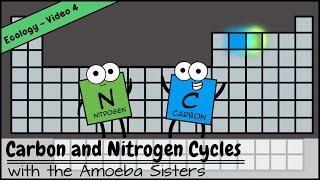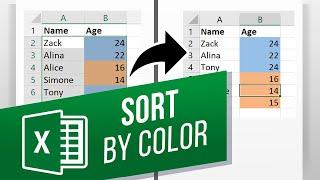Комментарии:

I am so looking forward to this! Also, great video! Taught me some tricks I didn't know even though I've been working with a mac for over a decade now and always play around with those UI possibilities to find out what you can do. Never knew you could double click the edge of a window, for example. 🤯
Ответить
Fascinating! I’ve learned so much from you! I just wish I could remember all of it!
Ответить
ow wow Gary, thanks a million, that was very very very useful, I don't think I would've discovered the options for Window Tiling, incredibly thankful for your video.
Ответить
How about a video of using mutiple-monitors? With the Rectangle app, there seems to be more options. For example, I can send a window to different displays.
Ответить
Does this work with iPhone mirroring?
Ответить
Excellent Gary, as always. Thanks.
Ответить
This function was getting on my nerves until you explained it. Thanks!
Ответить
Gary, you are the man. As a life-long Windows user, I was flabbergasted that MacOS did not have native snap when I switched to Macs in 2022. At my company, Macs are the preferred platform. Though I was given the option to get a Windows machine, I jumped on the M1 chipset bandwagon and over two years later have not regretted it. Still the first thing I missed when making the jump was windows snap within Windows. After doing research, I found Rectangle (the app) and have been using it ever since.
With the release of Sequoia, I was excited to have snap native and immediately started trying it. And then it took me about 10 mins to decide that I am sticking with Rectangle, at least for now.
Apple, for whatever reason, decided to make the keyboard shortcuts for the four snaps that will be used most (Left, Right, Top, Bottom), control + fn/Globe + directional key. What... the... heck? The problem with that setup is keyboard layouts. On a MacBook, the fn/globe key is right there on the far left, next to the control key, making the keyboard shortcut(s) super convenient. However, on an external keyboard, there is often no fn/globe key. Heck, even Apple's own standalone keyboards do not have the fn/globe key! I, like many office workers, use a dock when in the office (multiple monitors), so an external keyboard is essential.
I got excited when you showed that we could create our own keyboard shortcuts via System Settings. But no... one cannot re-map the base Left, Right, Top, and Bottom keyboard commands. I tried it using your instructions in this video. If there is a way to make it work, I would be thrilled.
I'm a devoted Mac user now... but IMHO Windows still implements snap more efficiently. It's simply the Windows Key + direction key. Hit two direction keys in quick order and you snap the window into a corner... no need to memorize extra key combos.

Uhhhh me in Germany still don’t have it 😢
Ответить
can we make shortcuts for Left and Right as well? That is, change the current one to something else such as F2 for example. I ask because I tried it but the setting didn't stay. It worked a handful of times then reset back to the original shortcut for Left, Right, etc
Ответить
How can disable this crap?
Ответить
Great video, thanks
Ответить
Hello, sir
After updating my Mac, I'm experiencing the following issues:
1. First Login Delay: There's a 4–5 second delay after entering my password on startup.
2. Blank Screen Flash: The screen briefly goes blank for about a second during the initial login.
3. Normal Unlocking: This only occurs after a full restart or shutdown, not when unlocking from sleep.
Could you please help me identify the cause?

There is a "move to ..." feature in that tilling that I can not seem to undo. It is very confusing and seems like a bug that you can not navigate through. Like in your MacBook with an external display, you can not move your mouse cursor once you choose the "move to..." on either display that window transferred to. Anyone knows how to do this?
Ответить
100% does not work. The three options to Tile, Hold option, Tiled have margins... all grayed out can't be turned on. Choosing from the menubar, doesn't work. Key commands, nope. This is a fake feature that must only be for a select group of developers that didn't make it to the official release.
Ответить
I spent 20 minutes trying to find out how to turn off this really annoying feature. 😁
Ответить
spectacle is still better. love that 2/3 screen size.
Ответить
Did the last Sequoia update broke this functionality? I see the option but it makes nothing when I click on it…
Ответить
Heads up for everyone: In order for the Tiling feature to work , in settings, under Desktop & Dock, "Displays Have Separate Spaces" has to be toggled on. Thanks to @CB3riLLC for the tip!
Ответить
Ever since this feature came out I wanted to try it but the tiling options never did anything. I thought it was broken, but thanks to Gary I knew to look in the System Settings under Desktop & Dock. Now I know that to use any of the tiling options I need to select “Displays have separate spaces.” Even with only one display!
Ответить
I'm finding the opposite of it being helpful. At least I think that's what's going on. When I drag my open Notes app over to the side of my screen out of the way, it suddenly goes full screen or mostly full screen. I am losing my mind with this thing. How do I turn off whatever is causing this?!
Ответить
My Green button tile menu is not available. How to turn that ON ?
Ответить
Thanks Gary for helping us improve our skills. 🙌
Ответить
Always good information Gary. Thanks.
Ответить
How do I turn off this feature?
Ответить
Thanks; needed that! Love the gap feature.
Ответить
Bye bye Magnet 😂
Ответить
Mac - How can I disable the window tiling? I have disabled every relative feature and it still takes over. I require granular control of my display.
Ответить
Is there a way to have the Rectangle app feature where it saves a space on the portion where the stage manager minimized windows are located? In rectangle app, the windows resize as expected but keeping the stage manager portion uncovered.
Ответить
Hi Gary. I have a Macbook 13 pro and I'm using Sonoma. Should I update my system to Sequoia? Great content as always. Kind regards Jim
Ответить
Can i change the default shortcut keyboards as well?
Ответить
How do we turn off window tiling? I don't like it
Ответить
Thanks for the video! I want to ask something.. if I enable stage manager and use window tiling, can I split screen on different apps (example: safari & whatsapp) ??
I tried to split my screen but the other app always stacks on stage manager on the side but for the same app it works (example: safari different tab)

Gary it sucks and you know it. if you click the wrong spot on an app I have it flying all the way to fill my screen when that was the thing I wanted. It's a must turn off feature unless you don't care about resizing your music player for example should you dare click in the side bar boom! expand across the full screen just because the real estate was open. I wanted that spot open. OS 15.2 is a nightmare and apple who I call every day now when it glitches since they wont make it right. I said I can't use what I bought. I spent 2K to trouble shoot the broken music app everyday. Do they refund you? Hell no. So you get no compensation back from apple. That's a narcissistic business approach.
Ответить
I had totally forgotten about keyboard shortcuts in the settings app!
Ответить
is there a way to speed up window tiling when you’re dragging the window to the edge of the screen? i’ve seen some videos (like yours gary) where the tile animation is almost instant, whereas when i try it on my mac, there’s like a slight one second delay and i can’t figure out why. dragging for me is the simplest and i don’t really want to use the other methods of tiling and i can’t figure out how to speed up, or rather, reduce the delay. any ideas at all?
Ответить
Perfectly presented. Thanks!
Ответить
Hello Mr. Gary, I like using stage manager. I also use split screen from time to time with my email and browser. Your video showed the first split screen but didn't show how to add the second one. When I click an app to add it to the other side it minimizes the one with the split back to the side. Would I add the second app from control center? I have watched the stage manager video from two years ago and that's what got me using the split screen to begin with. You may have already answered this in comments, sorry I couldn't find an answer though. Thank you.
Ответить
I have seen at least 4-5 of your videos, like the pace and clear content without busy screens and infor. liked and subscribed all...good luck!!
Ответить
Why is it not filling the entire screen? Why it's only filling some rectangle area
Ответить
What a great video
Ответить
I need to to have thirds. And auto resize
Ответить
Thanks for this. I didn’t realise this feature now existed. I mostly use an external keyboard that’s doesn’t have the globe key. Is there a way to change the default shortcuts? You showed how to add new/missing ones but how can I change the existing tiling shortcuts?
Ответить
Stage Manager is the one that's irking me up the most. Thanks for your video, now I've done it :)
Ответить
My windows tiling seems to be completely broken. All tiling options are greyed out in Desktop & Dock.. Options in Move and Resize menu setting are also greyed out, except for "halves". Am on Sequoia 15.3.2.
Ответить
Gary, thanks for this awesome video as always! but going to the last chapter, isn't there a keyboard shortcut for quarters? meaning it will trigger to move all my 4 finder windows to the 4 corners perfectly? Thanks.
Ответить
great. Window Tiling In macOS Sequoia
Ответить
what p*sses me off, is that this actually doesn't work for all apps in macOS.
This inconsistency is something, I used to criticize about Microsoft Windows, but macOS actually isn't better anymore.