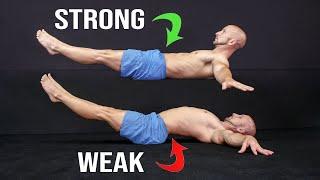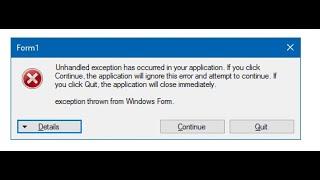Комментарии:

I like it better when you talk . You have a nice voice and accent.
Ответить
Thank you :-) This has been truly helpfull
Ответить
Teşekkürler
Ответить
Hello :3
Thank you ! This tutorial is awesome and help with my homework to school. Great job :)

Thats cool I like this stoff :-D
Ответить
Thank you! Your tutorial is excellent! I have a problem when i use the paths tool, after put "select none" the lines of the paths aren't transparent, they are red!! I don't know why.. Can you help me?
Ответить
Thanks for this tutorial. I just made myself a emblem! I'll need to improve on making paths. XD
Ответить
When you go to mode what do you pick?
Ответить
Awesome tutorial. Thanks!
Ответить
Very good tutorial!Thx
Ответить
Thank u for the tutorial. Will u please make a tutorial on how to make advanced interfaces using Gimp and how to use the burn and dodge tool when u have the time?
Ответить
Nice tutorial
permit to download please
thanks

Sorry.. I'm so new at this I didn't even think to look there... thanks for the tutorial, by the way, my button came out great even though I winged it on a couple of those drop downs...
Ответить
If you mean when I want to change a Layer mode and only part of the list is visible, then yes I know, but you can see it straight after I selected a different mode.
Ответить
Did you notice that when your drop opens, it extends out of the screen so we can't see what you're selecting?
Ответить
Take Blend Tool, go to Tool Options Dialog and you will find Bi-Linear in Shapes. Just click on Shapes and a list of options with open up, there you will find Bi-Linear.
Ответить
Make sure when you create a New Layer it is set to Transparent and when using Gradients, make sure you choose FG to Transparent option when it is needed. Unless I didn't understand your question right. If so, give me more details of what is not working out for you and I'll try to help :)
Ответить
Hi there. This is a great tutorial but i a really stuck because in the colour selecting window i have no transparent colours just solid ones really doing my head in, tryed loads of stuff selecting what seems to be relevent stuff in the menus and RMB menu etc, But no luck. Could anyone help Please?
Ответить
That is like music to my ears :)
Ответить
Thanks, That was a nice tutorial. My Button came out very shiny:)
Ответить