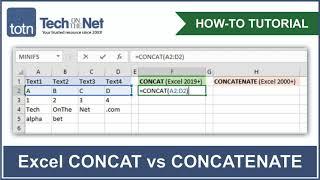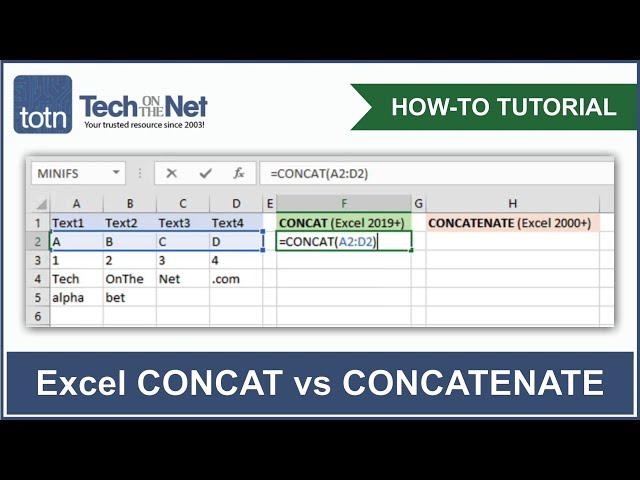
How to use the CONCAT function in Excel (vs the CONCATENATE function)
Комментарии:

u are very moza
Ответить
Thank's a lot
Ответить
That is so greating video.
Ответить
THANK YOU! I was browsing for other methods because the =concatenate(transpose method didn't work as my F9 key wouldn't work. This is so much eaier
Ответить
Thank you very very much :)
Ответить
Very well explained, can you make more videos of other Microsoft office products.
Ответить
What if I want to leave a space in between?
Ответить
This has been very helpful, but it was missing one vital step for me, once I finish concatenate, I want to delete the source columns, and since the formula is still there I can't just delete the columns. What I do is copy the new concatenate column and then in a new column I "Paste Special" and choose to paste the column as a value. This one I can delete the source columns.
Ответить
Great being able to specify a range. Frustrating how this never was originally in Excel given it is such an intuitive notion.
Ответить
Perfect. Thanks.
Ответить
Many thanks for explanation
Ответить