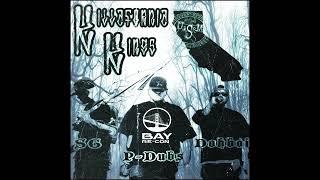How to Connect Hostinger Domain to Blogger 2024 | Hostinger Domain Setup Blogger
How to Connect Hostinger Domain to Blogger 2024 | Hostinger Domain Setup Blogger
Looking to connect your Hostinger domain to Blogger for seamless website management? In this comprehensive guide tailored for 2024, we'll walk you through the step-by-step process of setting up your Hostinger domain with Blogger. Whether you're a blogger, business owner, or aspiring content creator, this guide will equip you with the knowledge and tools to establish a professional online presence. Let's get started and connect your Hostinger domain to Blogger with ease!
*Step-by-Step Guide:*
1. *Access Your Hostinger Account:* Begin by logging in to your Hostinger account dashboard. Navigate to the domain management section where you can manage your domain settings.
2. *Locate DNS Settings:* In the domain management section, find the option to manage DNS settings or DNS records for your Hostinger domain. These settings allow you to control how your domain behaves and where it points to.
3. *Access Blogger Settings:* In a separate browser tab or window, log in to your Blogger account. Navigate to the settings for the blog you want to connect with your Hostinger domain.
4. *Enable Custom Domain:* Within the Blogger settings, locate the option to enable a custom domain for your blog. Click on this option to begin the process of connecting your Hostinger domain.
5. *Enter Hostinger Domain:* In the custom domain settings on Blogger, enter your Hostinger domain name (e.g., example.com) in the provided field. Be sure to include the appropriate prefix (e.g., www) if desired.
6. *Save Changes in Blogger:* After entering your Hostinger domain, save your changes in the Blogger settings. This action initiates the process of connecting your Hostinger domain to your Blogger blog.
7. *Access DNS Records in Hostinger:* Return to your Hostinger account dashboard and access the DNS settings for your domain. Look for the option to add or edit DNS records.
8. *Add CNAME Record:* In the DNS settings, add a new CNAME record for your Hostinger domain. The record should point to ghs.google.com, which is the server provided by Blogger for custom domains.
9. *Save DNS Changes:* Once you've added the CNAME record, save your DNS changes in the Hostinger dashboard. These changes instruct your domain to redirect traffic to your Blogger blog.
10. *Verify Domain Ownership:* After saving your DNS changes, return to the Blogger settings and click the "Save" or "Save Settings" button to verify domain ownership. This step confirms that you are the owner of the Hostinger domain you're connecting.
11. *Test Your Domain:* With the setup complete, test your Hostinger domain to ensure it's correctly connected to your Blogger blog. Open a web browser and enter your domain name to confirm that it redirects to your Blogger blog.
12. *Publish Your Blog:* Once you've confirmed that your Hostinger domain is connected to your Blogger blog, you're ready to publish your content! Start creating and sharing your blog posts with the world.
By following these step-by-step instructions, you can successfully connect your Hostinger domain to Blogger in 2024. With your domain seamlessly integrated with your Blogger blog, you'll have a professional online platform to share your ideas, stories, and expertise with your audience. Happy blogging!
#hostinger #blogger #domain #hostingertoblogger #website
- TutoRealm
Looking to connect your Hostinger domain to Blogger for seamless website management? In this comprehensive guide tailored for 2024, we'll walk you through the step-by-step process of setting up your Hostinger domain with Blogger. Whether you're a blogger, business owner, or aspiring content creator, this guide will equip you with the knowledge and tools to establish a professional online presence. Let's get started and connect your Hostinger domain to Blogger with ease!
*Step-by-Step Guide:*
1. *Access Your Hostinger Account:* Begin by logging in to your Hostinger account dashboard. Navigate to the domain management section where you can manage your domain settings.
2. *Locate DNS Settings:* In the domain management section, find the option to manage DNS settings or DNS records for your Hostinger domain. These settings allow you to control how your domain behaves and where it points to.
3. *Access Blogger Settings:* In a separate browser tab or window, log in to your Blogger account. Navigate to the settings for the blog you want to connect with your Hostinger domain.
4. *Enable Custom Domain:* Within the Blogger settings, locate the option to enable a custom domain for your blog. Click on this option to begin the process of connecting your Hostinger domain.
5. *Enter Hostinger Domain:* In the custom domain settings on Blogger, enter your Hostinger domain name (e.g., example.com) in the provided field. Be sure to include the appropriate prefix (e.g., www) if desired.
6. *Save Changes in Blogger:* After entering your Hostinger domain, save your changes in the Blogger settings. This action initiates the process of connecting your Hostinger domain to your Blogger blog.
7. *Access DNS Records in Hostinger:* Return to your Hostinger account dashboard and access the DNS settings for your domain. Look for the option to add or edit DNS records.
8. *Add CNAME Record:* In the DNS settings, add a new CNAME record for your Hostinger domain. The record should point to ghs.google.com, which is the server provided by Blogger for custom domains.
9. *Save DNS Changes:* Once you've added the CNAME record, save your DNS changes in the Hostinger dashboard. These changes instruct your domain to redirect traffic to your Blogger blog.
10. *Verify Domain Ownership:* After saving your DNS changes, return to the Blogger settings and click the "Save" or "Save Settings" button to verify domain ownership. This step confirms that you are the owner of the Hostinger domain you're connecting.
11. *Test Your Domain:* With the setup complete, test your Hostinger domain to ensure it's correctly connected to your Blogger blog. Open a web browser and enter your domain name to confirm that it redirects to your Blogger blog.
12. *Publish Your Blog:* Once you've confirmed that your Hostinger domain is connected to your Blogger blog, you're ready to publish your content! Start creating and sharing your blog posts with the world.
By following these step-by-step instructions, you can successfully connect your Hostinger domain to Blogger in 2024. With your domain seamlessly integrated with your Blogger blog, you'll have a professional online platform to share your ideas, stories, and expertise with your audience. Happy blogging!
#hostinger #blogger #domain #hostingertoblogger #website
- TutoRealm
Тэги:
#TutoRealm #how_to_connect_hostinger_domain_to_blogger #connect_hostinger_domain_to_blogger #how_to_setup_custom_domain_on_blogger #hostinger_domain_to_blogger #how_to_add_custom_domain_in_blogger #how_to_connect_domain_in_blogger #how_to_connect_custom_domain_to_blogger #how_to_connect_hostinger_domain_to_blogger_site #hostinger_connet_domain_connet_blogger #hostinger_domain_connect_in_blogger #How_to_Connect_Hostinger_Domain_to_Blogger_2024_|_Hostinger_Domain_Setup_Blogger #hostingerКомментарии:
The Ultimate "Moana" Recap Cartoon
Cas van de Pol
NEW Paladins Ska'drin Celebration PTS Update Notes!
AndrewChicken
Poke don, gotta eat it all
Cassandra Lord
Беспроводная мышь
ОбзорNik tv
Génération Minikeums N°2
Je me torche avec les droits d'auteur
How to Export from India to anywhere By Sagar Agravat
HiiEM - Export Import Business Training Center
Линник - GTA (Lyrics Video)
ЛИННИК
Kultarannan Pumpulikakku
Pirjo Hannele