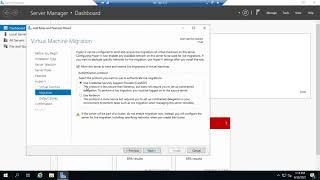How To Import & Export Passwords With Google Password Manager On Samsung Galaxy A25 5G
Learn How To Import & Export Passwords With Google Password Manager On Samsung Galaxy A25 5G.
Read: https://www.webproeducation.org/how-to/import-export-passwords-with-google-password-manager-on-samsung-galaxy-a25-5g/
In this tutorial, we'll guide you through the process of importing and exporting passwords, ensuring seamless access to your accounts across devices. With Google Password Manager, you can conveniently manage your passwords across multiple devices, ensuring easy access and enhanced security for all your accounts.
Whether you're switching devices or just want to keep your passwords organized, this tutorial will guide you through the process of importing and exporting passwords with ease.
How To Import & Export Passwords With Google Password Manager On Samsung Galaxy A25 5G
1. Open the Settings app. Scroll down and select General Management. Scroll through General Management and select Passwords and Autofill
2. Next, tap on the option Google under the section Passwords. Then, tap on the Settings icon. Scroll down and select either Import or Export Passwords. Follow the on-screen instructions to complete the process.
Samsung Galaxy A25 5G, Factory Unlocked GSM: https://amzn.to/3wKYjQe
Samsung Galaxy S24 Ultra (Factory Unlocked): https://amzn.to/3UprMJi
Samsung Galaxy A15 : https://amzn.to/48Mas5A
-----My Gear for Youtube videos-----
Main Camera (iPhone 13 pro): https://amzn.to/3GZztve
Tripod: https://amzn.to/35acqRa
Cell Phone Tripod Adapter: https://amzn.to/3v3wFuI
Lights: https://amzn.to/3vkoGK7
As full disclosure, I use affiliate links on this channel and purchasing through these links earns me a small commission. The price you pay will be the same!
Website: https://www.webproeducation.org
Facebook: https://www.facebook.com/webproeducation.org
Twitter: https://twitter.com/WebPro_E
Instagram: https://www.instagram.com/webproeducation/
Read: https://www.webproeducation.org/how-to/import-export-passwords-with-google-password-manager-on-samsung-galaxy-a25-5g/
In this tutorial, we'll guide you through the process of importing and exporting passwords, ensuring seamless access to your accounts across devices. With Google Password Manager, you can conveniently manage your passwords across multiple devices, ensuring easy access and enhanced security for all your accounts.
Whether you're switching devices or just want to keep your passwords organized, this tutorial will guide you through the process of importing and exporting passwords with ease.
How To Import & Export Passwords With Google Password Manager On Samsung Galaxy A25 5G
1. Open the Settings app. Scroll down and select General Management. Scroll through General Management and select Passwords and Autofill
2. Next, tap on the option Google under the section Passwords. Then, tap on the Settings icon. Scroll down and select either Import or Export Passwords. Follow the on-screen instructions to complete the process.
Samsung Galaxy A25 5G, Factory Unlocked GSM: https://amzn.to/3wKYjQe
Samsung Galaxy S24 Ultra (Factory Unlocked): https://amzn.to/3UprMJi
Samsung Galaxy A15 : https://amzn.to/48Mas5A
-----My Gear for Youtube videos-----
Main Camera (iPhone 13 pro): https://amzn.to/3GZztve
Tripod: https://amzn.to/35acqRa
Cell Phone Tripod Adapter: https://amzn.to/3v3wFuI
Lights: https://amzn.to/3vkoGK7
As full disclosure, I use affiliate links on this channel and purchasing through these links earns me a small commission. The price you pay will be the same!
Website: https://www.webproeducation.org
Facebook: https://www.facebook.com/webproeducation.org
Twitter: https://twitter.com/WebPro_E
Instagram: https://www.instagram.com/webproeducation/
Комментарии:
Use IPL to Get More Views SWTESTED
SWTESTED
СМК 1.9 геркон - датчик открытия двери
Видеокрай
Installing the Hyper-V role
David Dalton
Hitman.EXE
Ach Kraft
5 things to master for Youtube growth
Strehyed Gaming
Bulls can fly. Far Fly 5
meatpockets00