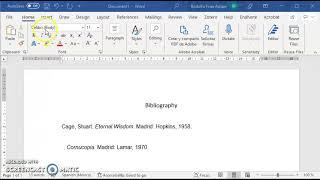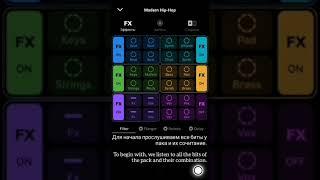How to Enable or Disable Password Expiration in Windows 10
In this video, We are going to see How to Enable or Disable Password Expiration in Windows 10. In Windows 10, We can set the password Expiration time and for that, you don't need any third-party tools.
Lets How to Enable or Disable Password Expiration in Windows 10 in the following. Steps.
a) To Enable or Disable the password Expiration:
1) Go to Run Command by pressing Win + R
2) Type "lusrmgr.msc" and click "Ok"
3) Go to Users and select your user and Right Click.
4) Go to Properties and make sure "Password Never Expires" option in untick
b) To set the time of expiring.
1) Go to Run Command by pressing Win + R
2) Type "gpedit.msc" and click "Ok"
3) Go to Local computer Policy and select Computer Configuration
4) Select Security Setting and goto Account Policy and Select Password Policy
4) In that double click "Maximum password age" and set you to expire in that
For More Details:
WebSite: http://bit.ly/2BZGpME
Subscribe: http://bit.ly/2C2gKAJ
Facebook: https: //bit.ly/3b2Icxz
#windows10 #TipsandTricks #windows
disable password expiration
disable password expiration windows 10
windows 10 disable password expiration
windows disable password expiration
windows 10 home disable password expiration
turn off password expiration windows 10
windows 10 turn off password expiration
disable windows password expiration
remove password expiration windows 10
disable password expiration windows 10 home
disable windows 10 password expiration
windows 10 remove password expiration
disable office 365 password expiration
windows 10 password expiration disable
stop windows password from expiring
windows 10 stop password expiring
turn off windows password expiration
Lets How to Enable or Disable Password Expiration in Windows 10 in the following. Steps.
a) To Enable or Disable the password Expiration:
1) Go to Run Command by pressing Win + R
2) Type "lusrmgr.msc" and click "Ok"
3) Go to Users and select your user and Right Click.
4) Go to Properties and make sure "Password Never Expires" option in untick
b) To set the time of expiring.
1) Go to Run Command by pressing Win + R
2) Type "gpedit.msc" and click "Ok"
3) Go to Local computer Policy and select Computer Configuration
4) Select Security Setting and goto Account Policy and Select Password Policy
4) In that double click "Maximum password age" and set you to expire in that
For More Details:
WebSite: http://bit.ly/2BZGpME
Subscribe: http://bit.ly/2C2gKAJ
Facebook: https: //bit.ly/3b2Icxz
#windows10 #TipsandTricks #windows
disable password expiration
disable password expiration windows 10
windows 10 disable password expiration
windows disable password expiration
windows 10 home disable password expiration
turn off password expiration windows 10
windows 10 turn off password expiration
disable windows password expiration
remove password expiration windows 10
disable password expiration windows 10 home
disable windows 10 password expiration
windows 10 remove password expiration
disable office 365 password expiration
windows 10 password expiration disable
stop windows password from expiring
windows 10 stop password expiring
turn off windows password expiration
Тэги:
#How_to_Enable_or_Disable_Password_Expiration_in_Windows_10 #windows_10 #windows #useraccount #tipsandtricksКомментарии:
How to Unlock & Lock iPhone XS Max & XR
Tech Tips
摄影教程|做到这六点,能让你的人像照片更有“电影感”
林海音Haiyin
Big Blade 4 seasons FR
Box Air Klima
2 августа 2024 г.
Володимир Неткач
сигнал igt, igf, toyota 4a-fe
Takcumka
Đức Chúa Trời Mẹ, lẽ thật của Kinh Thánh | Hội Thánh của Đức Chúa Trời
Hội Thánh của Đức Chúa Trời