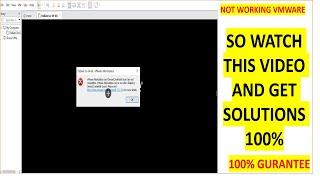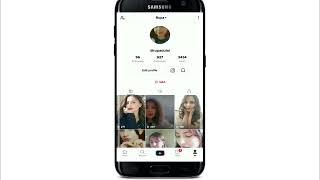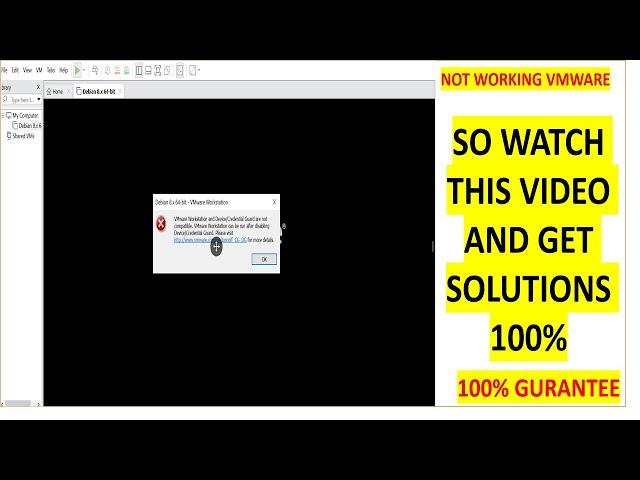
VMware Workstation and Device/Credential Guard are not compatible Fix
Today we will be fixing VMWare error on a windows 10 computer.
1. In search box type "gpedit" then Goto - Computer Configuration - Administrative Templates - System - Device Guard - Turn on Virtualization Based Security. Now Double click that and "Disable"
2. In search box, type Turn Windows features on or off, now uncheck Hyper-V and restart system.
3. Open Registry Editor by typing regedit in search box, now Go to HKEY_LOCAL_MACHINE\System\CurrentControlSet\Control\DeviceGuard. Add a new DWORD value named EnableVirtualizationBasedSecurity and set it to 0 to disable it.
Next Go to HKEY_LOCAL_MACHINE\System\CurrentControlSet\Control\LSA. Add a new DWORD value named LsaCfgFlags and set it to 0 to disable it.
4. Open command prompt as a administrator and type the following commands
bcdedit /create {0cb3b571-2f2e-4343-a879-d86a476d7215} /d "DebugTool" /application osloader
Then copy paste the rest below and press enter
bcdedit /set {0cb3b571-2f2e-4343-a879-d86a476d7215} path "\EFI\Microsoft\Boot\SecConfig.efi"
bcdedit /set {bootmgr} bootsequence {0cb3b571-2f2e-4343-a879-d86a476d7215}
bcdedit /set {0cb3b571-2f2e-4343-a879-d86a476d7215} loadoptions DISABLE-LSA-ISO,DISABLE-VBS
bcdedit /set hypervisorlaunchtype off
Now, Restart your system
1. In search box type "gpedit" then Goto - Computer Configuration - Administrative Templates - System - Device Guard - Turn on Virtualization Based Security. Now Double click that and "Disable"
2. In search box, type Turn Windows features on or off, now uncheck Hyper-V and restart system.
3. Open Registry Editor by typing regedit in search box, now Go to HKEY_LOCAL_MACHINE\System\CurrentControlSet\Control\DeviceGuard. Add a new DWORD value named EnableVirtualizationBasedSecurity and set it to 0 to disable it.
Next Go to HKEY_LOCAL_MACHINE\System\CurrentControlSet\Control\LSA. Add a new DWORD value named LsaCfgFlags and set it to 0 to disable it.
4. Open command prompt as a administrator and type the following commands
bcdedit /create {0cb3b571-2f2e-4343-a879-d86a476d7215} /d "DebugTool" /application osloader
Then copy paste the rest below and press enter
bcdedit /set {0cb3b571-2f2e-4343-a879-d86a476d7215} path "\EFI\Microsoft\Boot\SecConfig.efi"
bcdedit /set {bootmgr} bootsequence {0cb3b571-2f2e-4343-a879-d86a476d7215}
bcdedit /set {0cb3b571-2f2e-4343-a879-d86a476d7215} loadoptions DISABLE-LSA-ISO,DISABLE-VBS
bcdedit /set hypervisorlaunchtype off
Now, Restart your system
Тэги:
#credential_guard #device_guard #device/credential_guard_error_on_windows_10 #error #fix #fix_vmware #how_do_i_disable_device_guard_and_credential_guard #hyper-v #manage_windows_defender_credential_guard #repair #vmware_not_working #vmware_windows_10_disable_credential_guard #vmware_workstation #vmware_workstation_15_credential_guard #vmware_workstation_and_device/credential_guard_are_not_compatible #what_is_device_credential_guard #windows_defender_credential_guardКомментарии:
VMware Workstation and Device/Credential Guard are not compatible Fix
Beginner 2 Expert
Как вязать ровно. Секреты идеальных петель
Онлайн-школа PRO-движение (от Янкевичуте)
How to Fix TikTok Camera Lagging?
Lauren Neeson
Bring Back Cabaret: Conor Bailey
BathSpaSU
Алиф Лам Мим
Legenda☆
Why I Finally Stopped Renting and Bought a Plane (Cessna 182)
Airplane Academy