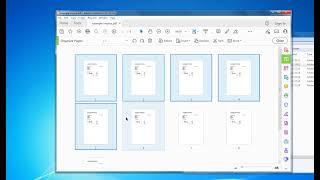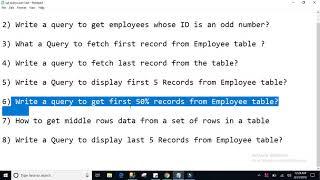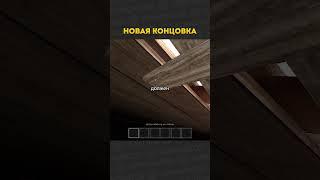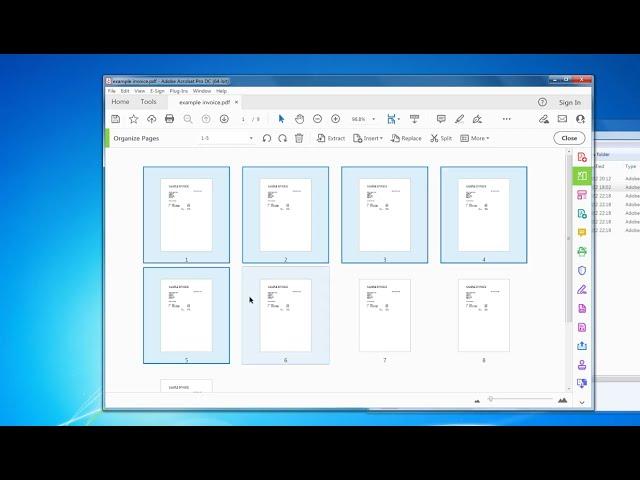
How to Delete Pages From a PDF File in Adobe Acrobat
In this video, we'll show you how to delete pages from a PDF file. This is a very useful skill to have if you want to create a PDF document that you can share with others.
We'll walk you through the steps of how to delete pages from a PDF file, and by the end of the video, you'll be able to delete pages from a PDF file in many ways i.e. single and page ranges with ease!
Easy step-by-step guide. more details can be found here: https://pdf-tips.com/how-to-delete-pages-from-a-pdf-file/
Adobe Acrobat can be downloaded here: https://www.adobe.com/uk/acrobat/free-trial-download.html
1. Make sure Adobe Acrobat full version is installed
2. Open the PDF in Adobe Acrobat
3. Click "Organize Pages" in the right-hand sidebar, if it doesn't exist select the Tools menu, then the "Organize Pages" icon drop-down menu, "Add Shortcut"
4. In the Organize Pages window click the page you want to delete and then press the Bin image icon at the side
5. You can also select the pages to delete by entering a range e.g. 1-5 in the box after Organize pages text or individual pages e.g. 1,3 then by pressing the DELETE key or Bin Icon in the header bar to delete the pages
6. Once complete, Click the "Close" button
7. Click the File menu, Save As or Save to save any changes
#pdf-tips #pdf #tips #howto #adobe
www.pdf-tips.com
We'll walk you through the steps of how to delete pages from a PDF file, and by the end of the video, you'll be able to delete pages from a PDF file in many ways i.e. single and page ranges with ease!
Easy step-by-step guide. more details can be found here: https://pdf-tips.com/how-to-delete-pages-from-a-pdf-file/
Adobe Acrobat can be downloaded here: https://www.adobe.com/uk/acrobat/free-trial-download.html
1. Make sure Adobe Acrobat full version is installed
2. Open the PDF in Adobe Acrobat
3. Click "Organize Pages" in the right-hand sidebar, if it doesn't exist select the Tools menu, then the "Organize Pages" icon drop-down menu, "Add Shortcut"
4. In the Organize Pages window click the page you want to delete and then press the Bin image icon at the side
5. You can also select the pages to delete by entering a range e.g. 1-5 in the box after Organize pages text or individual pages e.g. 1,3 then by pressing the DELETE key or Bin Icon in the header bar to delete the pages
6. Once complete, Click the "Close" button
7. Click the File menu, Save As or Save to save any changes
#pdf-tips #pdf #tips #howto #adobe
www.pdf-tips.com
Тэги:
#how_to_delete_pages_from_pdf #remove_pages_from_pdf #delete_pages_from_pdf #adobe #acrobat #how_to #delete #pdf #pdf_tips #pdf-tips #tip #how_to_delete_pages_from_pdf_file #how_to_delete_pages_from_pdf_without_acrobatКомментарии:
Sql Server Interview Querys - Sql Querys Part3
Srinivas Arevarapu
I’m A Teen Spy Going To Highschool For The 1st Time
YASS - Your Animated Story Show
Grading 24/25 Premier League AWAY KITS
The Irish Guy
Catboy Special PJ Masks Deutsch | Cartoons für Kinder | Pyjamahelden
Pyjamahelden - Offizieller Kanal
SPEARMINT Growth, Growing and Care Tips! (Mentha spicata)
Terra Mater Gardens
Choliqushi - 60 Серия (Узбекский)
Choliqushi - Королёк
Forsen Turns on Faker Mode - LoL Daily Moments Ep 2059
Hi im Coconut