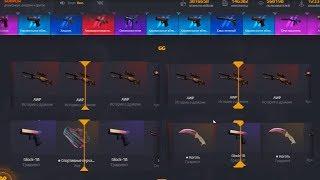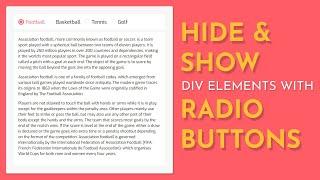Комментарии:

Man brotha. My favorite one was the slow motion trick when filming footage in 24sec. Sometimes I get so upset wishing I shot some music video car scenes in 60fps and end up just adding it in 24fps. Which doesn't give it such a great look for b-rolls. But now I'm able to slow it down whenever I'm stuck in a stuation like that. I've had some time in my hand and decide to watch some tip and tricks and definitely spending my time learning
Ответить
Awesome video! Thanks
Ответить
how about o AMD video cards? any tips to improve performance on AMD would be great. thanks
Ответить
I was looking for something to spice up my videos ..... U are a champ . Great tips . Now am excited to make something
Ответить
My favourite is press E to hide the layer. Thanks
Ответить
heaps by pressing "shift+E" enabling and not enabling clip
Ответить
So helpful, thanks for this tutuorial. All of the issues presented I encounter, so I'll use these strategies as soon as tomorrow. The 3D solution for photos is cool, although I'm not sure how often I'd use it, but will definitely give it shot. For me, the music extender is so good, I always end up copying and pasting, and then cutting it all together, super pain in the butt. More editing tricks, please! Also, when is your C70 review coming? I'm very curious how you feel about that camera. I just wish it shot Raw externally.
Ответить
the Press E didn't work for me. What is that called so I could find out what I need to do to enable it
Ответить
You didn't mention how to activate the enable tool. This is new to me. You mentioned using the 'E' key, but How do you set up the 'E' key to enable and disable the clip? Where is the enable key located? What menu item is it and how to you get there? Great quick tutorials though.
Ответить
Amazing tips, this was so useful, thank you!
Ответить
I use enable a lot so that shortcut key is a great idea! Soo many things to learn it's impossible to keep up with new ways but I appreciate this video. Thank you guys for sharing the love.
Ответить
you can edit the audio duration in Premiere Pro's Essential Sound Panel as well.
Ответить
Wrap Stabilizer and Smooth Slow mo
Ответить
Why do need to change the remixed song to stereo in Adobe Audition?
Ответить
Thank you for these awesome tips!!
Ответить
you do FAIL to mention adobe is AUDITION is DOUBLING the monthly cost of PP
Ответить
I liked the arcades behind you. Talk about them. Thanks.
Ответить
Super awesome & helpful video I really didn’t know most of these things besides using enable so I won’t remove a clip
Ответить
Dope video thanks for the tips.
Ответить
What is the aspect ration for tjis video? 1920 x ____?
Ответить
Trick number 1, get an Apple computer and download DaVinci Resolve.
Ответить
Press "E" to pay respect
Ответить
Basic 3D makes you look like an after effects pro everytime 🤓🤓
Thanks for the audition tip

Amazing!
Ответить
Biggest tip, the Radeon 5700xt works as good as a 2080 but at half the price.
Ответить
Adobe saw everyone moving to DaVinci Resolve and decided to try harder.
Ответить
A better method to multi-cam - Highlight both the top and bottom video clips, nest together, right click the nested clip and go to 'Multi-Camera' and select 'Enable' - Now the 'A' and 'B' camera clips that have been nested together can be toggled between each other by selecting numbers 1 and 2 on the keyboard. A lot easier. Now as you are going through your edit you can make a cut at wherever you want the angle change and press 1 or 2 to choose which angle you want :)
Ответить
Thanks, can you make with AMD as well, please.
Ответить
I'll be hitting 'e' a lot more often now. Wowza. Don't jump too hard into it.
Ответить
This was fantastic – so helpful. Thank you both.
Ответить
Awesome video. I also want to add something to help people :)
1. That 1% Warp stabiliser doesn't always work the way you wanted, but you can right click the clip and send it to After Effects. Now in AE's version of Warp Stabiliser, under Advanced, you have the option of DELETING the tracking points that you don't want. Taking your clip into example: The Stabiliser probably looks at the actor and treats him like a Wall that needs to be stabilised. So you just go into advanced, show tracking pointa, and scrub through and delete those that are generated on the actor, while keeping the ones that track the Wall. (this happens especially for closeups where the moving object is bigger than the frame in a certain direction)
2. This doesn't even appear in Keyboard Shortcuts, so I don't know what it's called, but essentially (especially in Windows, I haven't tried on Mac) when you have your entire program selected, press Ctrl+\ once or twice and you'll see it get "Properly Maximised", giving you more screen realestate. No more Windows bar with minimise, maximise, X (close) up top. Also useful for second monitors since you don't have a maximise button there and the only way to enlarge your workspace is to drag the corners.
3. A lot of editors make a Sequence of selects (best offs) the following way: Use JKL to play a source file, I and O for selecting the bit they want, then "," or "." for placing it in the timeline. All is fine and well and the keys are close together, no mouse is needed, BUT: what if that source clip has another 2-3 bits that you also want selected? Now you have to use the mouse to re-focus the Source Window, since the last action left you with the timeline and the Program Window selected. Well, not anymore! You can bind "Select Source Window" to a key next to JKL, IO,., Like the letter M maybe (I use a gaming keyboard and have a key between space and alt. So really fast press In Out Insert Switch, then Play, In Out Insert Switch again. No mouse.
4. If you have a mouse with two thumb buttons, set them to Undo, Redo. Useful not only for Premiere and helps you with quick before-after-before-after actions :)

So many videos claim to share useful Adobe Premiere tips and tricks and completely disappoint. This video was the complete opposite. I learned SUPER valuable tricks I never knew before that I'll be using going forward. Great work, Armando!
Ответить
i started follow you back when you automotized your door with Sony NFC tags :P
Im still here :P
¡Saludos desde Monterrey!

I really liked the part of extending the sound track in audition 😁👍 never heard about this tip any where else good job guys
Ответить
I so needed to watch this video. Thanks so much for the tip!
Ответить
Thanks for all the info :D
Ответить
These are amazing tips!
Ответить
Wow this really helped I love it
Ответить
this video is really helpful
Ответить
I was your subscriber since unboxing of autel robotics orange drone
Ответить
Is Enable E or Shift-E?
Ответить
Why is my warp stablizer not accelerated. CPU (3950x) sitting at 10% GPU 1080ti at 2%?
Ответить
the photo 3d tool was great much appreciated will be great for my photography subbed up
Ответить
Great little video guys! Connor your looking good man! Moving up! Congratulations
Ответить
Thank you guys
Ответить
Absolutely love this video. Every trick makes me WOW.
Ответить
That is not at ALL how you work with mutlicamera in Premiere. That would be miserable 😬
Ответить
Hi Armando I’m looking for monitor 32 inches for making videos editor and Picture editor What do you recommend to buy? And you can make a video what monitor we can’t buy
Ответить