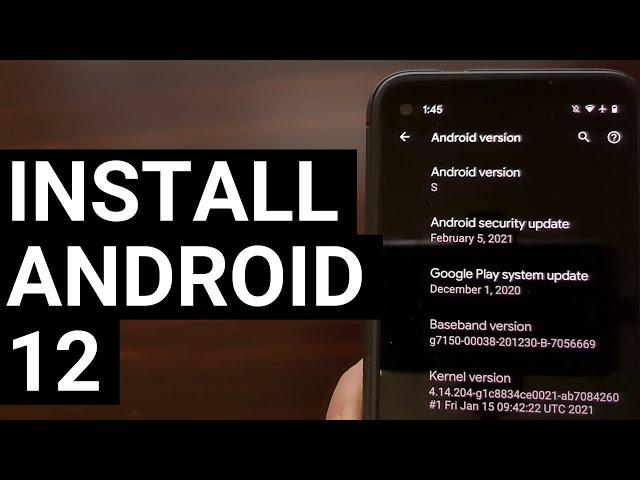
How to Install Android 12 Developer Preview on the Pixel 3, 4, and 5 | DP1
~~~~~
Hi! Don't forget to hit the "Thanks" button on this video, if you can, and join our channel community here - https://www.youtube.com/channel/UCnowc_KHgjVNj3Y-E-oQ8aw/join
Requirements:
ADB & Fastboot Tools - https://www.youtube.com/watch?v=pZZAIrVJbP0
Google Pixel Fastboot Mode Tutorial - https://www.youtube.com/watch?v=CtdaK4cUH18
Android 12 Developer Preview Firmware Download - https://developer.android.com/about/versions/12/download-ota
1. Intro [00:00]
2. Download the firmware and tools (if needed)
3. Boot the Google Pixel smartphone into Fastboot Mode [01:33]
4. Then select the "Recovery Mode" option [02:02]
5. Connect the phone to the PC with a USB cable
6. Select the "Apply Update from ADB" option
7. Open up a Command Prompt, Terminal, or Windows PowerShell in the same folder as your ADB & Fastboot tools [02:49]
8. Copy or move the firmware file to the same folder
9. Then execute the ADB sideload command [03:30]
10. Wait for the Android 12 Developer Preview firmware to be flashed to the Google Pixel [06:59]
11. Then select the "Reboot System Now" option in Recovery Mode [10:16]
12. And wait for the Pixel to boot into the newly installed Android 12 [11:53]
Google has officially released the 1st Android 12 Developer Preview for its more recent Pixel smartphones. This includes the entire Pixel 3, Pixel 4, and Pixel 5 series as well as its "a" and "XL" variants too.
Since these are official OTA updates, we can simply use the official sideload feature that has been built into Android for years. This should not require an unlocked bootloader (let me know in the comments if I'm incorrect) nor does it require root access.
I do want to warn people though. This is an early build meant for developers who want to get their apps and games ready for the next big update. This isn't even considered an Android beta release. It really is that early in the development cycle.
You will need to have ADB & Fastboot tools installed. Along with the Android 12 firmware that matches your device (links are at the top).
When you're ready, go ahead and boot your Google Pixel smartphone into Fastboot Mode so that you can boot over into Recovery Mode. This is required for us to get the phone ready to accept the sideload command.
You can then connect the phone to the PC with a USB cable and highlight the "Sideload OTA over USB" option. Press the Power button to select this option.
You also want to have the newly downloaded firmware in the same folder as your ADB & Fastboot tools. Go ahead and open up a Command Prompt, Windows PowerShell, or a Terminal in this same folder too.
The command you want to execute is as follows. . .
adb sideload [firmware_name]
in my video example, the full command was. . .
adb sideload sunfish-ota-spp1.210122.020.a3-8d1f270e.zip
because that was the filename for the Google Pixel 4a Android 12 Developer Preview build. This may be different for you. Just be aware that you can rename this file anything you want (ota.zip, for example) to make the adb sideload command easier to type out (entirely optional).
After you run that command just wait for the magic to happen. This can take a few minutes to complete. Make sure you do not disrupt the USB cable connection while we sideload the Android 12 update.
If everything goes smoothly, you shouldn't see any errors and your phone should switch back over to the Recovery Mode main menu. Make sure the "Reboot System Now" option is highlighted and press the Power button to select it.
It will take a bit of time to boot back into Android. But this will be your first boot into the Android 12 Developer Preview Pixel update. Once you're done, have fun with the new features.
Тэги:
#android #android_tips #how #howto #how_to #help #tip #tips #guide #guides #tutorial #tutorials #step #by #preview #google_pixel #pixel_4 #pixel_3 #pixel_5 #pixel_3_xl #pixel_3a #pixel_3a_xl #pixel_4a #pixel_4a_xl #pixel_4_xl #pixel_4_5g #android_12 #install #sideload #sideload_android_12 #install_android_12 #developer_preview #dp1 #dp #dev_preview #dev #developer #dp_1 #android_12_dp1 #android_12_dp #android_12_dev_preview #android_12_developer_preview #flash #adb #side_load #command #what #isКомментарии:

Downloaded android 13 on pi El 3 xl and nothing opens like browser
Ответить
Does this will wipe the internal storage?
Ответить
You can drag the file to PowerShell command.
Ответить
Do i need to take back up before
Ответить
aku kira pixel 3 tidak dapat android 12
Ответить
I have a pixel 3xl and i want to update from Android 10 to Android 11 si the same process?
Ответить
Do i need to unlock my bootloader just to sideload a12 dp1? Im using pixel 5
Ответить
Thats not true about being hard going back to Q down to P etc just flash google factory images direct from Chrome/Edge browsers when in bootloader mode tried and tested 100% works
Ответить
could this be a daily driver?
Ответить
Great video, keep up the good work!
Ответить
why cant i get in to recovery mode? it just says no command for some reason
Ответить
hi, will the update delete all date, Photos and so? My Pixel 4a stuck in load the system.. :-(
Ответить
Reselect your device
Still waiting for fastboot to come up
When a device changes modes for the first time you must select it again. To continue, reselect your device from the browser menu. Note: It may have a different name such as "Android".
Since you are running Windows you may also see this every time the device reboots.
You should not have to interact with the device
I am stuck here... is that because my device state is ~Locked~?

Can you make a video about how to overclock s10+
Ответить
Sir good day can you make video how to root samsung galaxy s10 version 11 SM-G973N..thanks sir
Ответить
In order to flash the actual stable android 12 build, do we have to unlock the bootloader?
Ответить
Footer is wrong
Signature verification failed
error 21 :( Pixel 3

معلومات قيمة
Ответить
Me on a pixel 2
Ответить

























