![Смотреть How to Find Out Which USB Device is NOT Working in Linux [Tip of the Week] How to Find Out Which USB Device is NOT Working in Linux [Tip of the Week]](https://invideo.cc/img/full/RW5LVUJLOTh5Slk.jpg)
How to Find Out Which USB Device is NOT Working in Linux [Tip of the Week]
This clip is from Destination Linux 361, to watch the full episode go to https://youtu.be/h_9o8RBMsnA
For show notes and other ways to enjoy the show, go to https://destinationlinux.net/361
This tip is to help anyone who is experiencing some kind of issue with a USB device. This could be any USB device not being detected properly which you might notice during the system boot process. This will help you figure out which USB device is having an issue so you can pinpoint what to fix without an endless amount of restarting your computer. Thanks to lanavishnu from reddit for this tip.
In Terminal 1:
tail -f /var/log/dmesg
In Terminal 2:
type lsusb after each device is plugged in
DL 361:
Show Notes - https://destinationlinux.net/361
Full Episode - https://youtu.be/h_9o8RBMsnA
Sources:
https://www.reddit.com/r/linuxquestions/comments/1b0gr8p/comment/ks7wg1n/
#linux #techsupport #usb
For show notes and other ways to enjoy the show, go to https://destinationlinux.net/361
This tip is to help anyone who is experiencing some kind of issue with a USB device. This could be any USB device not being detected properly which you might notice during the system boot process. This will help you figure out which USB device is having an issue so you can pinpoint what to fix without an endless amount of restarting your computer. Thanks to lanavishnu from reddit for this tip.
In Terminal 1:
tail -f /var/log/dmesg
In Terminal 2:
type lsusb after each device is plugged in
DL 361:
Show Notes - https://destinationlinux.net/361
Full Episode - https://youtu.be/h_9o8RBMsnA
Sources:
https://www.reddit.com/r/linuxquestions/comments/1b0gr8p/comment/ks7wg1n/
#linux #techsupport #usb
Тэги:
#Linux_USB_Issues #USB_Not_Detected_on_Linux #lsusb_Command #dmesg_Command #USB_Device_Errors #Fix_USB_Device_on_Linux #Tech_Support_for_Linux #Command_Line_Troubleshooting #USB_Device_Troubleshooting #Fix_USB_Not_Recognized #USB_Error_Logs #USB_Not_Detected_During_Boot #Linux_Terminal_Commands #lsusb #Fix_USB_Device_Errors #Identify_Hardware_Issues #Save_Time_Troubleshooting #Linux_Support #tuxdigital #linux_help #destination_linux #linux_support #linux #open_sourceКомментарии:
Ace Your Forklift Certification: Expert Tips & Refresher Prep
Forklift Pro Tips
[KARAOKE] ta lại bỏ rơi nhau – Anh Tú Atus
Anh Tú Atus
The Adams - Waiting (Official Video) HD
Elvin Eka
NWS confirms two tornadoes hit the Louisville area on the Fourth of July
WLKY News Louisville
Фарик Назарбаев – По простому 2016
простой парень
Dismissive Avoidant Attachment Style
MedCircle
#paperearn #app what's app trick #english
#RP INFORMATION
![How to Find Out Which USB Device is NOT Working in Linux [Tip of the Week] How to Find Out Which USB Device is NOT Working in Linux [Tip of the Week]](https://invideo.cc/img/upload/RW5LVUJLOTh5Slk.jpg)



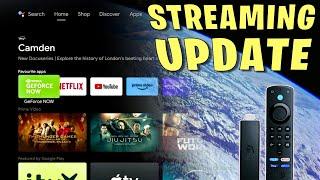
![[KARAOKE] ta lại bỏ rơi nhau – Anh Tú Atus [KARAOKE] ta lại bỏ rơi nhau – Anh Tú Atus](https://invideo.cc/img/upload/UW42Um5jQ1JaeXo.jpg)




















