Комментарии:

oh my god thank you
Ответить
Thank you 🙏🏼
Ответить
I like your intro and I'll like to get something similar
Ответить
Is there a mobile one?
Ответить
King!
Ответить
very helpful.
Ответить
i cant "save for web (legacy)" the button is grey for me and cant be pressed
Ответить
This is exactly what I was looking for, just subbed.. thanks man 👌👌
Ответить
Cool, but either this easier and faster in Photopea OR you are doing it the hard way.
Ответить
Hey, Ioni! thank you for this quick tutorial! I didn´t remember how to do this so I searched and got viewing your video. Thank you.
Ответить
thank you!!
Ответить
why is this so needlessly complicated
Ответить
I want to create a mural to be custom printed at 300 dpi with panels 48" wide. The parent image wants to be a composite created from fusing a number of partially overlapping images into a single coherent whole using, for example, airbrushes. The final image wants to be about 14' high by 18' wide comprised if vertical panels. I have tried projecting the image with an HD digital projector and the resolution is adequate, so some of the challenges are to create the composite parent image with max resolution on a 27" iMac for screen editing, then define vertical panels for printing, export them an interpolate up to 300 dpi to make the printer happy. Is this feasible? How?
Ответить
It didn't help me at all as I'm deaf and need CC closed caption. In this high tech age there is no excuse for not having CC.
Ответить
💛 Thank you!
Ответить
So helpful, thank you!
Ответить
how to save images like image_0_1, iamge_0_2, ...?
Ответить
Thankyou so much uncle
Ответить
thanks for the tutorial it works 😁. But It seems with your way, i need to import the image and split it 1 by 1 as you did in your video. i have to work with a lot of image to split. so i have a question, how do i split multiple images?
Ответить
tnx bro
Ответить
Can I do thie on lightroom?
Ответить
Great info
Ответить
All of them show you to save the "divided" images on the computer. No tutorial showed me how to actually crop the image that is on the layer in Photoshop into different layers. Man, am I the only one who wants to do this in the entire Photoshop history?
Ответить
you didn't explain how to delete the part. And it's not working
Ответить
Thank you my friend
Ответить
Grazie Mille Loni!🥰
Ответить
Helped alot!
Ответить
Thank you so very much wonderful human being! 🥰💖🥰💖🥰💖 So amazing you made this tutorial! 🥰💖🥰💖🥰💖 Made my life super easy!!! Stay blessed! 🥰💖🥰💖🥰💖🥰💖
Ответить
Super usefull! Thank you very much! - Muito obrigado!🟡
Ответить
Thank you! I can use what I learned here perfectly well!
Ответить
Thanks man.
Ответить
life saver
Ответить
Thx Master.
Ответить
Thanks, men! You save my day. Thank you for sharing.
Ответить
whats the song in the intro, i like it
Ответить
just click slice from guides
Ответить
Neat!
Ответить
thank you fot this video👍
Ответить
Ambon and Tokyo
Ответить
666 Deman Khailash Head.
Ответить
Can they slice images output as high resolution images
Ответить
Use the Split Select tool and choose Divide at the top to cut out the entire guides section of this tutorial.
Ответить
thank you very much , best lesson✌
Ответить
thank you
Ответить
Great 👍 thanks
Ответить
Great👍
Ответить
Thank you! This helped me crop the a bunch of photo scans. I used Adobe PS CC 2020. Thank you so much, I thought I was gonna have carpal tunnel syndrome manually cropping 172 files!
Ответить
Finally , a direct in point video explaining all the way to the end , thank you savior
Ответить
Finally a useful video ty very much
Ответить




![[4K] TRANSPARENT TRY ON HAUL with Lolly In Dressing Room [4K] TRANSPARENT TRY ON HAUL with Lolly In Dressing Room](https://invideo.cc/img/upload/QWt5VkozZS1rLVo.jpg)
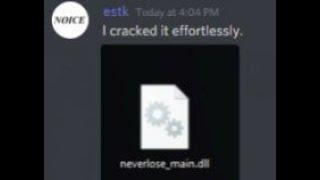

![japanese songs that speaks to my soul [j-pop, j-alt rock, j-rock] japanese songs that speaks to my soul [j-pop, j-alt rock, j-rock]](https://invideo.cc/img/upload/VVZjUHN3SmNlUjM.jpg)



