
How To Enable / Disable Dark Mode in Windows 10
To Enable or Disable Dark Mode in Windows 10, follow these steps:
Open Windows settings and click “Personalization”. In the next windows, click on “Color” on the left pane and then in the right hand side, under the title “Choose your default Windows mode” select your preferred mode- Light or Dark and also do the same under the next title “Choose your default app mode”.
We hope this video will help you..! Please let’s know your experience with this information. Thank you for watching this video by itech tips... Please like this video and subscribe our channel for the latest updates. Thank you!
Open Windows settings and click “Personalization”. In the next windows, click on “Color” on the left pane and then in the right hand side, under the title “Choose your default Windows mode” select your preferred mode- Light or Dark and also do the same under the next title “Choose your default app mode”.
We hope this video will help you..! Please let’s know your experience with this information. Thank you for watching this video by itech tips... Please like this video and subscribe our channel for the latest updates. Thank you!
Тэги:
#How_To #Enable #Disable #Dark_Mode #Darkmode #Windows #Windows_10 #Light_Mode #Bright_Mode #Turn_On #Turn_Off #Black #Mode #Change_Display_Mode #Change_Color_Mode #Color #Colour #App_Mode #Application_ModeКомментарии:

Chaseboy - 17.08.2023 20:35
thanks now my eyes arent burning from this white annoying background you just got a new subscriber :D
Ответить
bassam abazid - 08.08.2022 14:53
thanks
Ответить
paperwowpaper - 02.04.2022 13:17
ur harry potter i dont have the light and dark theme in settings
Ответить
Samitha Kalana - 19.10.2021 23:11
Thank you 😊
Ответить
Kenny Glenn - 11.09.2021 01:53
Yeah that's not right...no default option there...
Ответить
Sanjay Mistry - 29.05.2020 08:52
Hello sir, I accidentally install my office software on my windows 10 64 bits. Which I was suppose to install on work PC. Now, I cannot remove that software as it is not showing on ADD/REMOVE program. However, whenever I start my PC it does pop up on my screen, so I disabled that software from taskmanager - Startup but the software is still there, also that software is not visible in C:\ drive. How do I remove that software from my PC?
Ответить
Amy Louise - 29.05.2020 07:44
Liked.
And subscribed.
Thank you so much.
MiSTer FPGA News - FPGA Sega Neptune, MiSTer Handheld Update & More
Lu's Retro Source
Perfil #17 - BK' - Folhas (Prod. Malive/M2K)
PineappleStormTV
Top 3 Breeds I WOULDN’T Personally Own as a Dog Trainer
American Standard Dog Training
Scroll Navigation | JetElements | Crocoblock | Elementor Add-On
Websites 4 Beginners
Структурированная форма заявки — изменения в госзакупках 2024
ГИД ПО ТЕНДЕРАМ: ГОСЗАКУПКИ И ТЕНДЕРЫ ДЛЯ БИЗНЕСА



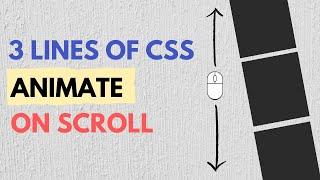

![I THINK THEREFORE I FUNGER [Fear and Hunger] I THINK THEREFORE I FUNGER [Fear and Hunger]](https://invideo.cc/img/upload/Z1NGOXJOaEpSbno.jpg)




















