
How to Make Smooth Edges in Photoshop in 5 Minutes
Комментарии:

Steps:
1. Ctrl + Click thumbnail of desired object
2. Channels tab (windows ->channels)
3. click new mask (at the bottom. "Japanese flag"
4. Filter -> Blur -> Gaussian Blur (blur rough edges)
5. Image -> adjustments -> levels -> Adjust to make sharp
6. Ctrl + Click mask thumbnail
7. Select original layer
8. If selection area is smaller -> leave as is, or select -> modify -> contract -> contract by 1 or more pixels
If selection is bigger -> select -> modify -> contract -> contract by 1 or more pixels
9. Selection tool -> right click -> select inverse - delete
10. magic

thank you sure good job❤
Ответить
Saved me tons of time, also your explanation is top notch 👍
Ответить
4 Years later, I still come back here every time I need to smooth something in Photoshop XD
Ответить
"The little Japanese flag" made me laugh
Ответить
thanks was very helpful
Ответить
My God! Thank you, but what a pain in the A$$... Why doesn't Photoshop just do a better job to start with? And now Lightroom can do Hair, but it completely noises up and distorts edges...
Ответить
Is there no way just to simply apply the alpha channel as a mask? The final step you did can get that result without any of the channel/blur work and none of that carries over with RGB enabled, and of course for a logo you can't have a transparent BG with just alpha enabled.
Ответить
YOU ARE THE BEEEST THANK YOUUUUUU
Ответить
thanks it works
Ответить
thank you
Ответить
why would you first do all that smoothing and then Contract by 2 pixels. Shouldn't you do the Contract part first and then do the smoothing? If you smoothen first and then contract it, you kinda eliminate what you smoothened before, no?
Ответить
:54 My Mask after hitting the "Japanese Flag" is always white with a black background. I cannot figure out how to change it. If I invert the selection so it does have a black object with a white background then the channels are not correct at all. This really seems like I'm missing some steps. Everyone else who is thanking this video, please tell me what I'm doing wrong.
Ответить
nice
Ответить
"Little Japanese Flag" lmfaoo, but thanks for this ♥
Ответить
this one is the best one amongst the other tutorials. thank you!
Ответить
Awesome!!!!!!!
Ответить
thanks
Ответить
Thank you so much! 💯
Ответить
You helped me fix a music video title card , thanks 🫡
Ответить
Ok but what are the directions for a mac
Ответить
Thank you. Very helpful
Ответить
Great help... thank you
Ответить
Respect!
Ответить
That's an incredibly long process to achieve these results.
Ответить
me watching this knowing that ill never afford photoshop
Ответить
AWESOME!
Ответить
nothing changes when i go to levels and move the sliders? HELP!!
Ответить
good method.. thank you! subscribed!
Ответить
When I select Gaussian blur, the preview window is just all black. I've rewatched this 10 times, what am I missing?
Ответить
Thanks!
Ответить
ctrl click does not work on mac apparently
Ответить
amazing tutorial. Thank you a lot
Ответить
does this work on faces tho
Ответить
When going to channels thsn press the japanese logo icon , the selection of object is white then the entire area is black and yours was black for object and white for the square
Ответить
can it really not be made easier ?????
Ответить
Thaaank youu soooo muuuchhh
Ответить![[ JP ] Vzona TV [ JP ] Vzona TV](https://invideo.cc/img/src/anItb24tZmZmZmZmMDB4MGMtay1jLTA5cz01cUhhV1NPUmw3NjZGT3NsS3RJUjViQkJWVmJ5Y0pSZV9Xdzc2YktGcmtQQS9jdHkvbW9jLnRocGdnLjN0eS8vOnNwdHRo.jpg)
That little Japanese Flag though AHAAHAAH
Ответить
Thank you for your video, really useful to finalize my project and it looks perfect ;)
Ответить
Thank you!
Ответить
Thank you so much for this simple tutorial!
Ответить
Hm the bottom still looks rough because the other edges are smooth with that image i'd jus use the lasso tool and manually erase.
Ответить
its not letting me select the little japan sign. help please?
Ответить
Thank you!!
Ответить
I managed to do 1 image but when I went to the same for another image in the same project kept getting an error
Ответить
Thank you so much for the tutorial! Kudos mate!
Ответить
Super super helpful!
Ответить
Huge tutorial in short time....perfect little flag :)
Ответить
YOU'RE THE BEST MY FRIEND, I JUST UPGRADED MY PHOTOSHOP LEVELS FROM -10 TO -5... Imma keep improving. This vid kinda old but Best wishes to you for your 2022 year. <3
Ответить

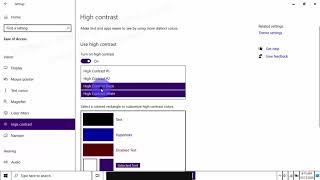



![[MEME COIN]PRICE ACTIONDOGECOIN GAGAL RALLY | SHIBA LANJUT KONSOLIDASI | BAGAIMANA DENGAN PEPE?? [MEME COIN]PRICE ACTIONDOGECOIN GAGAL RALLY | SHIBA LANJUT KONSOLIDASI | BAGAIMANA DENGAN PEPE??](https://invideo.cc/img/upload/a3l1eGFmX3I3RC0.jpg)



















