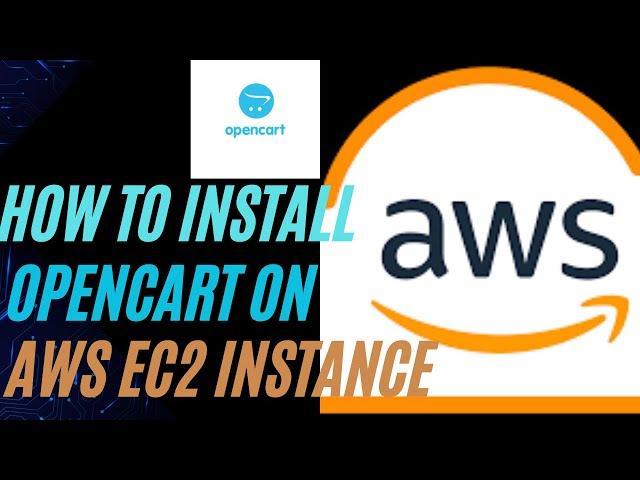
How to Install OpenCart on Ubuntu EC2 Instance | Step-by-Step Guide (2025)
In this tutorial, learn how to install OpenCart on an Ubuntu EC2 instance step-by-step! OpenCart is a powerful open-source e-commerce platform, and in this video, I’ll show you how to set it up on AWS EC2 using an Ubuntu server. We’ll cover everything from setting up the server to configuring the database, installing dependencies, and accessing your OpenCart store from the browser.
If you’re building your first e-commerce website or looking to expand your cloud deployment skills, this video is for you!
🔗 Topics Covered:
Launching an EC2 instance on AWS
Installing OpenCart on Ubuntu
Setting up Apache, PHP, and MySQL
Configuring the MySQL database for OpenCart
Uploading OpenCart files to the server
Troubleshooting common issues
Accessing your OpenCart store in a browser
⚡ Don’t forget to like, comment, and subscribe for more tutorials on e-commerce and cloud development! 🚀
1️⃣ Update and Install Apache:
bash
Copy code
sudo apt update
sudo apt install apache2 -y
sudo systemctl status apache2
sudo apt install software-properties-common
sudo add-apt-repository ppa:ondrej/php
2️⃣ Install PHP 8.1 and Required Modules:
bash
Copy code
sudo apt install php8.1 php8.1-cli php8.1-common php8.1-curl php8.1-gd php8.1-intl php8.1-mbstring php8.1-mysql php8.1-opcache php8.1-readline php8.1-xml php8.1-xsl php8.1-zip php8.1-bz2 libapache2-mod-php8.1 php8.1-bcmath php8.1-soap php8.1-fpm -y
sudo apt install mysql-server -y
3️⃣ Configure MySQL Database:
bash
Copy code
sudo mysql -u root -p
alter user 'root'@'localhost' identified with mysql_native_password by "password";
create database db;
exit;
4️⃣ Download and Set Up OpenCart:
bash
Copy code
wget https://github.com/opencart/opencart/releases/download/4.0.1.1/opencart-4.0.1.1.zip
sudo apt install unzip
unzip opencart-4.0.1.1.zip
sudo mv upload/* /var/www/html/
cd /var/www/html/
sudo mv config-dist.php config.php
cd admin
sudo mv config-dist.php config.php
sudo chmod -R 755 /var/www/html/
sudo chown -R www-data:www-data /var/www/html/
5️⃣ Restart Apache and Clean Up:
bash
Copy code
cd ..
sudo rm -rf index.html
sudo systemctl restart apache2.service
🚀 Timestamps:
00:00 Introduction
01:00 Setting up Apache and PHP
04:00 Configuring MySQL Database
06:00 Downloading and Setting Up OpenCart
10:00 Final Configuration and Restart
If you’re building your first e-commerce website or looking to expand your cloud deployment skills, this video is for you!
🔗 Topics Covered:
Launching an EC2 instance on AWS
Installing OpenCart on Ubuntu
Setting up Apache, PHP, and MySQL
Configuring the MySQL database for OpenCart
Uploading OpenCart files to the server
Troubleshooting common issues
Accessing your OpenCart store in a browser
⚡ Don’t forget to like, comment, and subscribe for more tutorials on e-commerce and cloud development! 🚀
1️⃣ Update and Install Apache:
bash
Copy code
sudo apt update
sudo apt install apache2 -y
sudo systemctl status apache2
sudo apt install software-properties-common
sudo add-apt-repository ppa:ondrej/php
2️⃣ Install PHP 8.1 and Required Modules:
bash
Copy code
sudo apt install php8.1 php8.1-cli php8.1-common php8.1-curl php8.1-gd php8.1-intl php8.1-mbstring php8.1-mysql php8.1-opcache php8.1-readline php8.1-xml php8.1-xsl php8.1-zip php8.1-bz2 libapache2-mod-php8.1 php8.1-bcmath php8.1-soap php8.1-fpm -y
sudo apt install mysql-server -y
3️⃣ Configure MySQL Database:
bash
Copy code
sudo mysql -u root -p
alter user 'root'@'localhost' identified with mysql_native_password by "password";
create database db;
exit;
4️⃣ Download and Set Up OpenCart:
bash
Copy code
wget https://github.com/opencart/opencart/releases/download/4.0.1.1/opencart-4.0.1.1.zip
sudo apt install unzip
unzip opencart-4.0.1.1.zip
sudo mv upload/* /var/www/html/
cd /var/www/html/
sudo mv config-dist.php config.php
cd admin
sudo mv config-dist.php config.php
sudo chmod -R 755 /var/www/html/
sudo chown -R www-data:www-data /var/www/html/
5️⃣ Restart Apache and Clean Up:
bash
Copy code
cd ..
sudo rm -rf index.html
sudo systemctl restart apache2.service
🚀 Timestamps:
00:00 Introduction
01:00 Setting up Apache and PHP
04:00 Configuring MySQL Database
06:00 Downloading and Setting Up OpenCart
10:00 Final Configuration and Restart
Тэги:
#OpenCart #UbuntuEC2 #AWS #ECommerceWebsite #OpenCartInstallation #UbuntuServer #CloudComputing #AWSDeployment #FullStackDevelopment #PHPMySQL #How_to_install_OpenCart_on_Ubuntu_EC2_instance #Install_OpenCart_on_AWS #OpenCart_setup_on_cloud_server #Configure_OpenCart_on_Ubuntu_server #OpenCart_installation_tutorial_2025 #Launch_e-commerce_website_with_OpenCart #AWS_EC2_OpenCart_installation_guide #Apache #PHP #MySQL_for_OpenCart #Ubuntu_server_setup_for_e-commerceКомментарии:
АНЕКДОТ ПРО ГАИшников . от АЛЕКСЕЕВИЧА....
Тренажерный Зал Бизон
в пизду ливать пора
Artiven's Cringarium
ROBERTO CARLOS was UNSTOPPABLE | SPEED & SKILLS
Real Madrid
анекдот про канаплю
Asino 777
10 Most Beautiful Cities in the World 2024
Discover Top 10 Places
Анекдот про европейские ценности There is no politics just humor
Анегдоты от Алексеевича


























