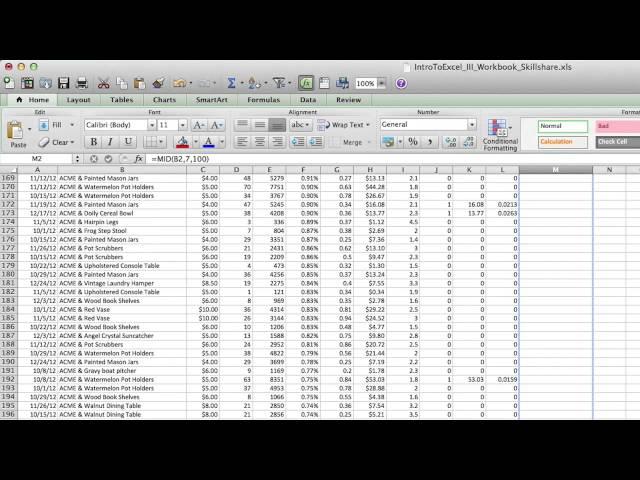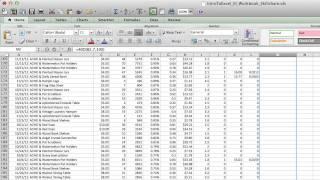Комментарии:

I have a question can you help me out. I have data of numbers from 0 to 36. I have data of number in lakhs. I have to arrange all number after one number. Suppose for example. In data thousand of times 0 there. I need next numbers which come after 0s. Same as upto 36.
Ответить
I understand but my data have
Sidhgora Market, Jharkhand
Sinhgad College, Maharashtra
Devanhalli, Karnataka
Phulbari site_1, Bihar.
so how to suppurate before ',' is Capital or location and after comma as State.

We can use text to column to remove the ACME & from campaign column
Ответить
Thank you for the video. I have a question, my clients' addresses saved in excel, but each of them separated in two cells, how do I fix them in quick way.
Ответить
Dude this is 🔥
Ответить
this doesnt work if you have already used the =proper to clean data?
Ответить
This is very helpful because I was cleaning up numbers which was not all the same. Thankl you
Ответить
I hear sirens :)
Ответить
Does anyone know where to download the practice file for this lesson? Couldn't locate it on the Skillshare site. Thanks.
Ответить
Now what about getting rid of stuff at the end of a string like on every folder import
Ответить
Wow. Super helpful. Thanks
Ответить
Control + F and replace “ACME &” with “” would have done this in a fraction the time he took to explain this
Ответить
This guy elaborates way too much.
Ответить
Great video but one thing i missed here that you are not providing the excel sheet that you have used in this video.
Ответить
Where is this guy from? I love his pronunciation!
Ответить
Can I get dis file for practice
Ответить
Can i get the dataset ?
Ответить
I just got a valid CC from a legit vendor on TELEGRAM @darkfire43 is good in any hacking job.
Ответить
Instead of dragging and dropping to copy the formula, wouldn't you just double-click the "+" symbol that appears when you hover the cursor over the bottom right corner of the cell?
Ответить
share excel file with us
Ответить
Thank you very much!
Ответить
confusing alot fail
Ответить
you could've just used find and replace or the left function. that's way too much work
Ответить
thank you. please, what's the copy of this excel. if possible, the link of this copy. it's very good appearance.
Ответить
TQ
Ответить
Hi Chen, if you could provide a link to the dataset please
Ответить
very good tutorial. all people below that propose one time replace dont get that the method mention in the tutorial is universal and leaves raw data which can change and produces clean data regardless change of original data.
Ответить
The title seems a little click baity. I’m hoping that other lessons or tutorials on skillshare have a higher level of competency or complexity involved..
Ответить
ex. accme
Ответить
How look up speeling mistakes
Ответить
How could anyone not benefit from this and give a thumbs down...
Ответить
Hi, where can I download your excel file to practice? Thanks
Ответить
There is a much easier way. Select column, CTRL+H, replace what you want to remove with a space. Done in 2 clicks
Ответить
WHO TF USES EXCEL ON MAC
Ответить
In this situation you can split the column using an option under "Data"- "Text to Column" Then follow the options. You can split your data what ever way you want.
Ответить
I was given an excel sheet with park trail data to analyze. columns to analyze are in percentage ranges.ex: Grade =20%-25%, side slope =30%-40%, out slope 0%-5% . How do I clean this up?
Ответить
Cann't find lesson 1, can anybody share it, please?
Ответить
unable to find the unit 1; can someone tell me where it is, please?
Ответить
Thank you for this information. There is also another way that I learned to do this and that is with "Text to Column".
Ответить
Hi Al Chen, thank you for this lesson, it's been so helpful,... could you pls send the link to the class 1 as you have mentioned in this lesson. thanking you
Ответить
Hello Al Chen, thank you for this lesson, it's been so helpful,... could you pls send the link to the class 1 as you have mentioned in this lesson. thanking you
Ответить
how can i get more excel lessons from you?
Ответить
hey can you please share the links of all the excel tutorials ?
Ответить
To get rid of ACME & i would highlight the column (minus header) and Find and Replace. Find "ACME &" replace leave blank.
Ответить