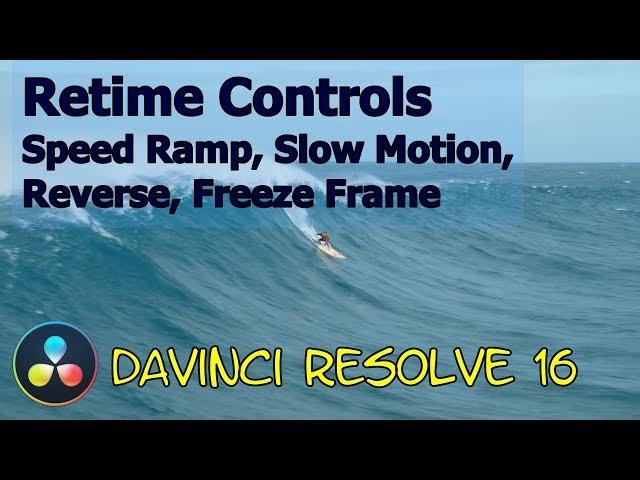
Davinci Resolve Retime Controls - Speed Ramp, Slo Mo, Reverse Video and Freeze Frame
Комментарии:

I've been changing individual clips manually to match voiceovers by guessing and checking and setting percentages this completely changes my whole life thank you so much 😭❤️
Ответить
Thank you! Question: Why don't you hook up your work machine to the internet?
Ответить
nice tutorial but such a pity the audio voice is not loud enough
Ответить
Videos are always choppy, the only way I can make Optical flow work is by using PNG images, then it flows really nice, wonder what it could be. I thought it could be the video because it had duplicate frames but I removed all the duplicates and still no luck, looks almost like it does get the flow but only for a fraction of a second between frames then the rest of the frame doesn't get smooth.
Ответить
I've been using DR 17 since May 2021, and only now in July 2022 am I learning how this weird thing i accidentally turn on from time to time properly works. Cool and thanks
Ответить
Great tutorial, very in-depth .Falls into everything you need to know category for sure
Ответить
Love the explanation and attention to every detail .Suscribed
Ответить
Very informative. U Now have a NEW Subscriber...ME and a LIKE. Happy 2022 !!
Ответить
thank you sir
Ответить
really like how you explain things. from simple to more advance in easy to follow
Ответить
VERY HELPFUL! thank you!!
Ответить
it doesnt let me add a speed point anyone know why???
Ответить
My retime controls don't pop out,it's greyed out how do I fix this?
Ответить
in-depth clear and useful, instant sub, by the way I was looking for the R tool from premiere for days.
Ответить
Why this video is so underrated!? It helps me to save a lot of time! Thanks dude!
Ответить
Is there anyway to reverse the retime curve? I want to extend a clip with a bunch of retime effects on it, how-ever I need it to stay the same speed, the easiest way to extend it would to just duplicate it and reverse, BUT when I reverse the clip the retime curve stays the same, which causes issues.
Ответить
Great job man! Do you know how we could delete 1 of these speed points in the retime curve display (not retime control)? Without resetting everything on the clip..
Ответить
thank you so much, my clips kept overlaying until i saw this video! you earned a like and a sub
Ответить
thank you so much!!
Ответить
Hi... is their a way to make ease in and out the default setting
Ответить
Amazing video, thanks for the great explanation. New Sub.
Ответить
Thank you so much ❤️ this really helped me, this type of content is what makes me get better editing for my videos and makes me have the fighting chance on this platform, I really appreciate this knowledge.
Ответить
I think you just taught me how to edit videos. Based on the style of my videos, I'm definitely going to be using these techniques all the time. I had no idea about the top pull handle with the speed points, as I learned Udemy through a Udemy course before Resolve 16 was out along with the cut page, so we didn't go too in-depth with all this. I actually used my calculator to figure out what speed each clip should be and it took forever to set up, so this is going to save me a ton of time! Thank you so much!
Ответить
Speed warp is awesome! Just start the render before you go to bed at night. (I thought it was only on Studio?)
Ответить
great job bro
Ответить
Great info but I cannot figure out how to disable pitch control when using retime. I can turn off pitch control when simply adjusting a clips speed but cannot find a option when using retime. Anyone have any clues?
Ответить
Thanks bro really helped me out
Ответить
impressive, liked and subscribed.
Ответить
Speed Warp seems to only be available in the Studio version of Resolve
edit: typo

why don´t I have Retime Controls when I left click on the clip
Ответить
Firstly, thank you for the video. It covers the topic nicely.
I'm new to Resolve and I like the speed ramp in overall - but the curve is not that smooth really. Handles of one point can't go beyond other point and you can clearly see the steps. And if you use sound without pitch correction (you desire the pitch change) than it's pretty clear that the change is made in discreet steps. I'd also welcome an option to add more points too smooth it out - for example double the amount of them (and then again, and again ;-)). Another problem I still don't know how to solve is how to work with the speed point close to the edge of the clip. It's somewhat possible to do it in the curve view, but if I try it in the clip rectangle, it always grabs the edge of the clip instead of the point. How to grab that speed point when it's close to the edge of the clip?

Can you add a Reverse Retime Control after you have already done various Time controls?(50% Slo Mo, 80% Normal speed(60fps in a 24fps Timeline), 800% Speed ramp)+Reverse Video
Ответить
Great video. Thanks. Subbed.
Ответить
Very helpful. Thank you so much for this tutorial.
Ответить
Great video thanks!! Will subscribe!
Ответить
Good stuff!!!
Ответить
Very informative, just wondering how do you make the video a mirror image, so for instance, the surfer is going right, how would you make it so the surfer is going left?
Ответить
Is speed warp like only for slow motion
Ответить
I'm guessing that changing the Retime and Scaling option to Optical Flow is only needed if you change the speed of your clip outside the clips original capacity?
Let's say I have a clip with recorded at 300 fps and VFR 25. So my question is, do I really need to change the Retime and Scaling option from Project settings to any other settings as long as I keep the speed between the recorded FPS and the VFR?

Thanks for the video. If I get it right there is really no option to just create 2 key frames and create a linear speed ramp between them? so for example between 100% and 800%?
Ответить
WHAts the best frame rates to do speed ramps?
Ответить
Thank you
Ответить
Many thanks.
Ответить
Good stuff. Very well explained and presented, easy to follow.
Ответить


























